Charts and 3d chart views, Navigation chart – Garmin GPSMAP 740s User Manual
Page 8
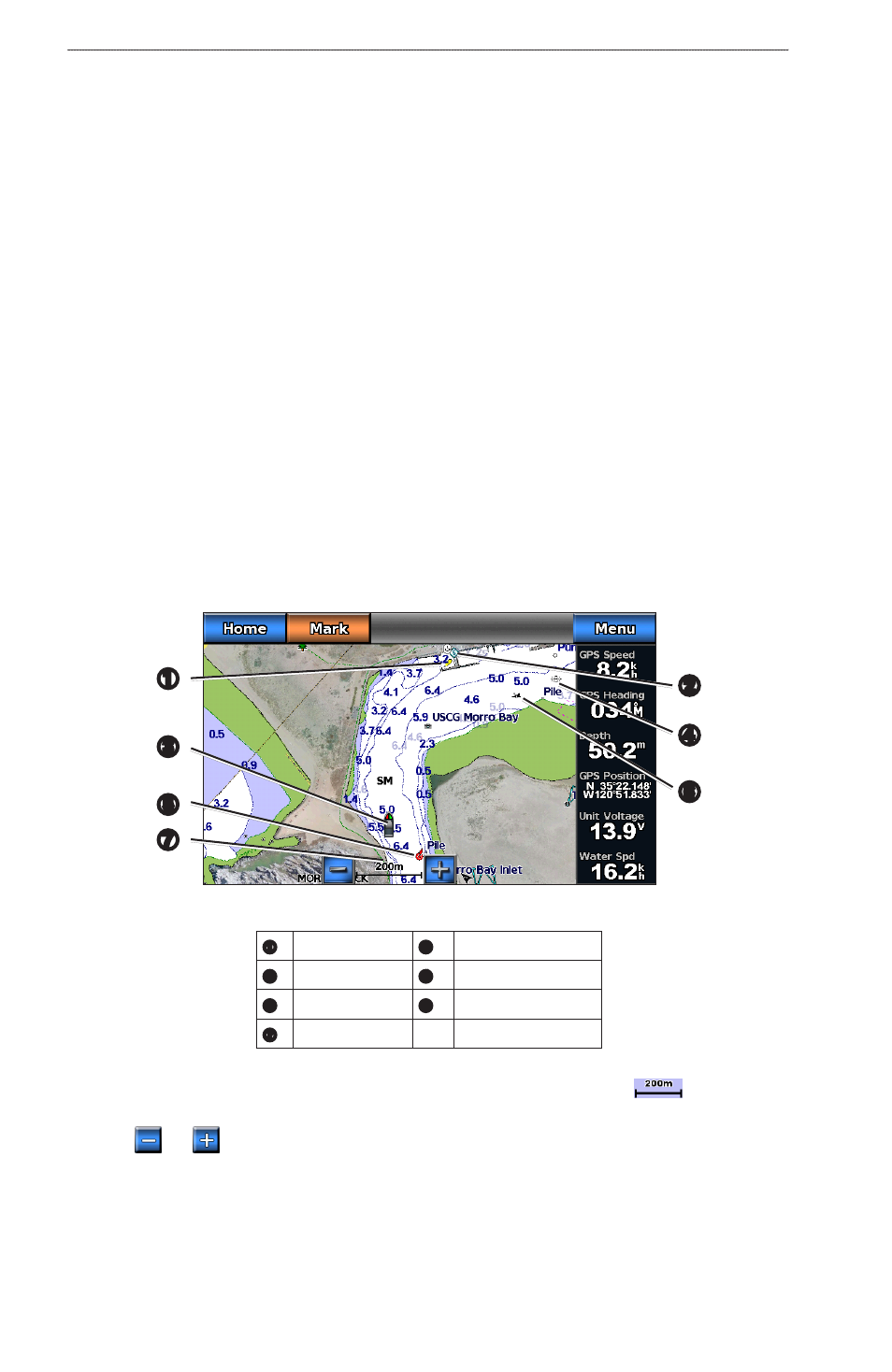
4
GPSMAP 700 Series Owner’s Manual
Charts and 3D Chart Views
Charts and 3D Chart Views
The GPSMAP 700 series chartplotters have a basic imagery map. The charts and 3D chart views listed below
are available on the chartplotter.
NoTe: Mariner’s Eye 3D and Fish Eye 3D chart views are available only if you use a BlueChart g2 Vision
SD card (
). The Fishing chart is available if you use a BlueChart g2 Vision SD card or a BlueChart g2
SD card, or if your built-in map supports Fishing charts.
• Navigation Chart—shows navigation data available on your pre-loaded maps and from supplemental
maps, if available. The data includes buoys, lights, cables, depth soundings, marinas, and tide stations in an
).
• Perspective 3D—shows a view from above and behind your boat for a visual navigation aid (
).
• Mariner’s eye 3D—shows a detailed, three-dimensional view from above and behind the boat for a visual
navigation aid (
• Fish eye 3D—provides an underwater view that visually represents the sea floor according to the chart
information (
).
• Fishing Chart—removes navigational data from the chart and enhances bottom contours for depth
recognition (
).
• Radar overlay—superimposes radar information on the Navigation chart or the Fishing chart (
Navigation Chart
Use the Navigation chart to plan your course, to view map information, and as a navigational aid.
From the Home screen, select Charts > Navigation Chart.
Navigation Chart with BlueChart g2 Vision Data
➎
➋
➌
➊
➐
➏
➍
➊
Light
➋
Marina services
➌
Your boat
➍
Submerged wreck
➎
Buoy
➏
Exposed wreck
➐
Zoom scale
Zooming In and Out on the Map
The zoom level is indicated by the scale number at the bottom of the Navigation chart (
). The bar under
the scale number represents that distance on the map.
Select
and
to zoom out and zoom in.
Changing from One Chart to a Different Chart
1. From a chart or a 3D chart view, select Menu > Change Chart.
2. Select a different chart.
