Garmin GPSMAP 740s User Manual
Page 53
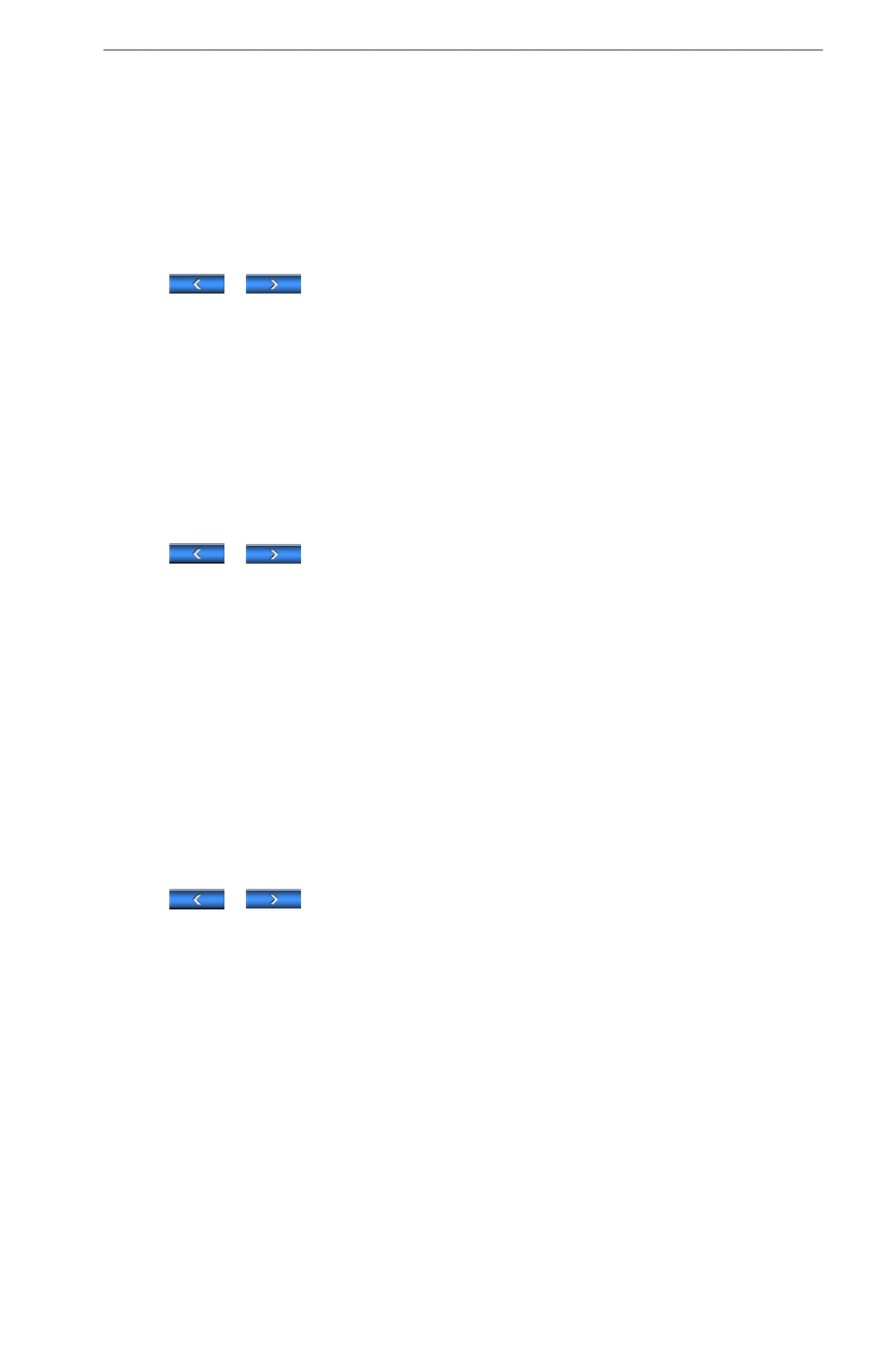
GPSMAP 700 Series Owner’s Manual
49
Device Configuration
Selecting a Data Overlay
1. From the Home screen, select Charts.
2. Select a chart or a 3D chart view.
3. Select Menu.
4. Complete an action:
• Select Navigation Chart Setup > overlay Numbers.
• Select Fishing Chart Setup > overlay Numbers.
• Select overlay Numbers.
5. Select
or
to select a data overlay.
Configuring Data Fields on a Chart
You can select the type of data shown within a data field.
1. From the Home screen, select Charts.
2. Select a chart or a 3D chart view.
3. Select Menu.
4. Complete an action:
• Select Navigation Chart Setup > overlay Numbers.
• Select Fishing Chart Setup > overlay Numbers.
• Select overlay Numbers.
5. Select
or
to select a data overlay.
6. Touch a data field.
7. Select a category of data.
8. Select the data that will be displayed.
Configuring the Navigation Inset on a Chart
The navigation inset is shown only when the boat is navigating to a destination.
1. From the Home screen, select Charts.
2. Select a chart or a 3D chart view.
3. Select Menu.
4. Complete an action:
• Select Navigation Chart Setup > overlay Numbers.
• Select Fishing Chart Setup > overlay Numbers.
• Select overlay Numbers.
5. Select
or
to select a data overlay.
6. Select Navigation Inset > Nav. Inset Config.
7. Complete an action:
• Select Route Leg Details > on to show waypoint velocity made good (VMG) when navigating a route
with more than one leg.
• Select Next Turn > Distance to show next-turn data based on distance.
• Select Next Turn > Time to show next-turn data based on time.
• Select Destination, and select Distance, Time to Destination, or Arrival to indicate how the
destination data appears.
Showing the Compass Tape on a Chart
The compass tape appears in a row across the top of a chart or a 3D chart view. It shows the present heading,
and an indicator that shows the bearing to the desired course appears while navigating.
1. From the Home screen, select Charts.
2. Select a chart or a 3D chart view.
3. Select Menu.
