6configuration guide, Configuring handytone-386 with web browser – Grandstream Networks 386 User Manual
Page 17
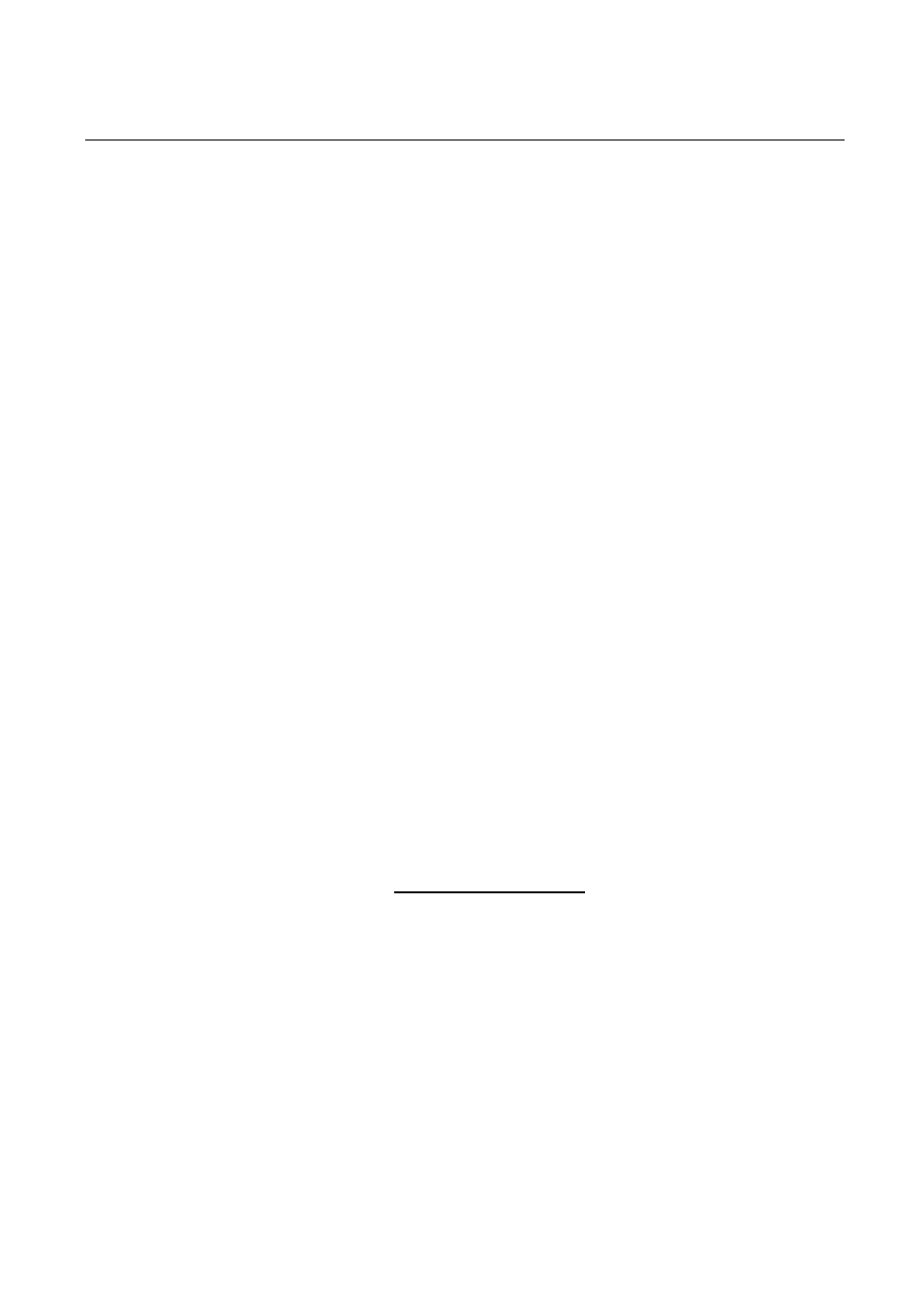
HandyTone-386 User Manual
Grandstream Networks, Inc.
17
6
Configuration Guide
6.1
Configuring HandyTone-386 LAN IP through Voice Prompt
6.1.1
DHCP Mode
Follow section 5.1 with voice menu option 01 to enable HandyTone-386 to use DHCP.
6.1.2
STATIC IP Mode
Follow section 5.1 with voice menu option 01 to enable HandyTone-386 to use STATIC IP mode, then
use option 02, 03, 04 to set up HandyTone-386’s IP, Subnet Mask, Gateway respectively.
6.1.3
TFTP Server Address
Follow section 5.1 with voice menu option 06 to configure the IP address of the TFTP server.
6.2
Configuring HandyTone-386 with Web Browser
HandyTone-386 ATA has an embedded Web server that will respond to HTTP GET/POST requests. It
also has embedded HTML pages that allow users to configure the HandyTone-386 through a Web
browser such as Microsoft’s IE, AOL’s Netscape or Mozilla Firefox.
6.2.1
Access the Web Configuration Menu
First, get the IP address of the HandyTone-386 through section 5.1 with menu option 02. Then access
the HandyTone-386’s Web Configuration Menu using the following URI:
http://Phone-IP-Address
where the Phone-IP-Address is the IP address of the phone.
NOTE:
• To type IP address into browser to get the configuration page, please strip out the announced
leading “0” as the browser will parse in octet. e.g.: if the IP address reported: 192.168.001.014,
please type in: 192.168.1.14.
6.2.2
End User Configuration
