Garmin STYLUS 3880 User Manual
Page 29
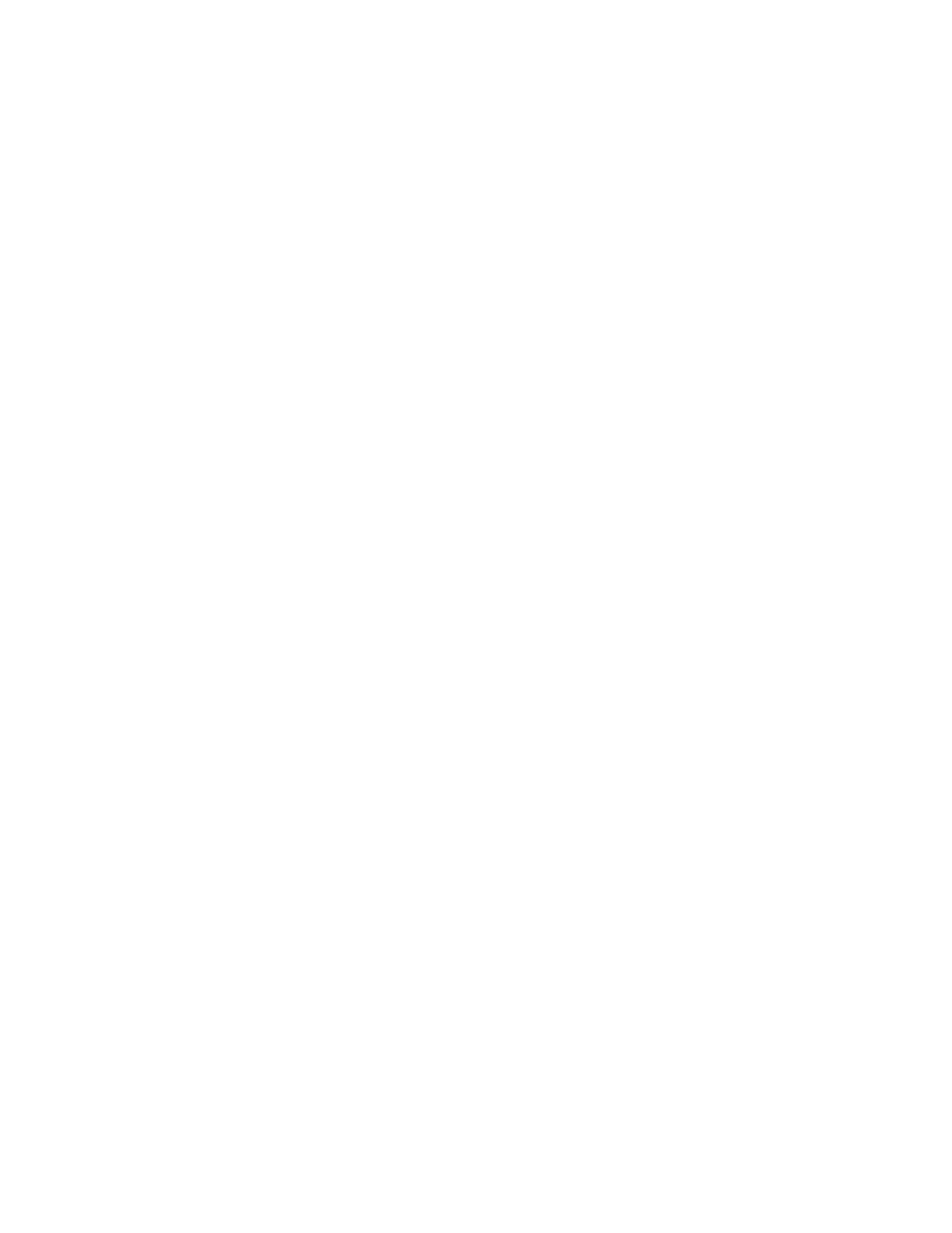
Network Software
29
Configuring the Network Interface Using EpsonNet Config
with a Web Browser
After you have assigned an IP address to the network interface using the
printer’s control panel, EpsonNet Config, or a DHCP server, you can configure
the network interface using EpsonNet Config with Web Browser.
Note:
❏
A Web browser must be installed on your computer.
❏
TCP/IP must be correctly set for the computer and the network interface.
Follow the steps below to change the IP address using EpsonNet Config.
1. Turn on your printer.
2. Run EpsonNet Config in one of the following ways:
❏
Run EpsonNet Config. Select the printer you want to configure from the
list and then click Launch Browser.
❏
Open your browser, and then type in the IP address of the network
interface directly.
http://IP address of network interface/
Example: http://192.168.100.201/
Note:
To check the IP address of the network interface, use EpsonNet Config. See
“About EpsonNet Config” on page 26 for Windows users, or see “About EpsonNet
Config” on page 27 for Macintosh users for details.You can also print a Network
Status Sheet from the printer’s control panel. See “Printing a Network Status
Sheet” on page 19 for instructions.
3. Click TCP/IP under Network on the Configuration menu to display the
TCP/IP setting screen.
4. Select a method for acquiring the IP address. When you select Auto,
DHCP becomes available and assigns an IP address automatically. If you
want to set the IP address manually, select Manual (recommended).
Note:
❏
The network administrator must check any changes made to the IP address
settings.
