Setting up the network interface, Connecting the network interface to the network, Configuring the network interface – Garmin STYLUS 3880 User Manual
Page 16
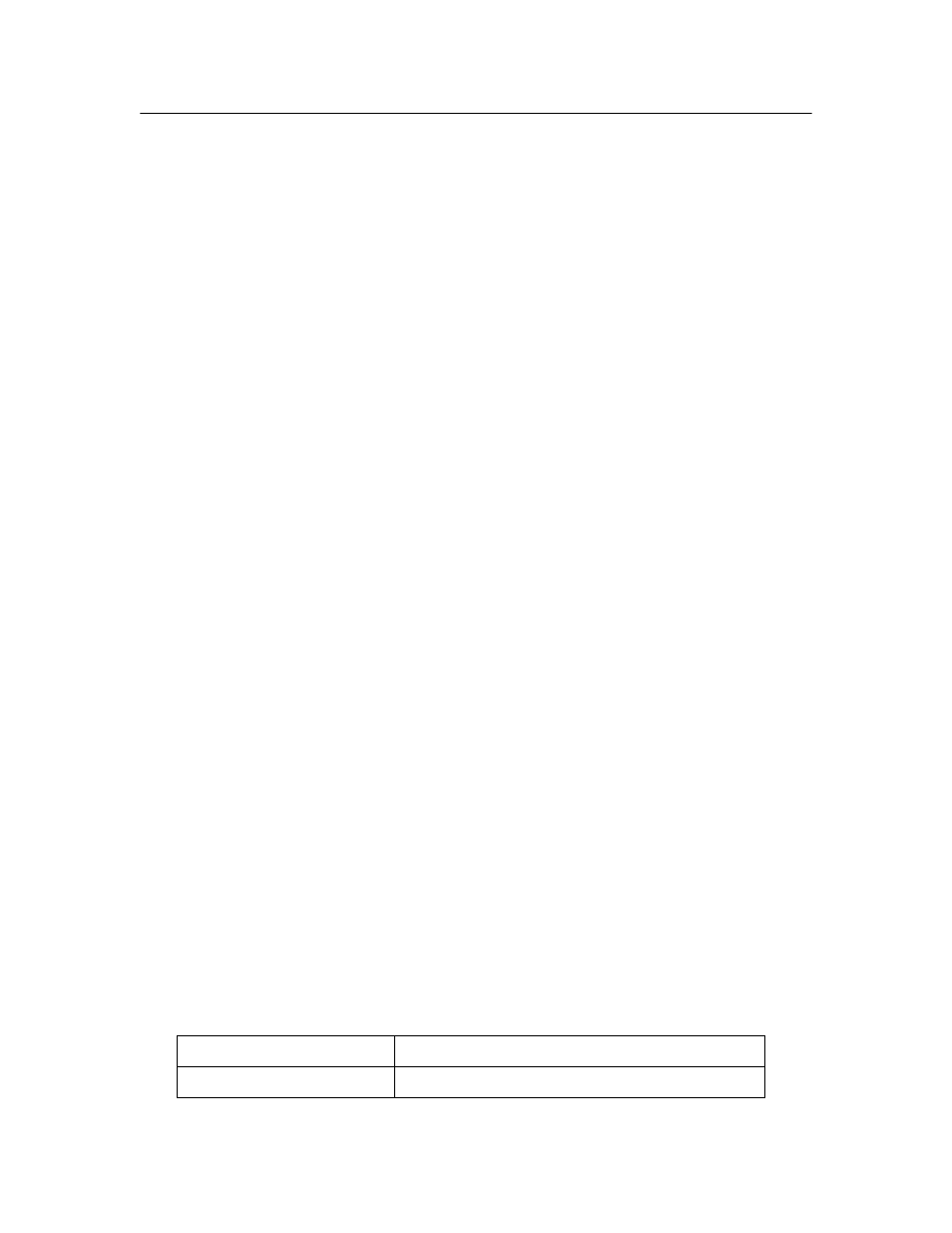
16
Setting Up Your System for Network Printing
Setting Up the Network Interface
Connecting the Network Interface to the Network
Follow the instructions below to connect the network interface to the network.
1. Make sure that your printer is turned off.
2. Connect one end of the network cable to the RJ-45 connector on the
network interface, and the other end to the network.
c
Caution:
❏
You must use a Category 5 or higher shielded twisted-pair cable to
connect the network interface to prevent malfunction.
❏
Do not connect or disconnect the network cable when the printer is on.
Note:
You can use both 10Base-T and 100Base-TX. When you print a lot of data, we
recommend using the highest speed available for your product with light network
traffic.
3. Turn on your printer.
Note for Mac OS X:
Since the printer supports Bonjour and is on by default, you can use the printer on
a network just by connecting it to the network. If you want to disable the Bonjour
setting, use the printer’s control panel. See “Configuring the Network Interface”
on page 16 for details.
Now you can configure the network interface to use TCP/IP on the network
and print a network status sheet.
Configuring the Network Interface
After connecting the printer to the network, you need to configure the network
interface for use on a TCP/IP network. The following items are used to make
network settings on the printer’s control panel (available only when
NETWORK SETUP is set to ENABLE):
Item
Parameter
NETWORK SETUP
DISABLE, ENABLE
