Installing a printer, scanner, or other, Installing a printer – Gateway E-2300 User Manual
Page 33
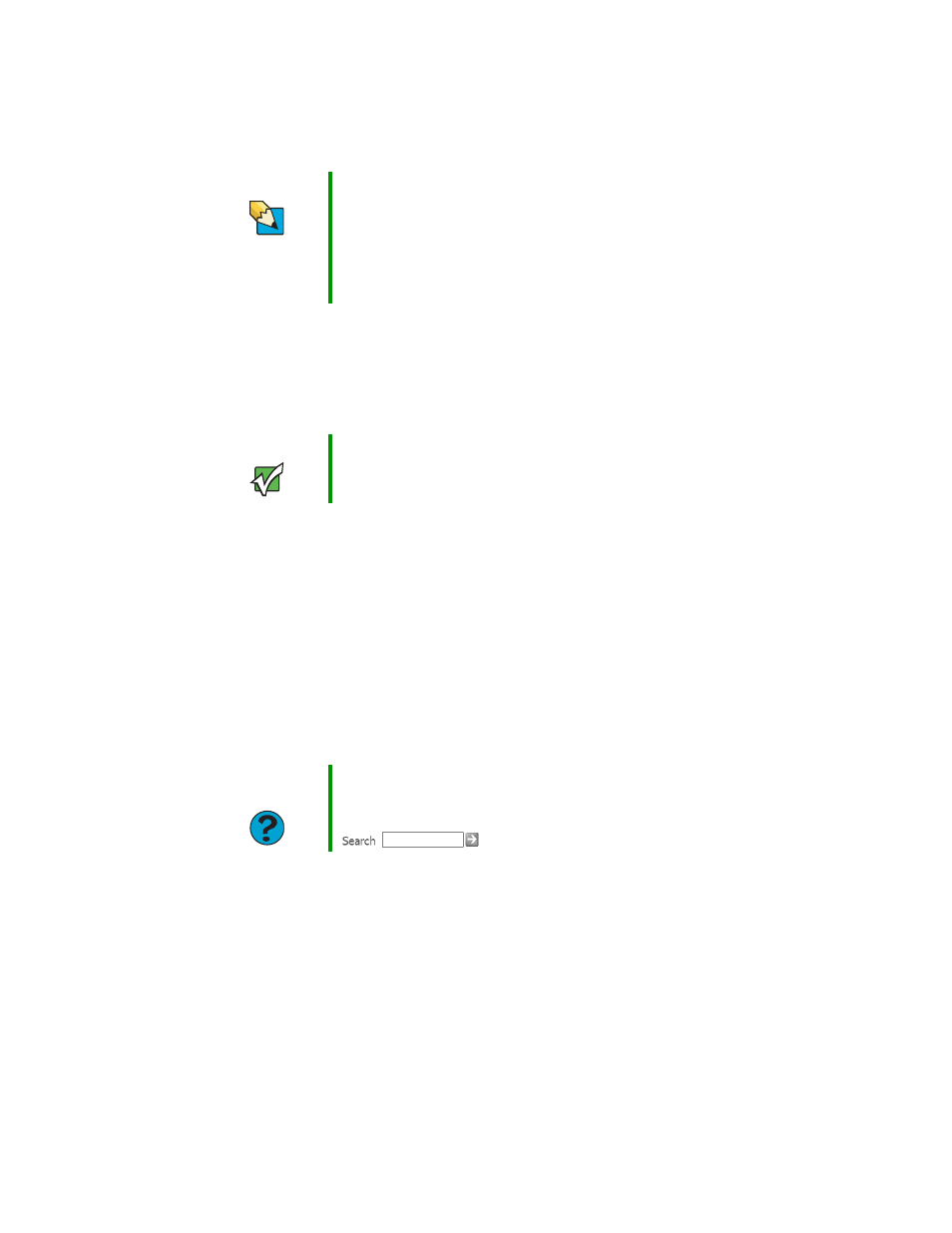
27
www.gateway.com
Installing a printer, scanner, or other
peripheral device
Your computer has one or more of the following ports: Universal Serial Bus (USB), serial,
and parallel. You use these ports to connect peripheral devices such as printers, scanners,
and digital cameras to your computer. For more information about port locations,
“Checking Out Your Gateway Computer” on page 5
.
USB ports support plug-and-play and hot-swapping, which means that your computer will
usually recognize such a device whenever you plug it into the appropriate port. When you
use a USB device for the first time, your computer will prompt you to install any software
the device needs. After doing this, you can disconnect and reconnect the device at any
time.
Parallel and serial port devices are not plug-and-play. See the device documentation for
detailed information and installation instructions.
Tips & Tricks
You can use your computer’s Ethernet jack for more than just
networking. Many broadband Internet connections, such as cable
modems and DSL modems, connect to your computer’s Ethernet
jack. For more information, see “Using the Internet” in
Using Your
Computer which has been included on your hard drive. To access this
guide, click Start, All Programs, then click Gateway
Documentation.
Important
Before you install a printer, scanner, or other peripheral device, see
the device documentation and installation instructions.
Help and
Support
For more information about installing peripheral devices, click Start,
then click Help and Support.
Type the keyword
installing devices
in the Search box
, then click the arrow.
