Paper jam – Epson ActionLaser 1600 User Manual
Page 25
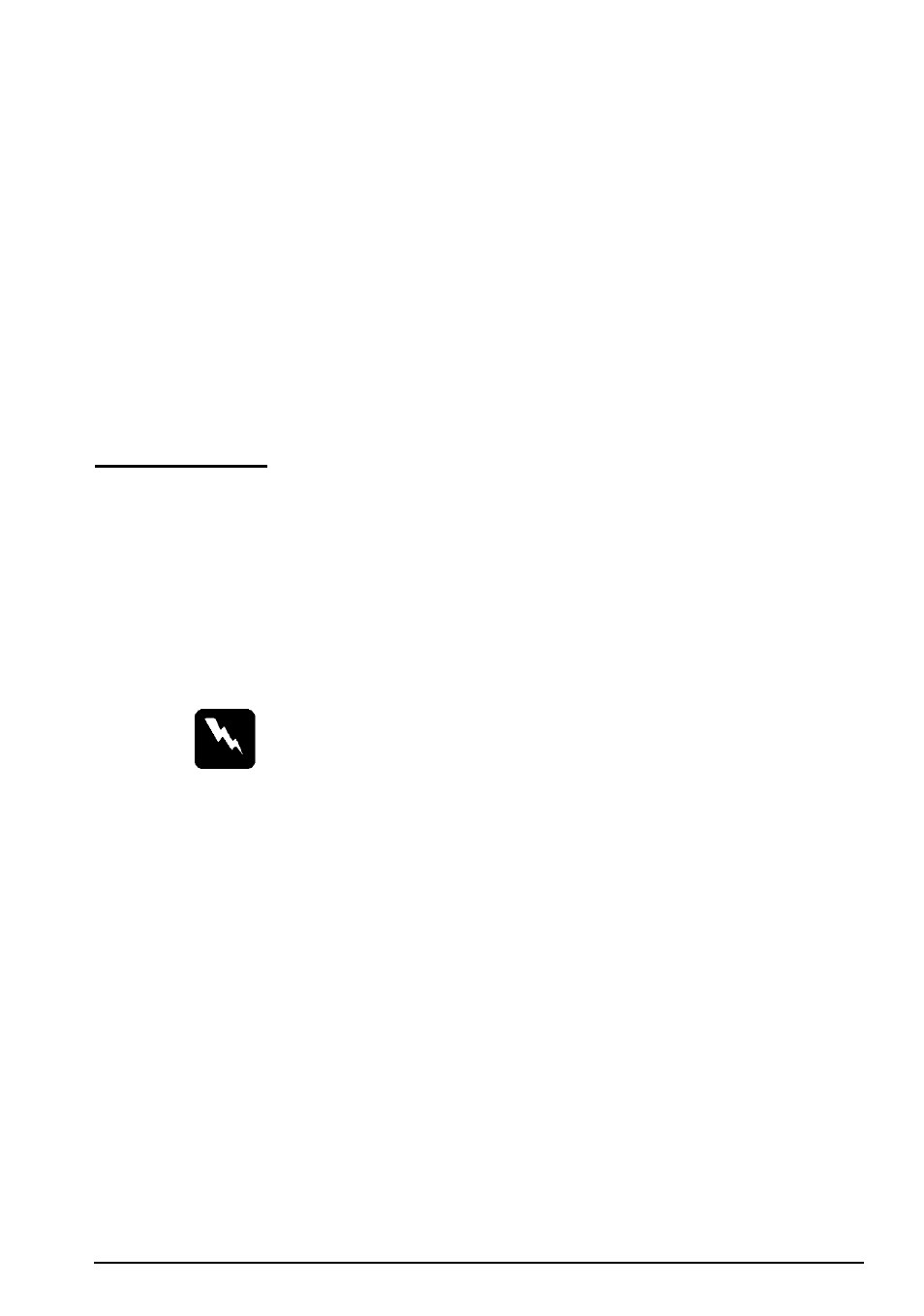
3. Remove the imaging cartridge. Next remove any paper from
the paper feed path and reinsert the imaging cartridge.
4. Close the printer cover.
5. Tap the edges of the paper stack on a flat surface and
carefully reload it into the paper tray. (Do not reload curled
or wrinkled sheets.) Close the paper cover.
The jammed page is automatically reprinted. If you did not
open the printer cover to clear the feed jam, press the
Continue button.
Paper Jam
When the printer stops printing and the PAPER JAM message
appears, follow these steps:
1. Gently open the printer cover and remove the imaging
cartridge.
Warning
Opening the printer exposes the fuser, which is marked by
a CAUTION HOT SURFACE label. Be careful not to
touch the fuser.
Maintenance 21
See also other documents in the category Epson Printers:
- Stylus Pro 7800 (11 pages)
- Stylus Pro 4000 (49 pages)
- Stylus Photo R300 (2 pages)
- Stylus Pro 7000 (147 pages)
- AcuLaser C3000 (316 pages)
- Stylus Pro 7900 (24 pages)
- Stylus Pro 4450 (21 pages)
- 1000 (272 pages)
- T034120 (4 pages)
- T580300 (4 pages)
- 300 (91 pages)
- B 510DN (218 pages)
- B 510DN (190 pages)
- Stylus NX510 (8 pages)
- Stylus Photo RX580 (95 pages)
- T549300 (4 pages)
- B 500DN (168 pages)
- AculaserCX11NF (5 pages)
- 480SXU (24 pages)
- 4500 (317 pages)
- STYLUS RX500 (99 pages)
- 2100 (13 pages)
- Stylus NX215 (2 pages)
- T098320 (4 pages)
- T041020 (4 pages)
- R210 (8 pages)
- All-In-One Stylus Photo RX600 (164 pages)
- 777I (53 pages)
- T033120 (4 pages)
- Stylus CX7000F (8 pages)
- 60 (113 pages)
- T034220 (4 pages)
- WorkForce 40 Series (36 pages)
- T054220 (4 pages)
- Stylus CX3200 (11 pages)
- Stylus CX7800 (18 pages)
- T060220 (4 pages)
- 2500 (180 pages)
- AcuLaser CX11N (32 pages)
- AcuLaser CX11N (4 pages)
- 2000P (16 pages)
- T606600 (4 pages)
- Stylus CX6000 (18 pages)
- FS-4000DN (2 pages)
- MSDS T544700 (4 pages)
