Connecting the printer to the computer – Epson ActionLaser 1600 User Manual
Page 12
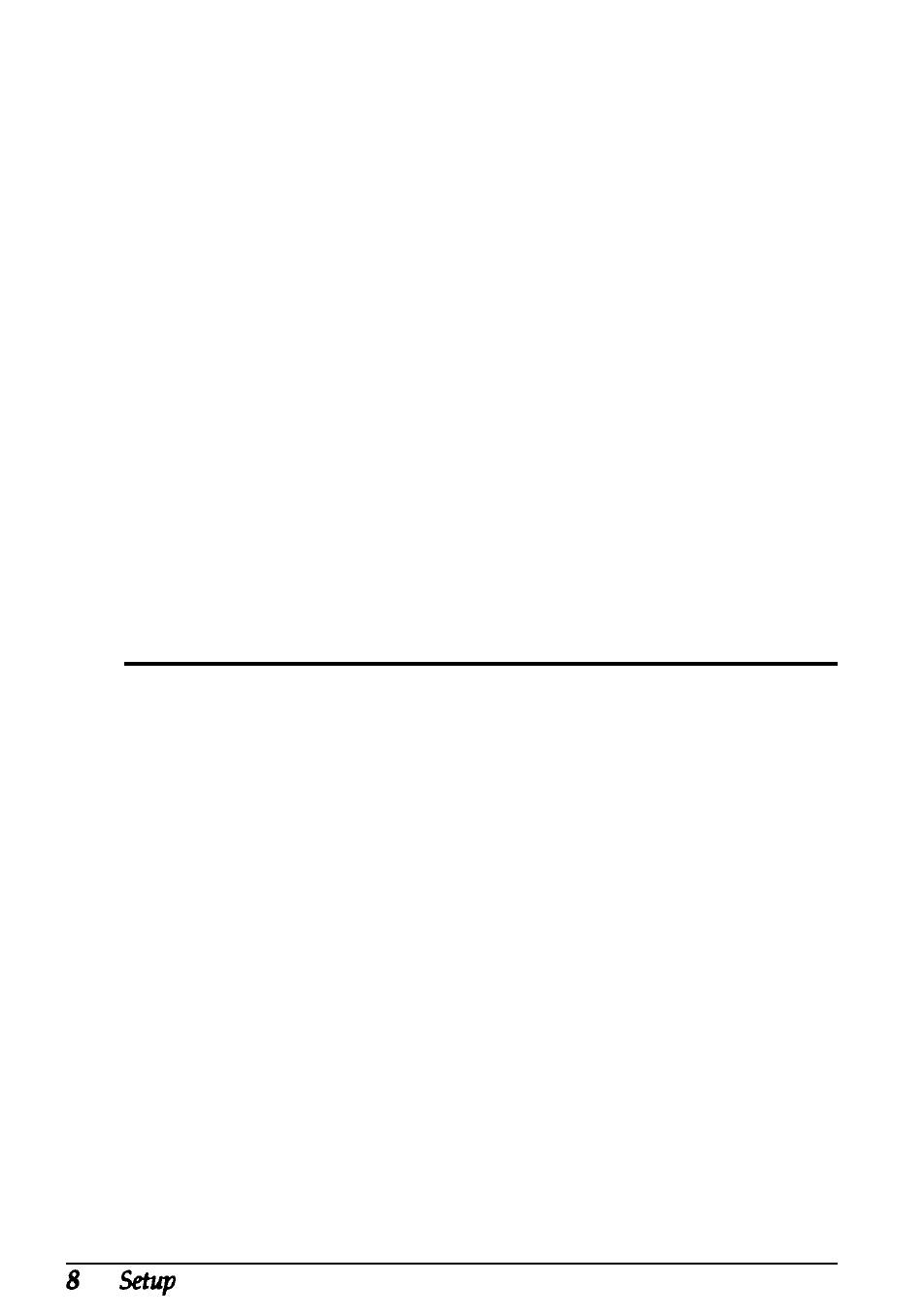
To print a status sheet:
1. Make sure the imaging cartridge is installed. Turn on the
printer. Several messages appear as the printer performs
internal tests. After about 35 seconds, the READY message
appears in the printer’s control panel.
2. Press the Menu button to enter SelecType.”
3. Press the Menu button several times until TEST MENU
appears on the display.
4. Press the Item button; you should see STATUS SHEET on
the display.
5. Press the Enter button. The printer prints the status sheet,
showing the current printer settings.
6. Press the On Line button to put the printer back on line.
6
Connecting the printer to the
computer
The printer comes equipped with a parallel and serial interface.
This section gives instructions for installing both interfaces. If
you install an optional interface, see Appendix C of the
Reference Guide for more information.
Note:
If you are connecting more than one computer to the printer, see
“Sharing the Printer” at the end of Chapter 1 in the Reference
Guide.
1. Make sure both the printer and the computer are off.
