Genicom microLaser 210 User Manual
Page 52
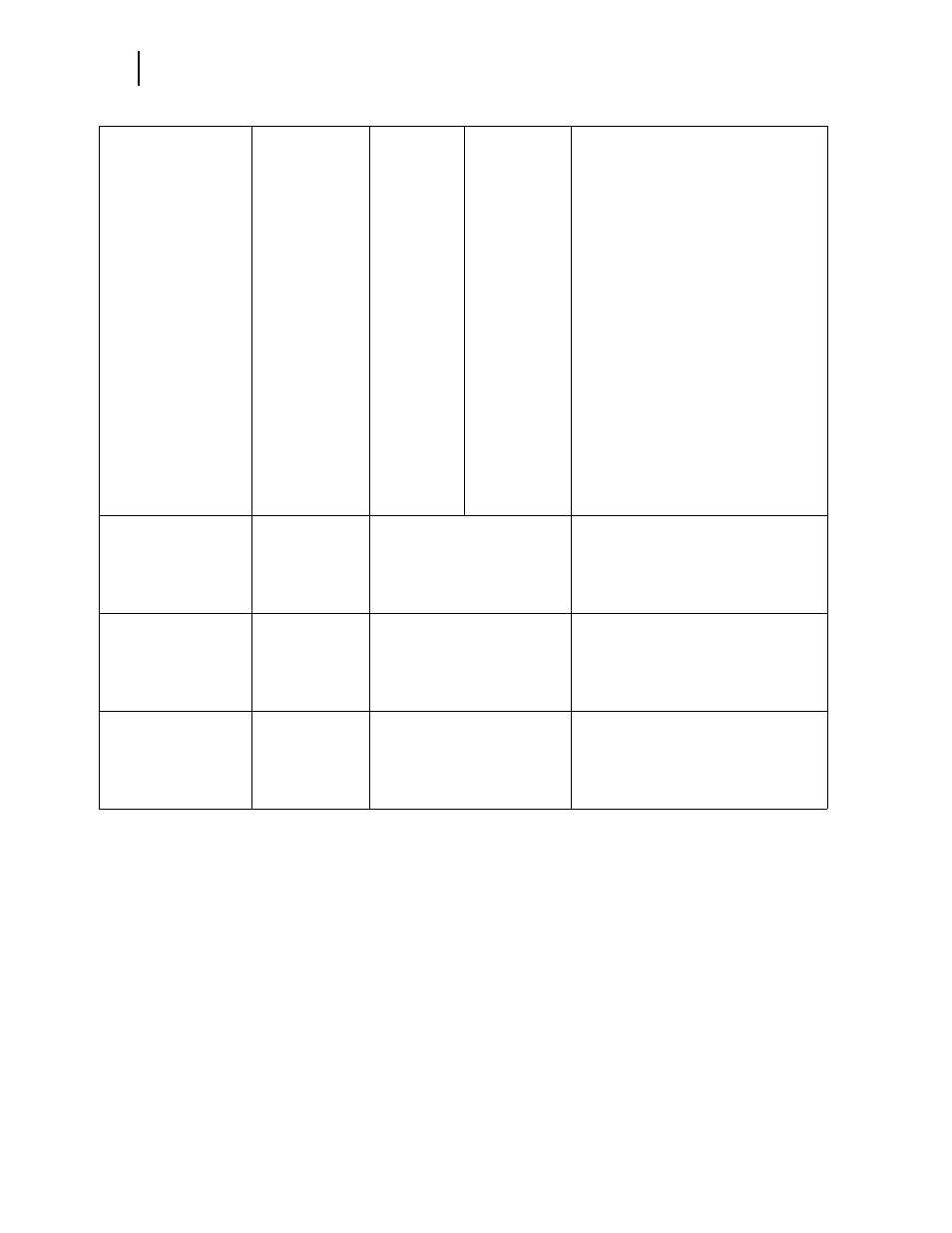
Publication No. GEG-99054
Genicom
Mar 00
3-8
microLaser 210 User Guide
Paper Menu
Media Size/Type
This submenu allows
you to set the media
size and type for the
Front Tray and set the
medial type for all
other trays.
Front Tray
Size: Letter LEF
Type: Plain
Tray 1
Type: Plain
Tray 2 (optional)
Type: Plain
Tray 3 (optional)
Type: Plain
Size
Front Tray:
Letter, A4,
B5, A5,
Statement,
Executive,
C5
Envelope, DL
Envelope,
Com10
Envelope,
Monarch
Envelope,
Legal, Folio,
A6
Type
Front Tray:
Plain,
Transparency,
Prepunched,
Letterhead,
Colored,
Preprinted,
Bond, Label,
Card Stock,
Postcard,
Envelope,
Other
Other Trays:
Plain,
Transparency,
Prepunched,
Letterhead,
Colored,
Preprinted,
Bond, Other
1. Press NEXT or PREVIOUS to scroll
through the list of available sources
of paper.
2. Press SELECT to choose a tray.
3. Press NEXT or PREVIOUS to toggle
between MEDIA SIZE and MEDIA
TYPE.
4. Press SELECT to choose either.
5. Press NEXT or PREVIOUS to scroll
through the available sizes or types.
6. Press SELECT to set a size or type.
Tray Linking
This submenu allows
you to turn the tray
linking function on or
off.
On
On
Off
1. Press NEXT or PREVIOUS to toggle
between ON and OFF.
2. Press SELECT to save this setting.
Blank Pages
This submenu allows
you to choose to either
print or not print blank
pages of a document.
Print
Do Not Print
1. Press NEXT or PREVIOUS to toggle
between PRINT and DO NOT PRINT.
2. Press SELECT to save this setting.
Output Linking
This submenu allows
you to turn the output
linking function on or
off.
Off
On
Off
1. Press NEXT or PREVIOUS to toggle
between ON and OFF.
2. Press SELECT to save this setting.
