English, Technical reference - 77 – GIGABYTE GA-K8NS ULTRA-939 User Manual
Page 77
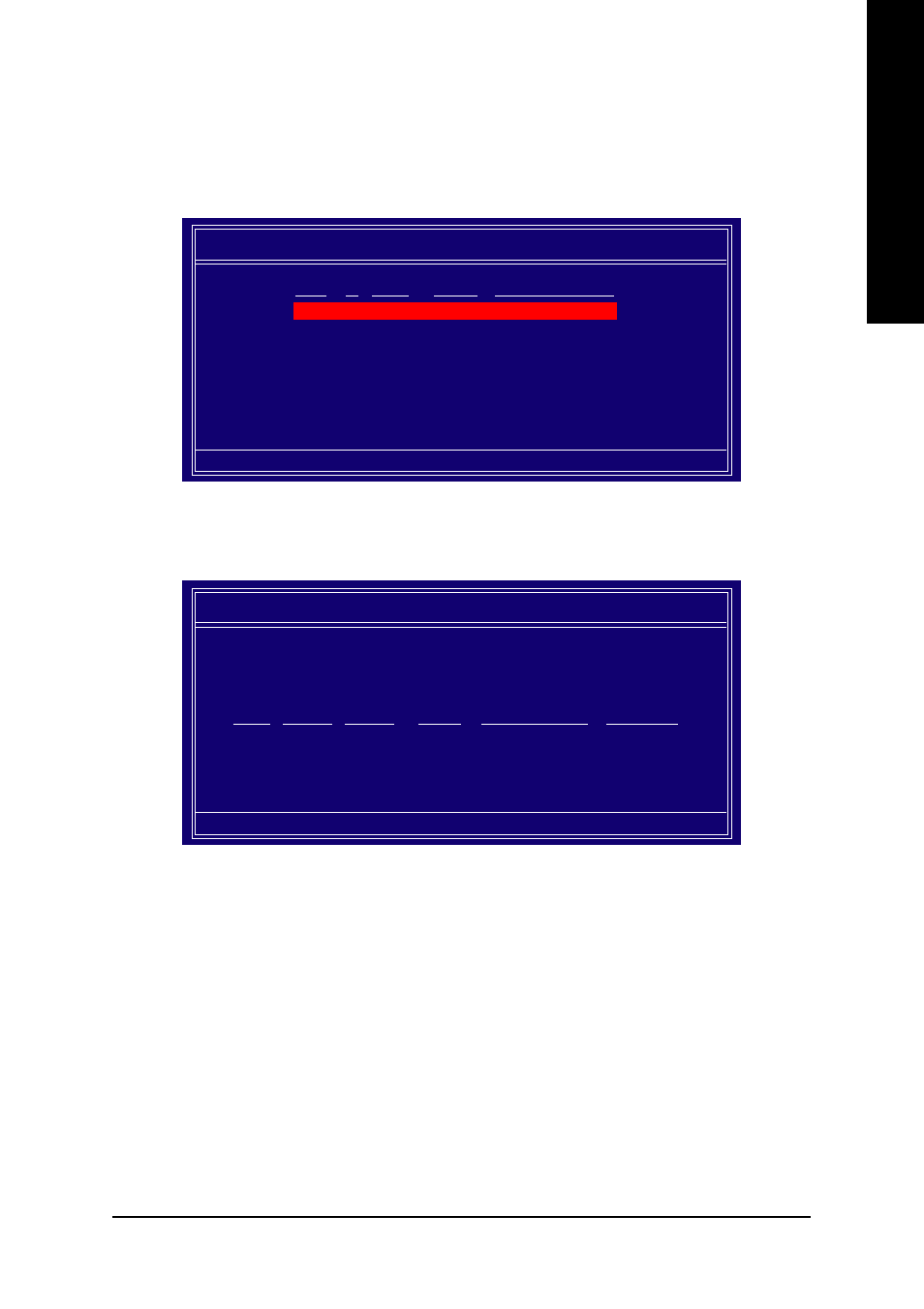
Technical Reference
- 77 -
English
Press Y if you want to wipe out all the data from the RAID array, otherwise press N. You must choose
Yes if the drives were previously used as RAID drives. The Array List window appears, where you
can review the RAID arrays that you have set up.
You can select a disk array as boot device if you want to boot operating system from an array. Use the
arrow keys to select the array, then press B to specify the array as bootable.
NVDIA RAID Utility Feb 13 2004
- Array List -
[Ctrl-X] Exit [
KL
KL
KL
KL
KL] Select [B] Set Boot [N] New Array [ENTER] Detail
Boot
Id Status
Vendor
Array Model Name
BBS
2
Health
NVIDIA MIRROR 111.79G
Press Enter to view and verify details. The Array Detail screen appears.
The Array Detail screen shows various information about the array that you selected, such as Striping
Block used, RAID Mode, Striping Width, Disk Model Name, and disk capacity.
If you want to mark this disk as empty and wipe out all its contents, press C.
At the prompt, press Y to wipe out all the data, otherwise press N.
Press Enter again to go back to the previous screen and then press Ctrl + X to exit the RAID setup.
Now that the RAID setup has been configured from the RAID BIOS, the next step is to configure and load
drivers under Windows.
Array 2 : NVIDIA MIRROR 111.79G
- Array Detail -
[R] Rebuild [D] Delete [C] Clear Disk [ENTER] Return
Adapt
Channel
M/S
Index
Disk Model Name
Capacity
1
0
Master
0
ST3120026AS
111.79GB
1
1
Master
1
ST3120026AS
111.79GB
RAID Mode: Mirroring
Striping Width : 1
Striping Block 32K
