Customizing the data fields, Using the main pages, Restoring default page settings – Garmin GPSMAP 78sc User Manual
Page 15
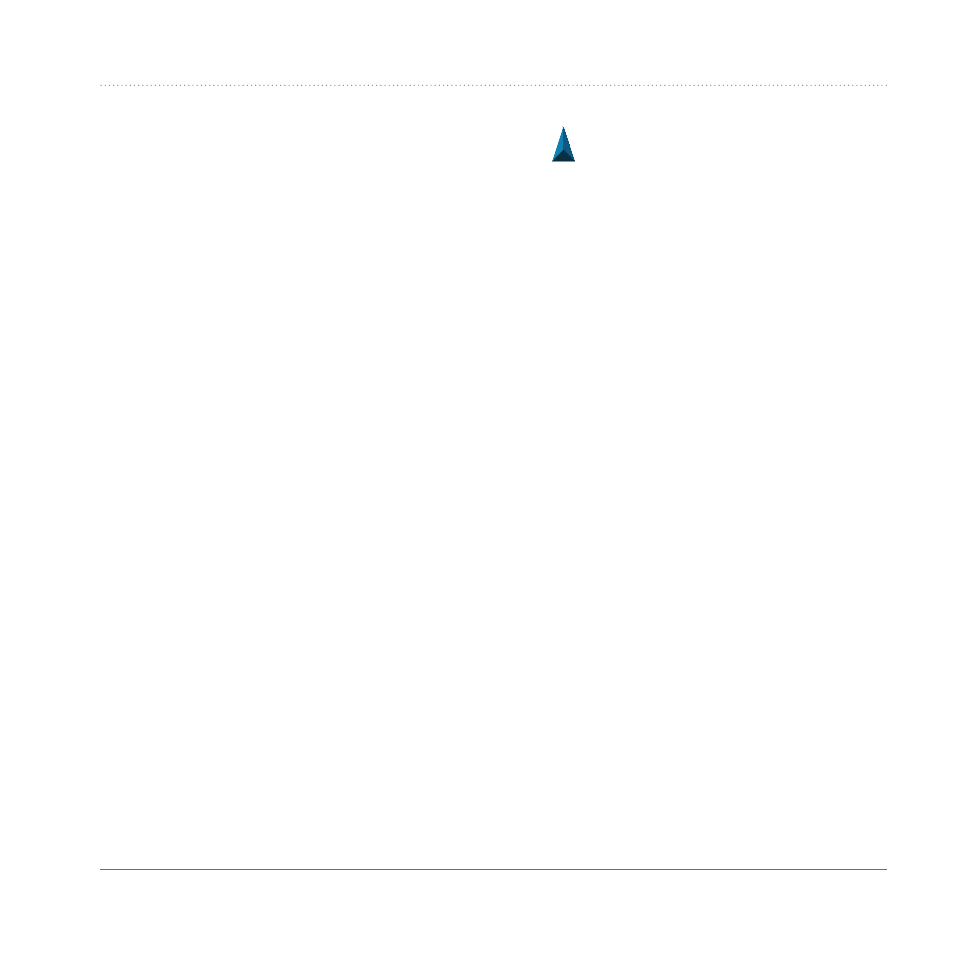
GPSMAP 78 Series Owner’s Manual
11
Tracks
Using the Main Pages
The information needed to operate this
device is found on the following pages:
map, compass, main menu, and trip
computer.
Customizing the Data Fields
You can customize the data fields that
appear on the main pages.
For data field
descriptions, see
.
1
From a main page, press MEnU.
2
Select Change Data Fields.
3
Select a data field.
4
Follow the on-screen instructions.
restoring Default Page
Settings
1
From a main page, press MEnU.
2
Select restore Defaults.
3
Press EnTEr.
Map
The position icon
represents your
location on the map. As you travel, the
position icon
moves and leaves a track
log (trail). Waypoint names and symbols
also appear on the map.
Changing the Map Orientation
1
From the map, press MEnU.
2
Select Setup Map > Orientation.
3
Select an orientation:
• Select north Up to show north at
the top of the page.
• Select Track Up to show your
current direction of travel at the
top of the page.
• Select automotive Mode to
show a perspective view.
