Navigating a saved track – Garmin GPSMAP 78sc User Manual
Page 14
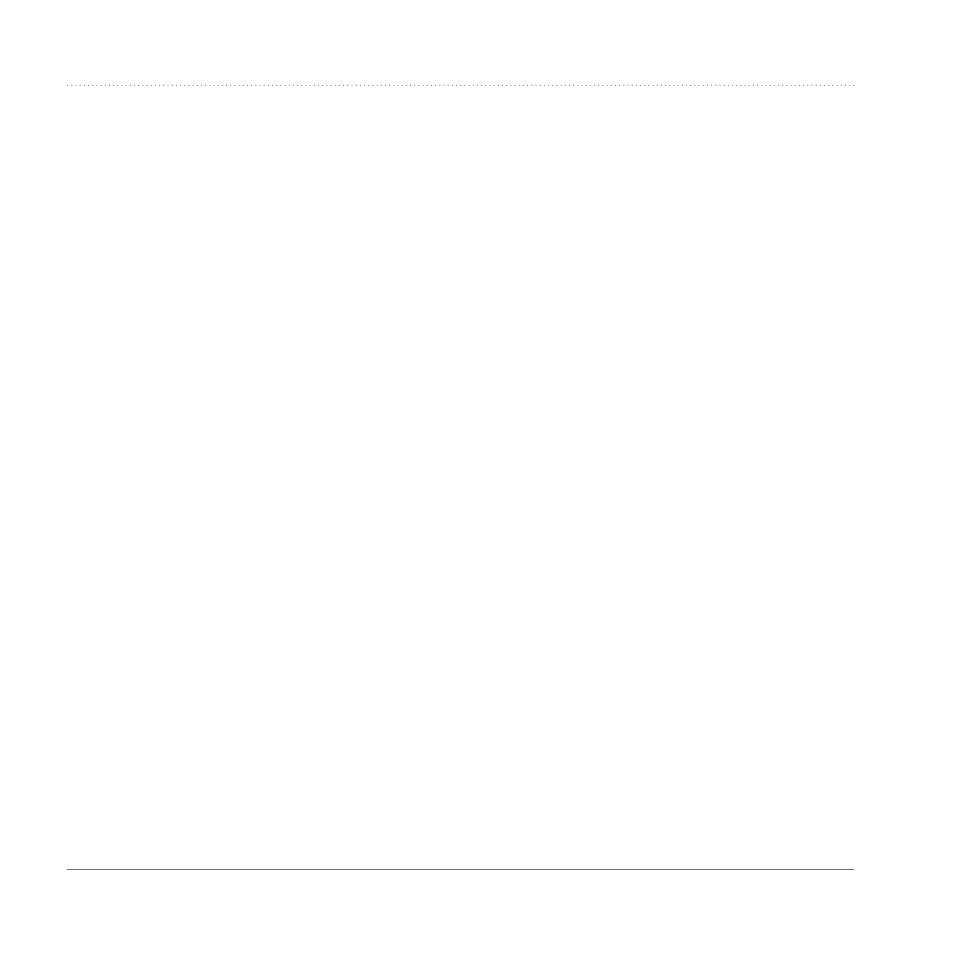
10
GPSMAP 78 Series Owner’s Manual
Tracks
Viewing the Current Track
The track being recorded is called the
current track.
1
From the main menu, select Track
Manager > Current Track.
2
Select an option:
• View Map—shows the current
track on the map.
• Elevation Plot—shows the
elevation plot (
) for the
current track.
Saving the Current Track
1
From the main menu, select Track
Manager > Current Track.
2
Select what you want to save:
• Save Track—saves the entire
active track.
• Save Portion—allows you to
select a portion of the current
track to save.
Clearing the Current Track
From the main menu, select Setup >
reset > Clear Current Track > Yes.
Deleting a Track
1
From the main menu, select Track
Manager.
2
Select a track.
3
Select Delete > Yes.
navigating a Saved Track
You must record and save a track
) before you can navigate using
it.
1
Press FinD.
2
Select Tracks.
3
Select a saved track.
4
Select Go.
- nuvi 1490 (72 pages)
- eTrex Legend H (68 pages)
- eTrex Legend Cx (96 pages)
- Oregon 450 (52 pages)
- Oregon 450 (8 pages)
- GNS 430 (266 pages)
- GNS 430 (2 pages)
- GNS 430 (22 pages)
- GNS 430 (204 pages)
- Nuvi 265W (64 pages)
- nuvi 800 (76 pages)
- eTrex Legend (68 pages)
- GPSMAP 60CSx (2 pages)
- GPSMAP 60CSx (116 pages)
- Edge 800 (60 pages)
- Edge 800 (16 pages)
- Edge 500 (64 pages)
- Edge 500 (16 pages)
- GPS 12 (66 pages)
- GPSMAP 495 (179 pages)
- GPSMAP 196 (132 pages)
- GPS 190-01219-91 (36 pages)
- eTrex 190-00234-01 (2 pages)
- GPSMAP 7015 (132 pages)
- GPSMAP 190-00683-01 (2 pages)
- zumo 220LMT, Europe (58 pages)
- GPSMAP 7212 (2 pages)
- GPSMAP 76Cx (58 pages)
- 6000 (20 pages)
- GPSMAP 190-00683-00 (152 pages)
- Garmis GPS Smart Antenna GP35-HVS (41 pages)
- Zumo TM 500/550 (74 pages)
- 4010 (2 pages)
- 3000 (10 pages)
- GPSMAP 7215 (136 pages)
- GPSMAP 6208 (20 pages)
- GPSMAP 278 (138 pages)
- GPSMAP 278 (2 pages)
- ZUMO 400 EN (60 pages)
- zumo 450 (2 pages)
- zumo 450 (72 pages)
- 4000 Series (68 pages)
- ZUMO 65309R0 (6 pages)
- 398 (2 pages)
- GPSMAP 190-01155-02 (10 pages)
