To remove the speaker bar, Starting the monitor, Using the eztouch menu buttons – Gateway FPD2475W User Manual
Page 17: Turning on the monitor, To start the monitor
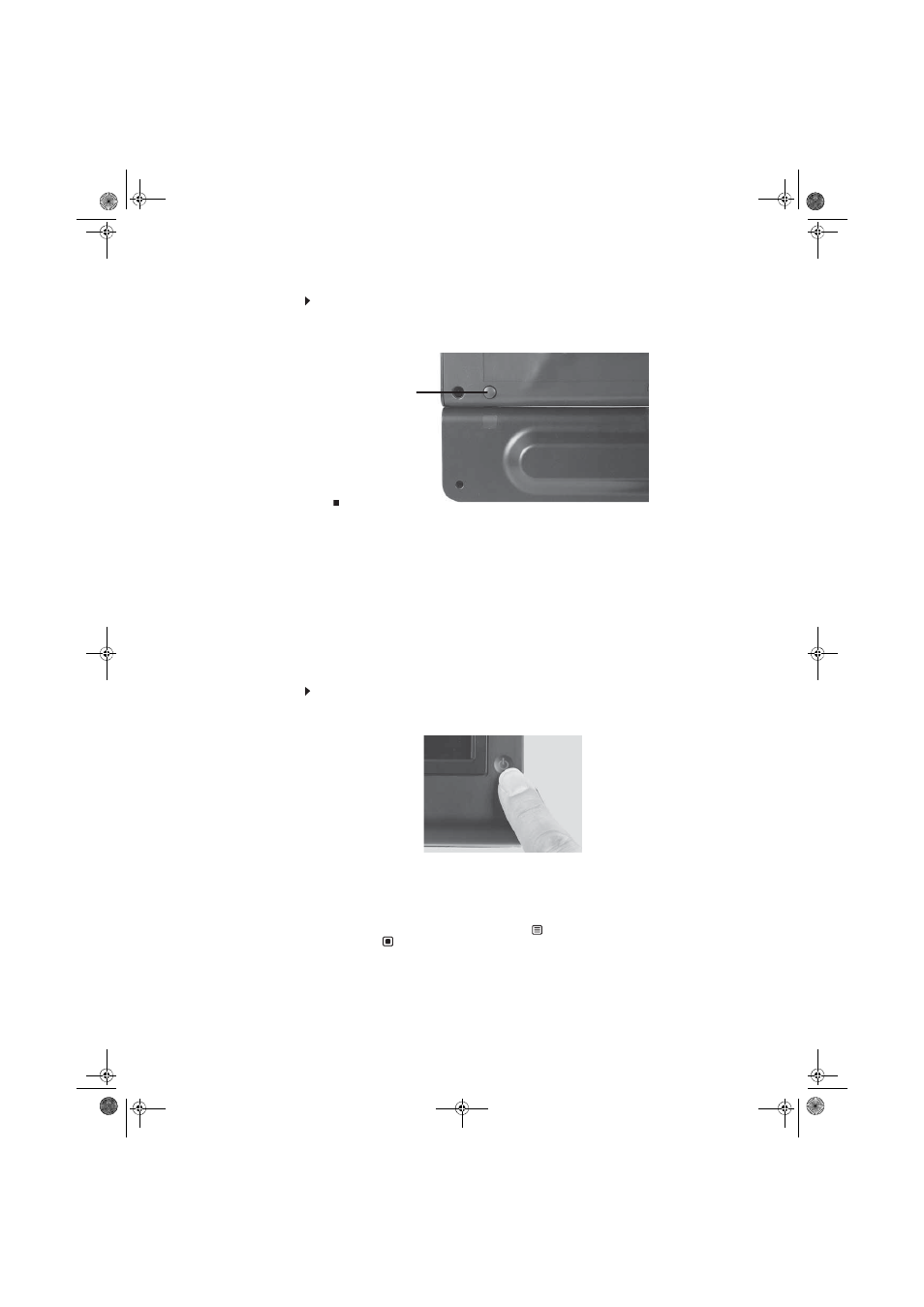
www.gateway.com
13
To remove the speaker bar:
1
Disconnect all audio and power cables from the speaker bar.
2
Press the two release buttons on the back of your monitor, then pull the speaker bar down.
Starting the monitor
Using the EzTouch menu buttons
This monitor features an on-screen display (OSD) and EzTouch menu buttons that let you turn the
monitor on and off, and adjust contrast, brightness, and other settings. For more information on
EzTouch buttons, see
“Using the EzTouch menu buttons” on page 14
.
Turning on the monitor
To start the monitor:
1
Press the power button on the front of monitor. The power LED on the power button changes
from purple (off) to blue (on).
2
Turn on your computer. After your computer is running, the power LED on the monitor’s
power button should be blue. Allow about 10 seconds for the display image to appear. If
the power LED is not blue or you do not see a display image, check the connections. For
more troubleshooting information,
see “Troubleshooting” on page 24
.
3
Adjust the tilt of the monitor for the best viewing angle.
4
After you see the Windows desktop, press the
(Menu) button on the front of your monitor,
then press
(Auto) to automatically adjust your display image to the ideal settings.
Release button
8512325.book Page 13 Tuesday, April 10, 2007 2:32 PM
