Adjusting the stand, Rotating the screen, Adjusting monitor height tension – Gateway FPD2475W User Manual
Page 12: To adjust your monitor’s height tension
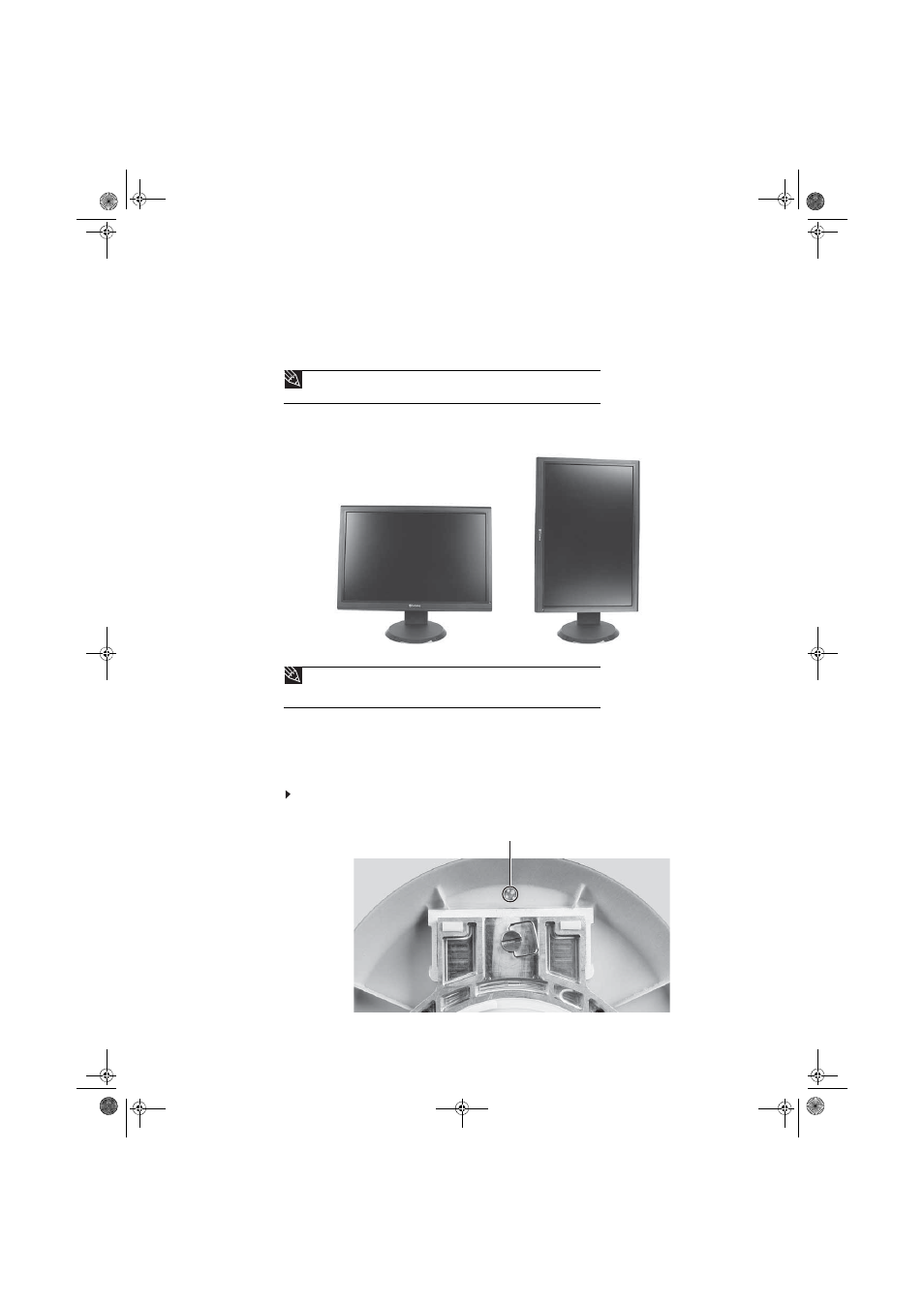
CHAPTER 1: Using Your Gateway Flat-Panel Monitor
8
Adjusting the stand
Rotating the screen
You can rotate the screen clockwise 90° to change between landscape and portrait views. For
information on automatically rotating the display image as you manually rotate the monitor, see
“Using landscape and portrait modes” on page 21
.
Adjusting monitor height tension
The stand is factory adjusted to maintain the height for your monitor. However, if it does not stay
in place when you let go, you need to change the stand’s height tension. You also need to adjust
the stand if the amounts of force required to raise and lower the monitor are not equal.
To adjust your monitor’s height tension:
1
Press the screwdriver access hole cap from below the base to remove it from the base.
Tip
To rotate the screen while the optional speaker bar is attached, first tilt the screen back
for more clearance between the speaker bar and the tabletop.
Tip
For the brightest viewing angle, adjust the screen so that you are viewing it from
within a 160° angle of the screen. When the display is rotated to portrait mode, the
side-to-side viewing angle may be reduced.
Portrait mode
Landscape mode
Screwdriver access cap
8512325.book Page 8 Tuesday, April 10, 2007 2:32 PM
