Editing your route, Following a saved route – Garmin GPSMAP 190-00683-00 User Manual
Page 68
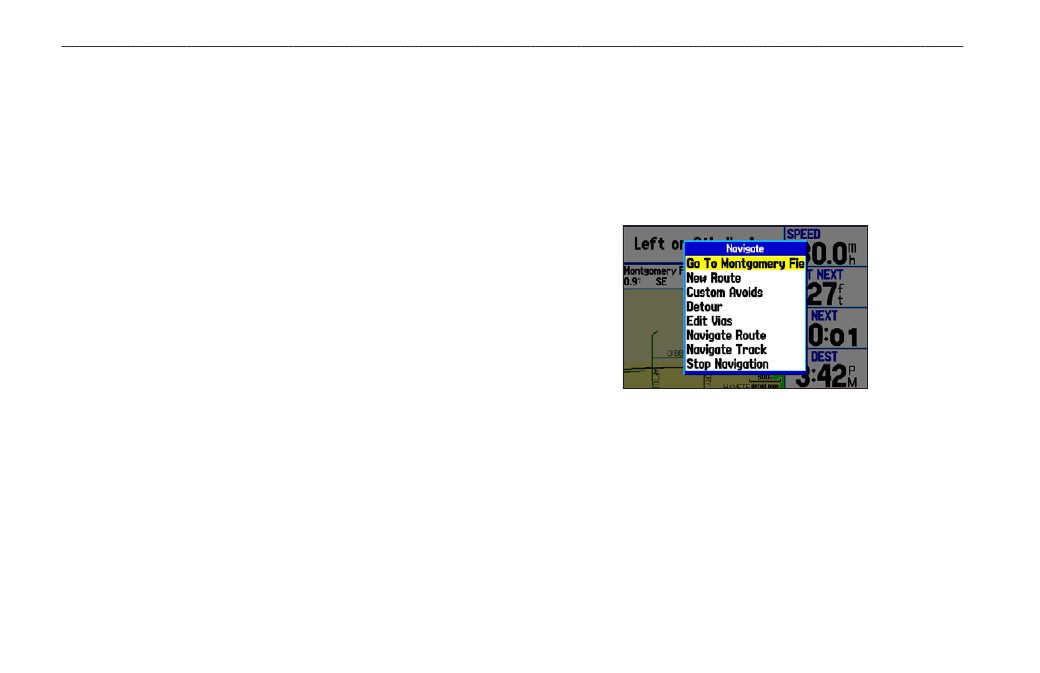
Following a Saved Route
Use the Navigate Menu to follow a saved track or route. If you
want to follow roads on your route, press MENU and select Follow
Roads on the Active Route Page.
To follow a saved route:
1. Press
NAV to open the Navigate Menu.
2. Highlight
Navigate Route, and press ENTER.
3. Highlight the route you want to navigate, and press
ENTER.
4. Press
MENU to open the options menu.
5. Highlight
Follow Roads, and press ENTER to create a
turn-by-turn route (auto-route), which appears on the Current
Route Page.
You can also initiate a saved route from the Route tab on the Main
Menu.
Editing Your Route
When you are navigating a route, you can edit that route. You can
add areas and roads to avoid as well as temporary detours to your
current route. You can also add stops along your trip, called Via
Points.
While navigating, press NAV to open the Navigate Menu.
Navigate Menu in Automotive Mode
While navigating a course
0
GPSMAP 378/478 Owner’s Manual
A
utoMotIve
M
ode
>
e
dItIng
y
our
r
oute
