Editing a waypoint – Garmin GPSMAP 190-00683-00 User Manual
Page 37
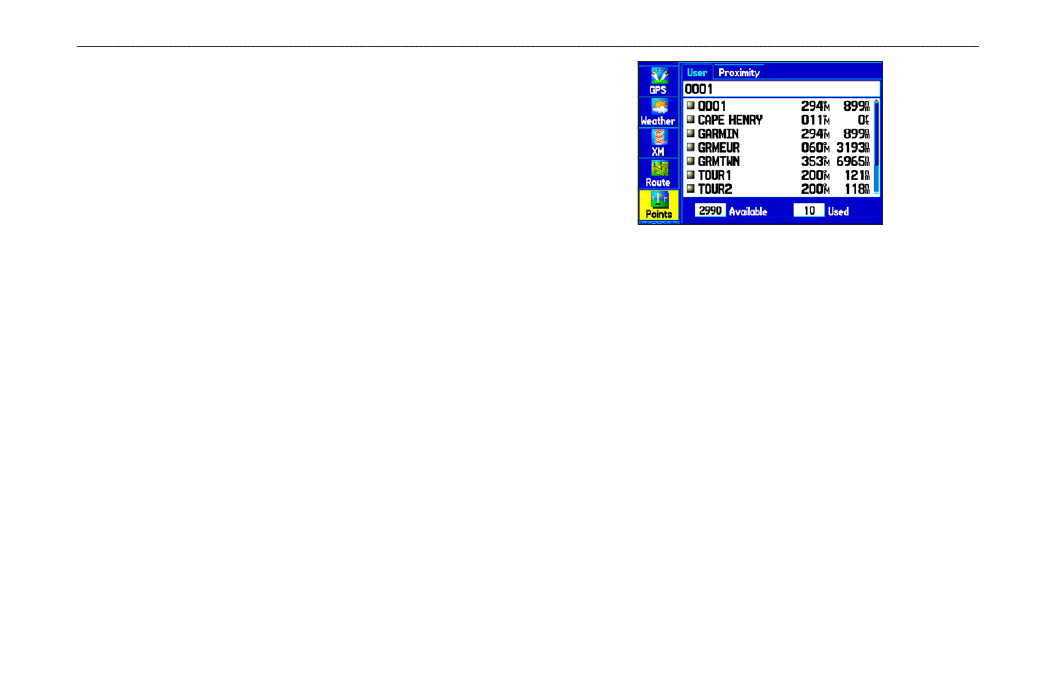
6. Select the point that you will project your new waypoint
from, just as you would select a waypoint or point of interest.
For more information see the “
” section on
7. To adjust the distance that the new waypoint will be projected
beyond the original waypoint, highlight the
Distance field,
and press
ENTER. Enter the projection distance, and press
ENTER.
To adjust the bearing that the new waypoint will be projected
from the original waypoint, highlight the
Bearing field, and
press
ENTER. Enter the bearing, and press ENTER.
8. When you have adjusted all elements of the projected
location, highlight
Save, and press ENTER.
9. Make any other changes to the new waypoint data (such as
the name or symbol); highlight
OK, and press ENTER.
Editing a Waypoint
The User sub tab shows a master list of all waypoints stored in
memory. From the User list, you can review, edit, rename, or delete
individual waypoints or delete all user waypoints.
The number of stored and available waypoints is shown at the
bottom of the User sub tab. Stored waypoints are arranged in
alphanumeric order.
User Points Tab
To navigate (Go To) a waypoint from the Points tab:
1. Select the
Points tab on the Main Menu, and then highlight
the
User sub tab.
2. Highlight the waypoint you want in the list.
3. Press
NAV to open the Navigate Menu. Highlight Go To
To edit the waypoint:
1. Open the Waypoint Review Page or Waypoint Edit Page.
2. Highlight the waypoint name, symbol, or field you want to
change, and press
ENTER.
3. Use the
ROCKER to select a symbol or enter data, and
press
ENTER when finished.
GPSMAP 378/478 Owner’s Manual
2
M
ArIne
M
ode
>
c
reAtIng
And
u
sIng
W
AyPoInts
