Garmin GPSMAP 190-00683-00 User Manual
Page 133
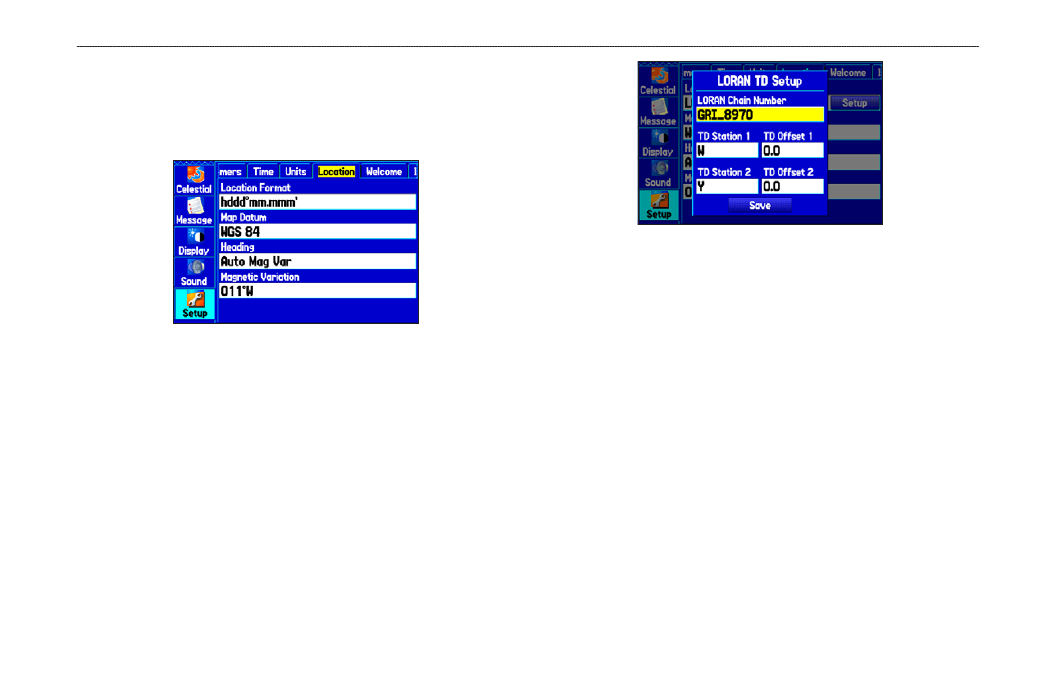
To set up Loran TD from the Main Menu:
1. Highlight the
Setup tab on the Main Menu, and then highlight
the
Location sub tab.
2. Highlight the
Location Format field and press ENTER.
Location Sub Tab
3. Highlight
Loran TD, and press ENTER.
4. Highlight the
Setup button located on the right side of the
Location Format field and press ENTER. The Loran TD
Setup window appears.
5. To change the settings of any of the five fields, highlight
the field, press
ENTER, select a setting, and press ENTER
again.
LORAN TD Setup
6. When finished, highlight the
Save button, and press ENTER.
If the active GRI Chain, secondary stations, or offsets were changed
since the waypoint was created, the waypoint now references
the active GRI chain and secondary stations and adjusts the TD
coordinates accordingly. Remember that the GPS is not relying
on the LORAN signal for navigation and actually converts the
TD coordinate to a useful latitude and longitude coordinate before
storing the waypoint to memory or using it for navigation. Because
of this, the unit can navigate to a TD coordinate anywhere in the
world.
For more information on LORAN TDs, you can download the
LORAN TD Position Format Handbook from the Garmin Web site.
GPSMAP 378/478 Owner’s Manual
125
A
PPendIX
>
lorAn td s
etuP
