Menus, Using the menus: shooting mode, Shooting menu options (photographs) – FujiFilm DIGITAL CAMERA X-E1 User Manual
Page 83
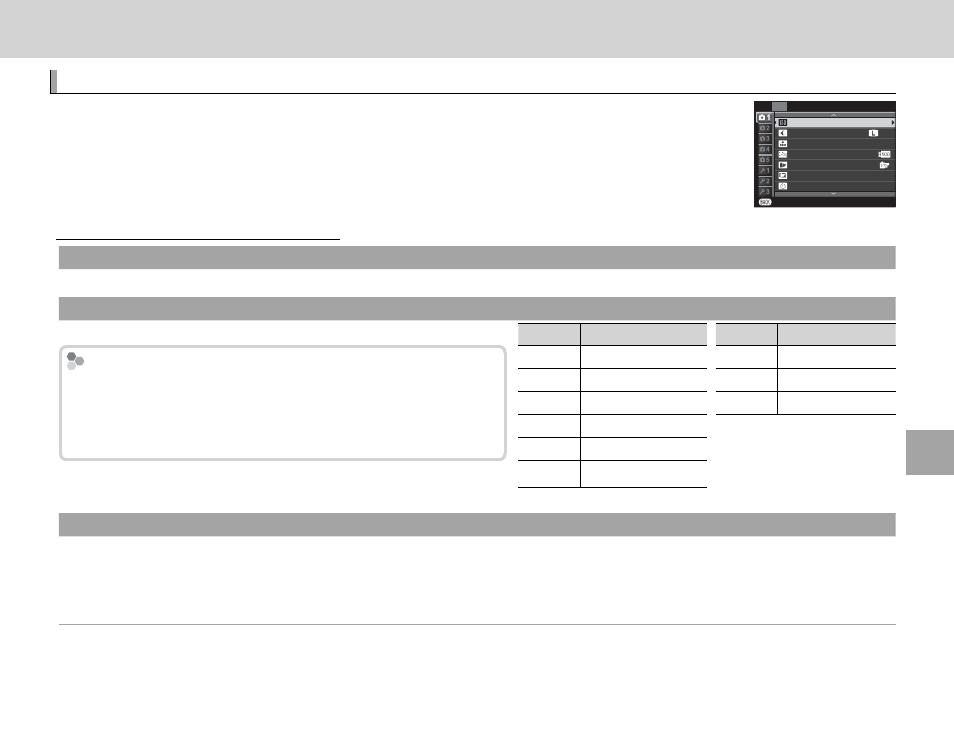
69
Men
u
s
Menus
Menus
Using the Menus: Shooting Mode
Using the Menus: Shooting Mode
The shooting menu is used to adjust settings for a wide range of shooting condi-
tions. To display the shooting menu, press MENU/OK in shooting mode. Highlight
items and press the selector right to view options, then highlight an option and
press MENU/OK. Press DISP/BACK to exit when settings are complete.
OFF
3 :2
F
200
P
ISO
SHOOTING MENU
IMAGE SIZE
IMAGE QUALITY
DYNAMIC RANGE
FILM SIMULATION
FILM SIMULATION BKT
SELF-TIMER
EXIT
Shooting Menu Options (Photographs)
Shooting Menu Options (Photographs)
N
N ISO
ISO
((default:
default: 200)
200)
Control the camera’s sensitivity to light (
P 41).
O
O IMAGE SIZE
IMAGE SIZE
((default:
default:
O
O 3 : 2)
3 : 2)
Choose the size and aspect ratio at which still pictures are recorded.
Aspect Ratio
Aspect Ratio
Pictures with an aspect ratio of 3 : 2 have the same proportions as
Pictures with an aspect ratio of 3 : 2 have the same proportions as
a frame of 35 mm fi lm, while an aspect ratio of 16 : 9 is suited to
a frame of 35 mm fi lm, while an aspect ratio of 16 : 9 is suited to
display on
display on H
High
igh D
Defi nition (HD) devices. Pictures with an aspect
efi nition (HD) devices. Pictures with an aspect
ratio of 1 : 1 are square.
ratio of 1 : 1 are square.
O IMAGE SIZE is not reset when the camera is turned off or an-
other shooting mode is selected.
Option
Option
Prints at sizes up to
Prints at sizes up to
Option
Option
Prints at sizes up to
Prints at sizes up to
O
O 3 : 2
3 : 2 41 × 28 cm (16 × 11 in.)
Q
Q 3 : 2
3 : 2 21 × 14 cm (8 × 5 in.)
O
O 16 : 9
16 : 9 41 × 23 cm (16 × 9 in.)
Q
Q 16 : 9
16 : 9 21 × 12 cm (8 × 4 in.)
O
O 1 : 1
1 : 1 28 × 28 cm (11 × 11 in.)
Q
Q 1 : 1
1 : 1 14 × 14 cm (5 × 5 in.)
P
P 3 : 2
3 : 2 29 × 20 cm (11 × 7 in.)
P
P 16 : 9
16 : 9 29 × 16 cm (11 × 6 in.)
P
P 1 : 1
1 : 1 20 × 20 cm (7 × 7 in.)
T
T IMAGE QUALITY
IMAGE QUALITY
((default:
default: FINE)
FINE)
Choose a fi le format and compression ratio. Select FINE or NORMAL to record JPEG images, RAW to record RAW images, or
FINE+RAW or NORMAL+RAW to record both JPEG and RAW images. FINE and FINE+RAW use lower JPEG compression ratios
for higher-quality JPEG images, while NORMAL and NORMAL+RAW use higher JPEG compression ratios to increase the num-
ber of images that can be stored.
