Confirming the installation – FUJITSU fi-5750C User Manual
Page 23
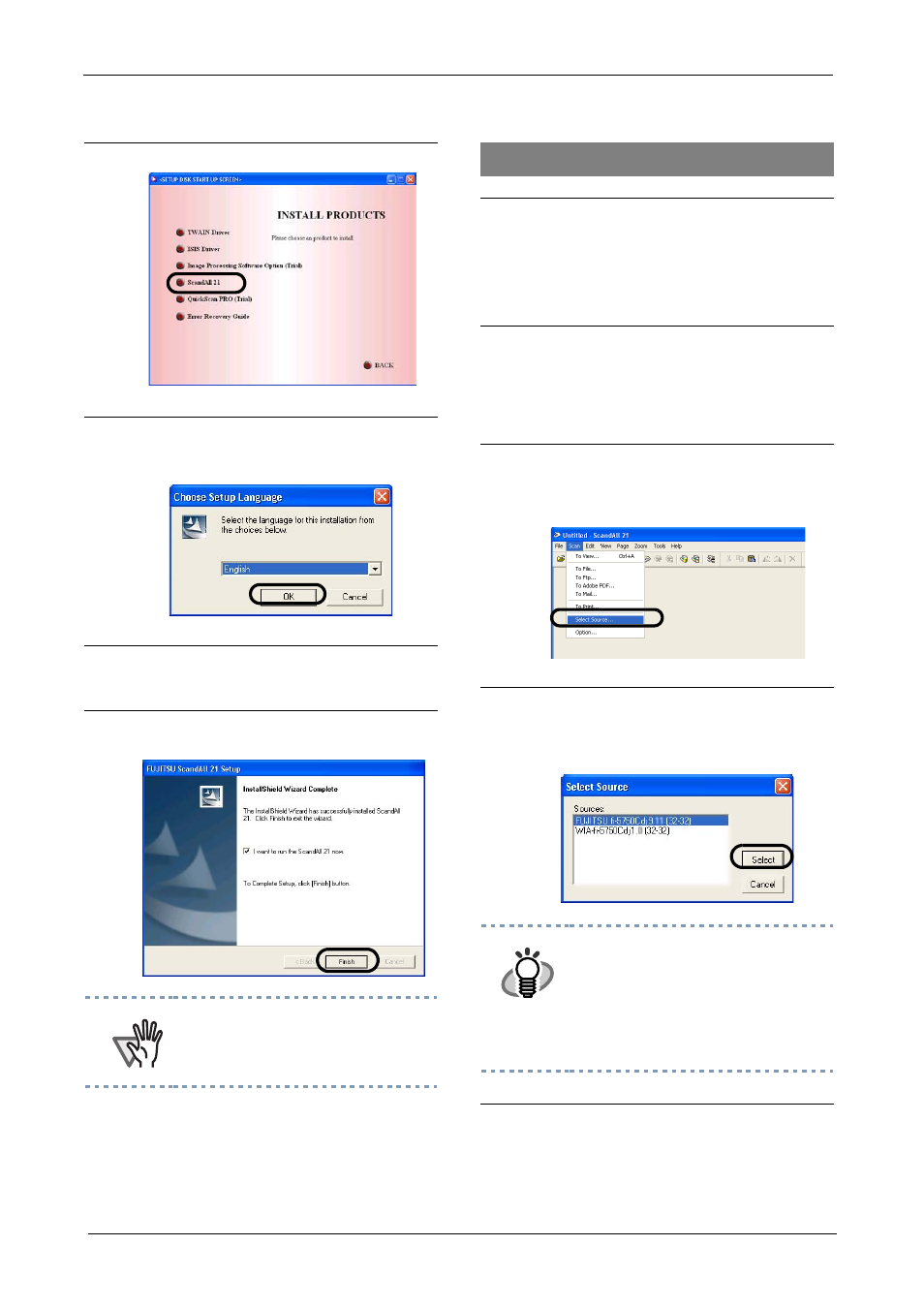
2-7
3.
Click [ScandAll 21].
4.
Select an appropriate language from
the
and click [OK].
5.
Install the application following the
instructions on the screen.
6.
When [InstallShield Wizard Complete]
screen is displayed, click [Finish].
ATTENTION
For finishing the installation, it may be
necessary to restart your computer.
Follow the instructions on the window.
Confirming the installation
1.
Set your documents into the ADF Paper
Chute.
For the loading of documents, please refer
to 2.4 "Scanning documents" of the "fi-
5750C Operator's Guide".
2.
Start ScandAll 21
From the [Start] Menu, select [Program]-
[Scanner Utility for Microsoft Windows]-
[ScandAll 21].
3.
Specify the scanner to be used
Select [Select Source] from the [Scan]
menu.
4.
In the displayed dialog box, please
select [FUJITSU fi-5750Cdj] or [FUJITSU
TWAIN32], then click the [Select]
button.
HINT
•
For Windows 98, Windows Me,
Windows 2000, Windows XP
select:
[FUJITSU fi-5750Cdj]
•
For Windows 95, Windows NT 4.0:
[FUJITSU TWAIN32]
5.
Select [To View] from the [scan] menu.
