Editing a folder name – Fostex UR-2 User Manual
Page 6
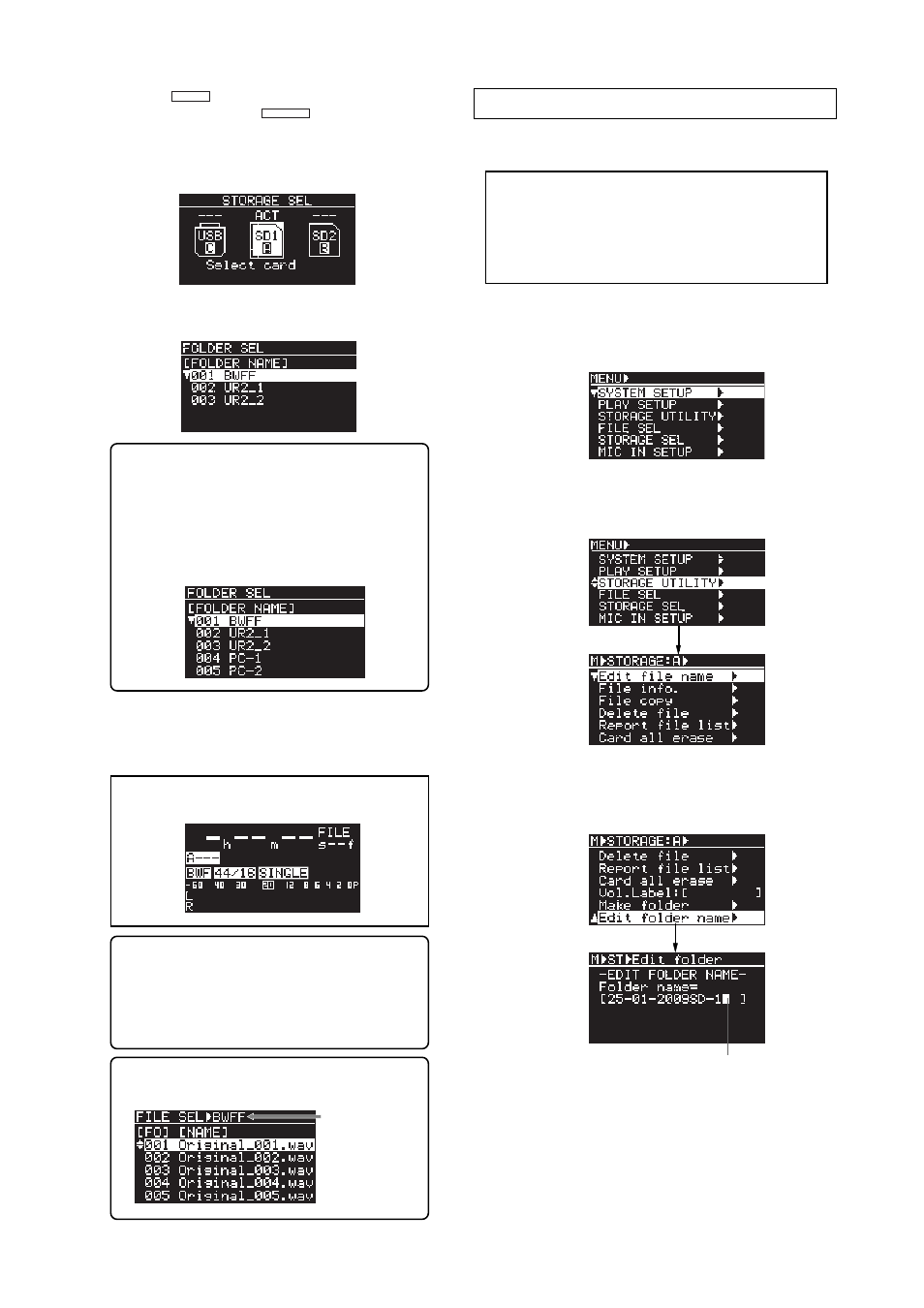
6
(1)
Press the [
SHIFT
] key to turn on the SHIFT mode
followed by the [FILE SEL/
STRG SEL
] key.
The display shows the screen for selecting a
storage device.
In the screen example below, only an SD card is set
to the "SD-1" slot.
(2)
Press the [ENTER] key again.
The display now shows the screen for selecting a
folder.
(3)
Use the [MENU] dial to select a desired folder and press
the [ENTER] key.
The display shows the Home screen for the first
created audio file in the selected folder.
In the screen example above, "001
BWFF" is the BWFF folder created automatically
when you perform recording with the storage
device, while "002 UR2_1" and "003 UR2_2" are
folders manually created.
Folders created from a personal computer are
also shown ("004 PC-1" and "005 PC-2" in the
example below).
If no audio file exists in the selected
folder, the display shows as below.
When more than one storage device is
set to the unit and you want to select a desired
folder that is not on the current storage device,
execute the similar procedure as above.
You also need to select a folder when you edit a
file name or delete an audio file.
Editing a folder name
You can edit a name of a folder in the current storage
device.
To edit a name of a folder, the folder must
be in the current storage device.
Select a storage device and then select a folder be-
fore executing the following procedure.
Note that you can also edit a folder name from your
personal computer.
(1)
While the unit is stopped, press the [ENTER] key to
enter the MENU mode.
When you first enter the MENU mode, the
following screen is shown.
(2)
Use the [MENU] dial to highlight "STORAGE UTILITY"
and press the [ENTER] key.
The display now shows the menu items of the
STORAGE UTILITY menu.
(3)
Use the [MENU] dial to highlight "Edit folder name" (newly
added) and press the [ENTER] key.
The display shows the screen for editing the folder
name of the current folder.
(4)
Edit the folder name.
See page 4 for details about how to edit a folder
name.
(5)
After editing the folder name, press the [ENTER] key to
confirm the name.
The display returns to the Home screen that was
shown before the unit entered the MENU mode.
To check the current folder, press the
[FILE SEL] key while the Home screen is shown.
The current folder
is shown here.
Flashing
