Creating a folder for recorded audio files, Creating a new folder, Selecting a folder – Fostex UR-2 User Manual
Page 5
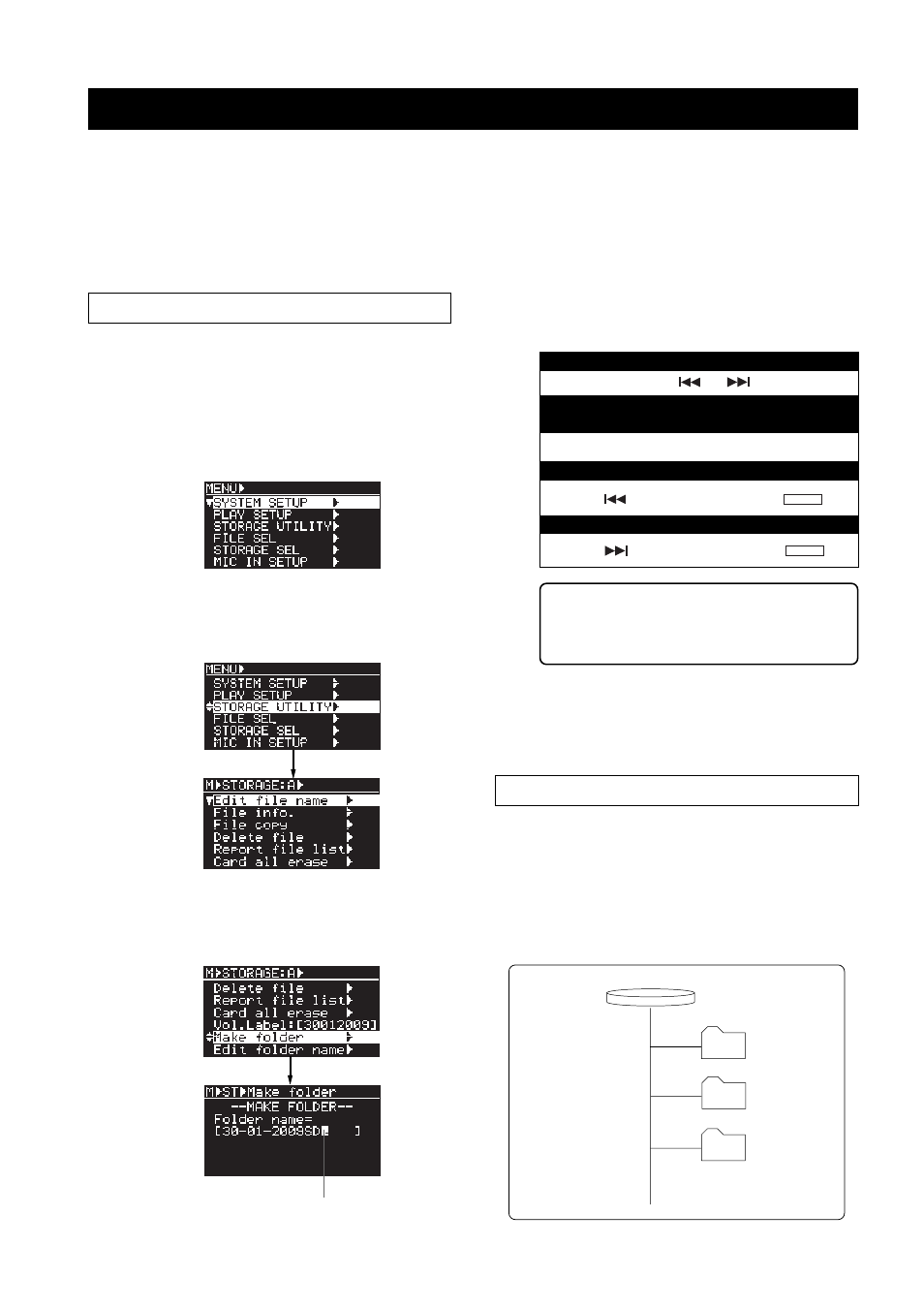
5
When you first perform recording to a blank storage device, the unit automatically create the "BWFF" folder
and recorded audio files are stored to this folder. With version 1.10, you can also additionally create a folder
for storing audio files using the UR-2. You can give a desired name to the folder you created, which also can be
edited later.
To create a folder or edit a folder name, use the "Make folder" or "Edit folder name" menu item in the
"STORAGE UTILITY" menu of the MENU mode (see the following description).
Creating a folder for recorded audio files
Creating a new folder
In the following description, it is assumed that the
"BWFF" folder is created on the current storage device
(SD-1) and an audio file in this folder is loaded.
(1)
While the unit is stopped, press the [ENTER] key to
enter the MENU mode.
When you first enter the MENU mode, the
following screen is shown.
(2)
Use the [MENU] dial to highlight "STORAGE UTILITY"
and press the [ENTER] key.
The display now shows the menu items of the
STORAGE UTILITY menu.
(3)
Use the [MENU] dial to highlight "Make folder" (newly
added) and press the [ENTER] key.
The display shows the screen for editing the name
of the newly created folder.
(4)
Enter the desired folder name according to the following
manners.
You can give a folder name with up to 14 characters.
(5)
After editing the folder name, press the [ENTER] key to
confirm the name.
The display returns to the Home screen that was
shown before the unit entered the MENU mode.
which you can edit later, therefore, you do not
have to edit it in this step. . See "Editing a folder
name" on the next page.
Selecting a folder
When more than one folder (including a folder cre-
ated from a personal computer) is available on the
current storage device, you can select a folder for
recording/playback.
In the following description, it is assumed that there
are the "UR2_1" and "UR2_2" folders in addition to
the "BWFF" folder on the current storage device.
STORAGE
BWFF
UR2_1
UR2_2
To move the cursor position left or right
Press the [
] or [
] key.
To select a desired alphanumeric character
at the cursor position
Rotate the [MENU] dial.
To erase a character on the left of the cursor position
Press the [
] key while holding down the [
SHIFT
] key.
To insert a space at the cursor position
Press the [
] key while holding down the [
SHIFT
] key.
Flashing
