Setting digital input tracks, Changing the initial setting (setup mode) – Fostex FD-4 User Manual
Page 91
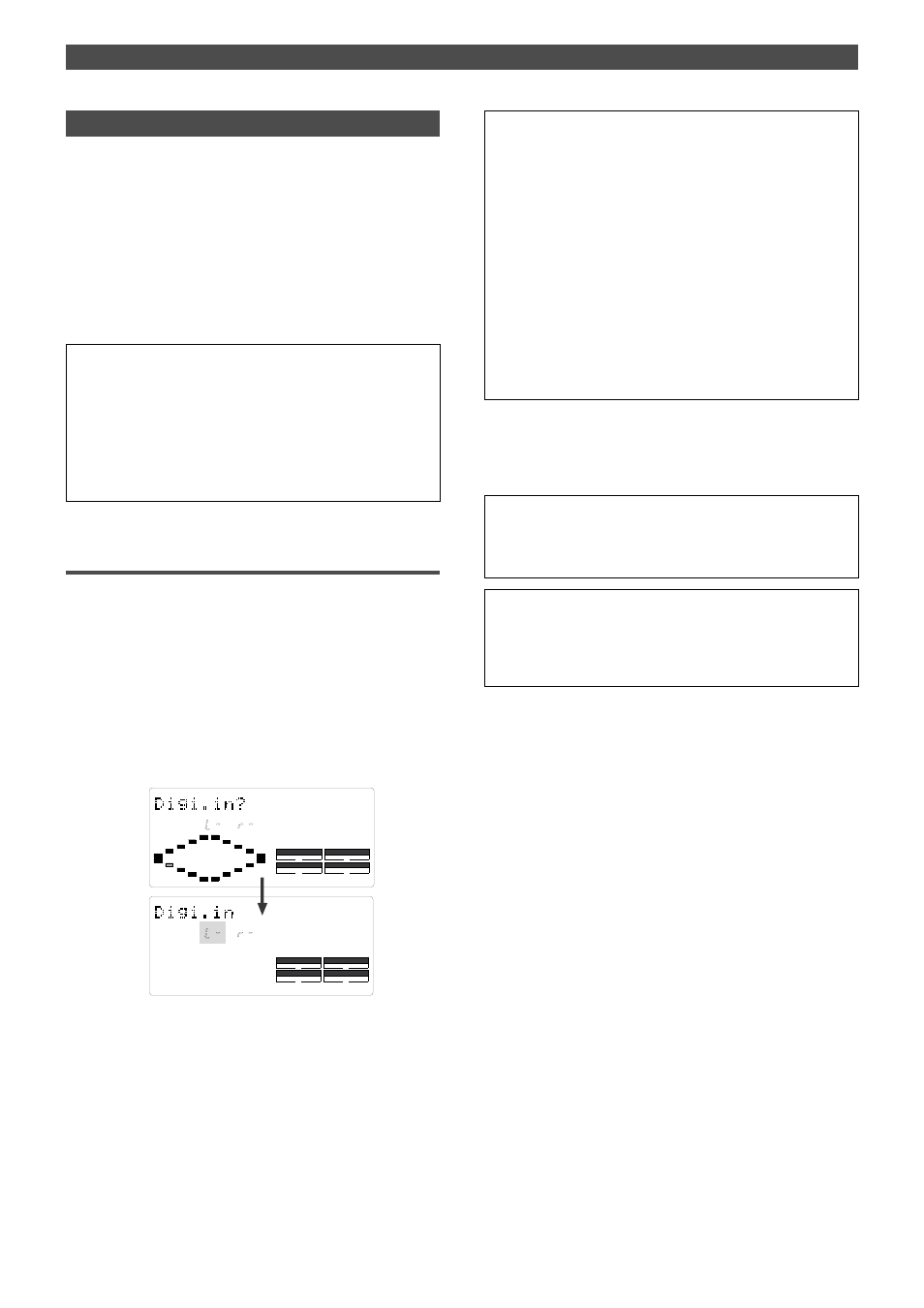
91
Changing the Initial setting (SETUP mode)
SETUP
DRIVE
AUTO
A.PUNCH
SYNC OUT
CLK
SCSI
SETUP
DRIVE
AUTO
A.PUNCH
SYNC OUT
CLK
SCSI
Setting digital input tracks
The “Setting digital input tracks” menu allows you to as-
sign digital signals input at the DATA IN connector of the
FD-4 to the tracks. You can perform digital recording from
an external digital device (CD, MD, DAT, digital mixer, etc.)
using this function.
The number of assignable tracks varies depending on the
recording mode of the connected SCSI disk. If the disk is
formatted in Master 1 mode or Normal mode, you can as-
sign signals to tracks 1–6 (including two Additional tracks).
If the disk is formatted in Master 2 mode, you can assign
signals to tracks 1–4.
• Initial setting: L-, R- (No assign for L and R)
• Assignable tracks: L channel = 1–6, -- (no assign)
R channel = 1–6, -- (no assign)
* If the SCSI disk has been formatted in Master 2, assignable tracks
are 1–4 for L and R.
* This setting is shared by all Programs in the same disk.
* The settings cannot be saved and loaded as part of the song data.
* The settings are maintained after you turn off the power to the unit.
Setting digital input tracks
1. While the FD-4 is stopped, press the SETUP key to enter
SETUP mode.
2. Turn the JOG dial to select [Digi. in ?] (“?” flash alternately),
then press the EXECUTE/YES key.
The current digital input track assignment appears on
the display. Pressing the EXECUTE/YES key turns off the
flashing [?] character, and the L channel setting of the
digital input track flashes.
With the initial setting, L- and r- appear and [L-] flashes
as shown below. You can select a flashing channel to
assign a track.
• You cannot assign L channel and R channel to the same track.
If you assign the same track and press the EXECUTE/YES key,
the last channel you set will have priority, and the first channel will
be automatically set to [-].
For example, if you assign L channel to [2], then assign R
channel to [2], and press the EXECUTE/YES key, L channel will
be set to [L-], and R channel will be set to [r2].
• If the SCSI disk has been formatted in Master 1 or Normal
recording mode, you can assign tracks 5 and 6 (Additional tracks).
If the disk has been formatted in Master 2 mode, and if you try to
assign the channel to track 5 and 6 and record data, record
stand-by mode will be cancelled, and the RECORD TRACK LED
(L,R) will flash quickly. Refer to “Digital Recording” on page 52 for
more information.
3. Press the HOLD/> key, the REWIND button, or the F FWD
button to select a channel (L or r) and use the JOG dial to
specify a track.
4. Press the EXECUTE/YES key.
The selected track assignment is stored, and “?” flashes.
When the FD-4 receives a correct digital signal,
[DIGITAL] lights up on the display.
• If [DIGITAL] flashes on the display, check the connection with the
external device, and the settings on the FD-4 and the external
device.
To cancel the operation, or to restore the setting obtained prior to
the EXECUTE/YES key press, press the STOP button or the EXIT/
NO key. Each time you press one of these keys, the FD-4 returns to
the previous hierarchy level of the menu, and finally exits SETUP
mode and displays the previous Time Base.
