3 connecting the scanner to your pc – FUJITSU fi-5015C User Manual
Page 18
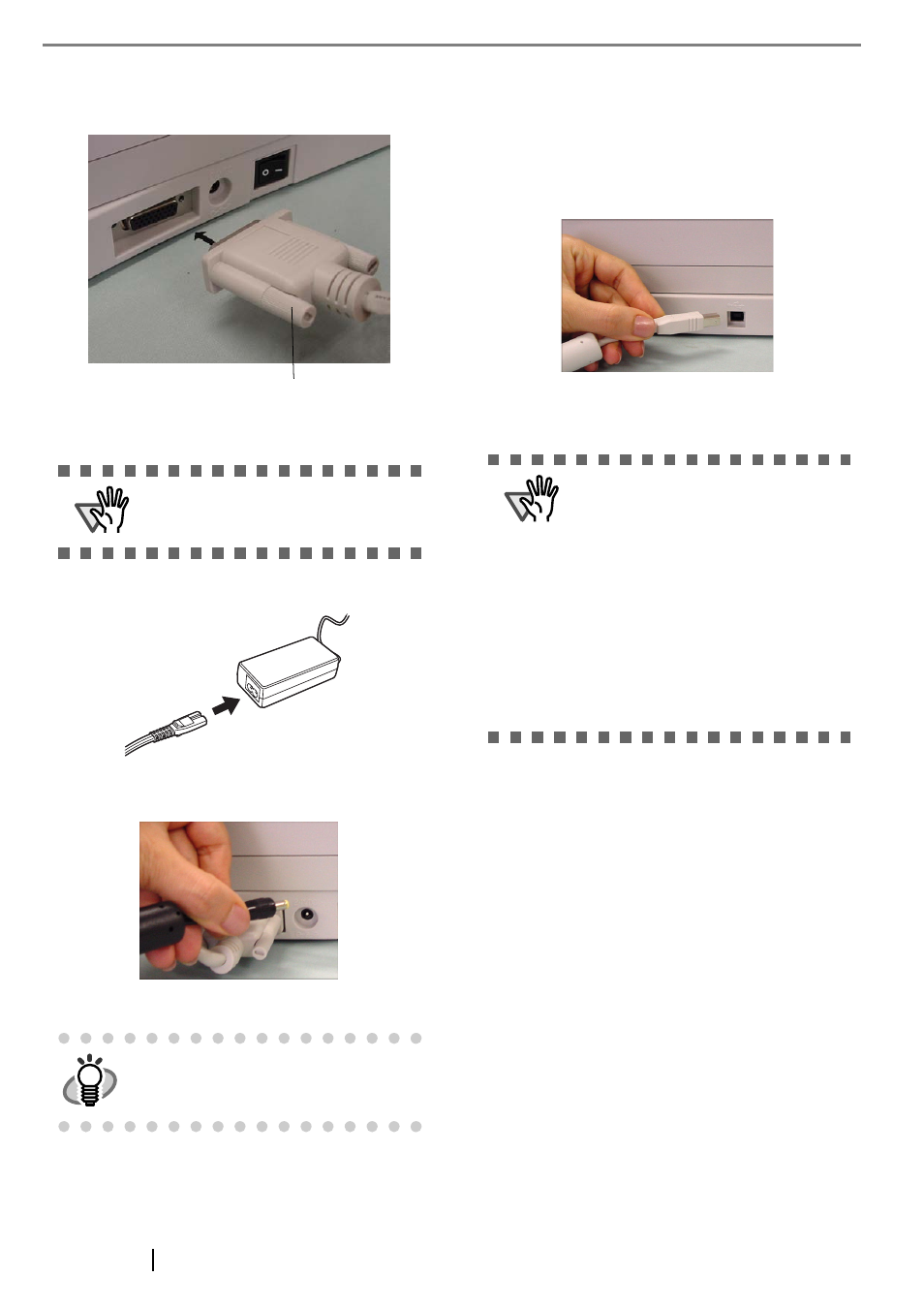
10
4. Connect the ADF cable to the ADF cable con-
nector on the scanner, and secure it with
screws.
5. Connect the AC adapter.
1) Connect the AC cable to the AC adapter.
2) Connect the AC adapter connector to the
scanner’s DC inlet.
3) Plug the AC cable into the outlet.
2.3 Connecting the Scanner to
Your PC
Follow the procedure below to connect the USB cable.
1. Connect the USB interface cable to the USB
interface connector.
2. Connect the other end of the USB interface
cable to the PC.
3. Press the "I" side of the main power switch to
turn on the scanner.
4. Press the power button to turn ON the scanner.
Your scanner will be automatically detected.
For Windows 98:
When a request for inserting the CD-ROM for
Windows 98 appears, insert it into the CD drive
and click the [OK] button.
For Windows 2000:
When [Digital Signature not Found] appears,
click [Yes].
The installation of the scanner is completed.
ATTENTION
Use only the AC adapter provided by the
manufacturer.
HINT
The Function Number Display and the LED
may flash for an instant when plugging the
AC cable into the outlet.
Screw
ATTENTION
•
Be sure to use the USB cable which
comes as an accessory with this scan-
ner. Correct operation with commercially
available cables is not guaranteed.
•
When connecting to an USB hub, use
the first stage USB hub that is closest to
the computer. If you use the second or
later hub stages, the scanner may not
operate correctly.
•
If you connect the scanner with USB 2.0,
it is required that the USB port and Hub
are compliant with USB 2.0. The scan-
ning speed may slow down if it is con-
nected with USB1.1.
