Freecom Technologies 3.5 " / USB 2.0 / ESATA User Manual
Page 45
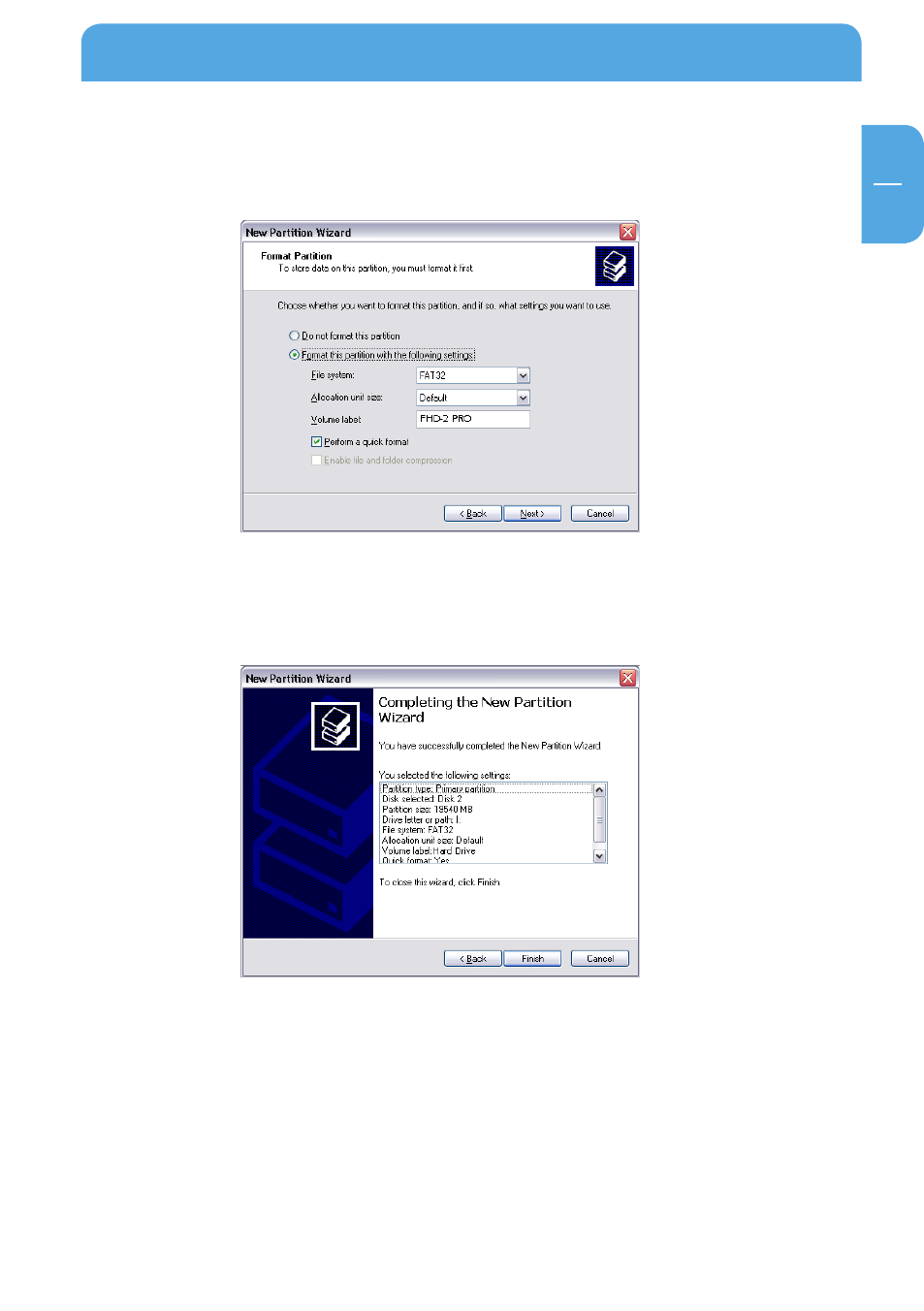
45
GB
7
9. Select the formatting option. Choose either "FAT32" or "NTFS", the "Allocation Unit
Size" should remain on "Default". Finally select "Perform Quick Format" and click on
"Next".
10. Click on "Finish" to complete the partitioning of your Freecom Hard Drive Pro. Your
Freecom Hard Drive Pro will be formatted now and is ready-to-use afterwards.
Partitioning your Freecom Hard Drive Pro
