Chapter 2: hardware installation, Freecom hard drive pro, Chapter : hardware installation – Freecom Technologies 3.5 " / USB 2.0 / ESATA User Manual
Page 12
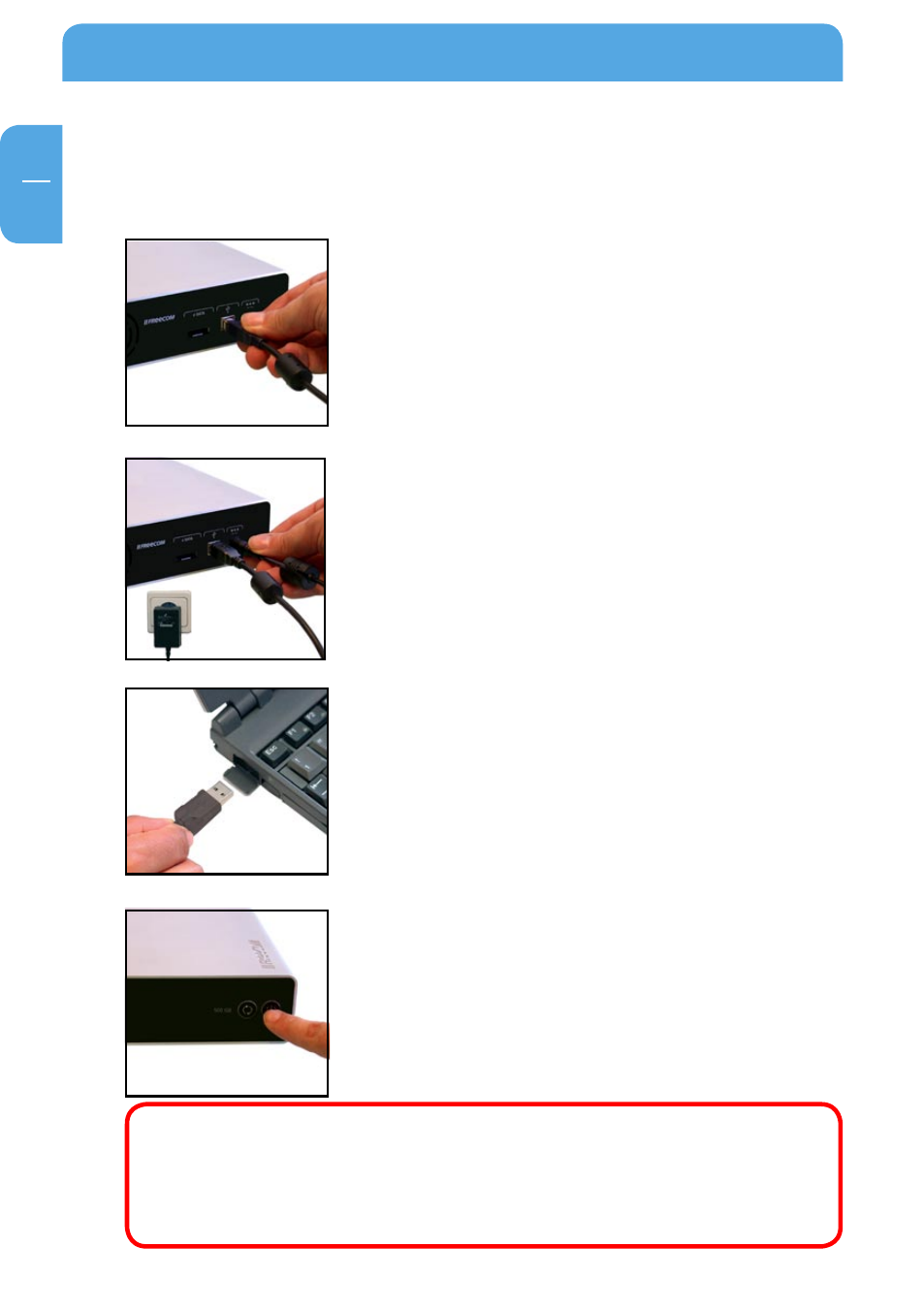
1
Freecom Hard Drive Pro
GB
Chapter : Hardware Installation
Before connecting the cables make sure the Freecom Hard Drive Pro is switched off (See
Chapter 2.2).
1. Connect the interface cable (USB or eSATA) to the Freecom
Hard Drive Pro.
2. Connect the cable of the power supply to the Freecom Hard
Drive Pro and the power supply itself to the socket.
3. Connect the interface cable to the interface port of your
computer.
4. Switch on the Freecom Hard Drive Pro by pushing the power
button located at the front of the device.
Note: Since USB .0 is backwards compatible with USB 1.1, the Freecom
Hard Drive Pro can be connected to all USB ports. When connected to a
USB 1.1 port, however, the performance (data transfer rate) of the Freecom
Hard Drive Pro will be much lower than when the drive is connected to a
USB .0 port.
