13 home use, Freecom hard drive pro – Freecom Technologies 3.5 " / USB 2.0 / ESATA User Manual
Page 28
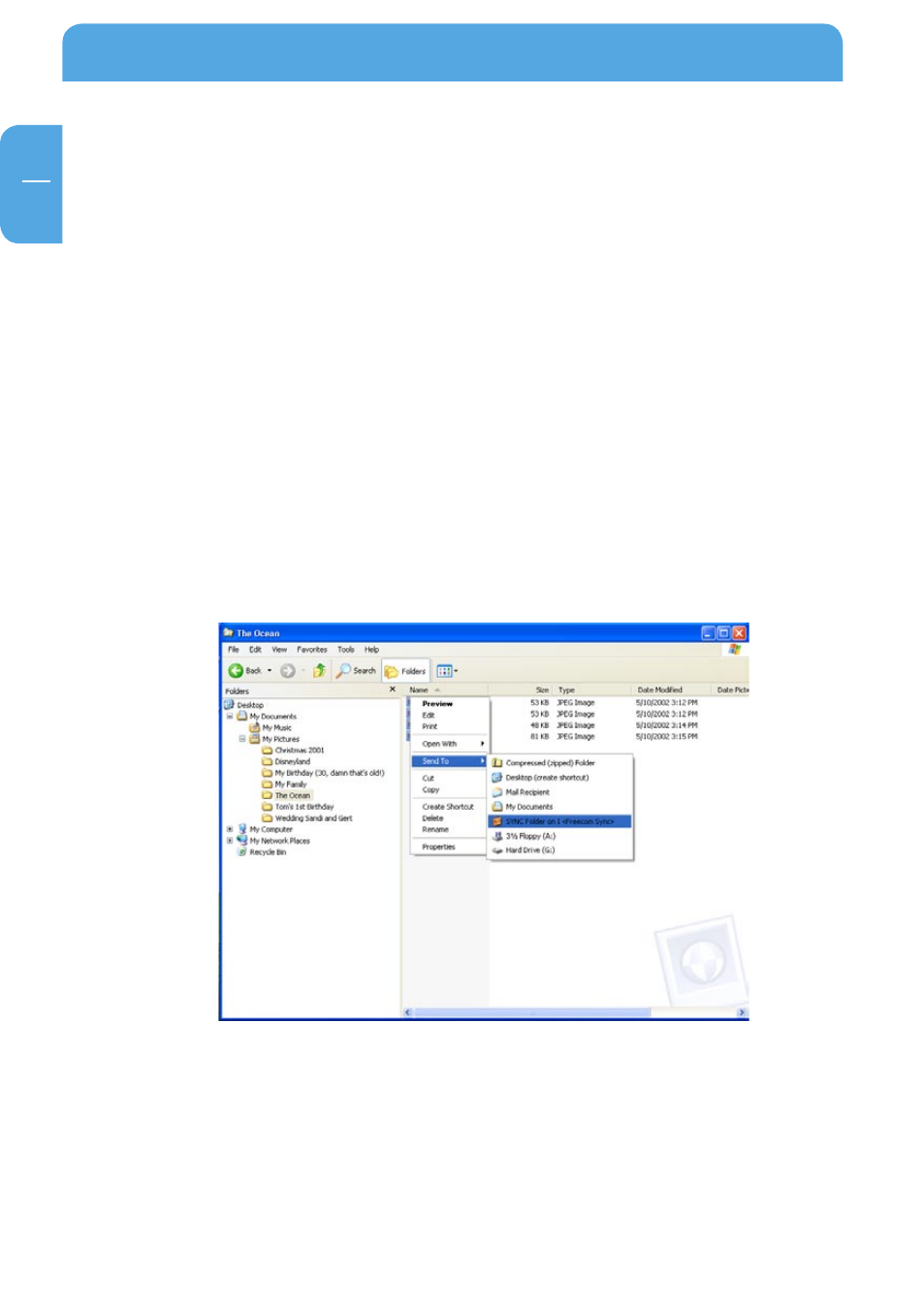
8
Freecom Hard Drive Pro
GB
5
5.4.1 Home use
At the office, there is always a backup of your important business data. But how about your
data at home? All the memories stored in digital photo’s made during your last holiday? Or
the first pictures and movies of your children! You do not want to loose those! The Freecom
Hard Drive Pro is ideal for making a safety backup, which stores your data independently
from your computer. Simply 'send to' your important files and directories to the SYNC folder
on the Freecom Hard Drive Pro and update your backup from time to time click "Sync
now". This is extremely easy and very fast, because the SYNC tool only backups changed
files via the fast USB 2.0/eSATA connections. And all your memories are safe.
Copying files into the SYNC folder
Follow the instruction in the manual to install the Freecom Hard Drive Pro and the SYNC
folder. Mark the files and folders you want to copy to the SYNC folder. Click with the right
mouse button on the files and folders and select 'Send to SYNC folder...'Done.
Now all your valuable data has been copied to the Freecom Hard Drive Pro. Every time
click "Sync now", all changed or added / deleted files and folders from the selected folders
will be synchronized with the data on the Freecom Hard Drive Pro.
