4 uninstallation of the freecom backup software – Freecom Technologies 3.5 " / USB 2.0 / ESATA User Manual
Page 11
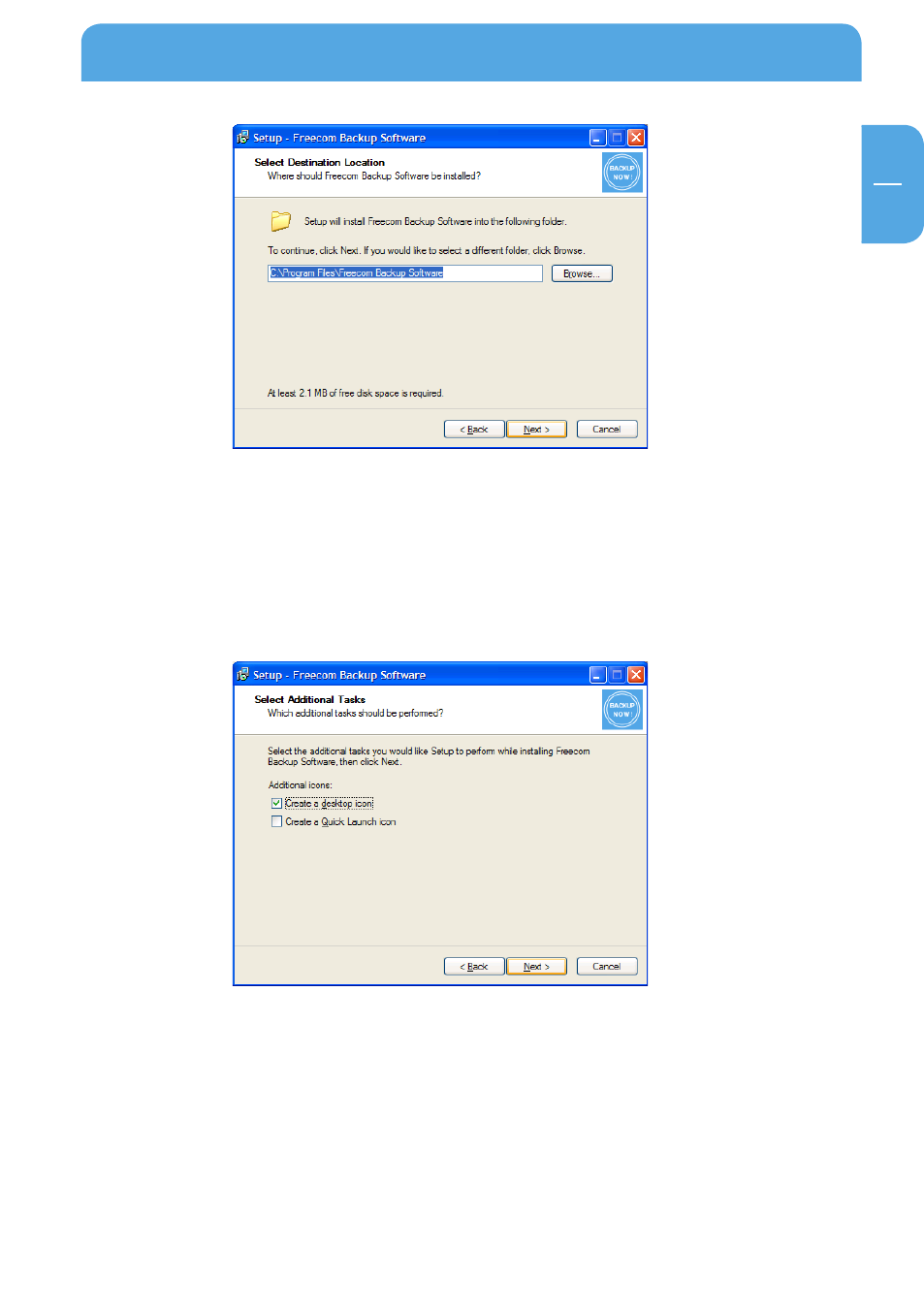
11
GB
1
6. Click on "Next" to start the installation. All necessary program files are now written to
the hard disk of your computer.
7. In the last window, you are asked if you want to start Freecom Backup Software now.
If you want to create a backup of your data right away, click on "Finish". If you want
to start the software later, then remove the check mark at "Start Freecom Backup
Software" and then click on "Finish".
1.4 Uninstallation of the Freecom Backup Software
In order to remove the Freecom Backup Software from your computer, please proceed
as follows:
1. In the "Start" menu go to "Settings" – "Control Panel" – "Software".
2. Select the "Freecom Backup Software" entry and then click on "Remove". Acknowledge
that you really want to remove the software. The Freecom Backup Software is now
removed from your computer.
Installation of the Freecom software
