Onitor – Freedom9 G2400 User Manual
Page 12
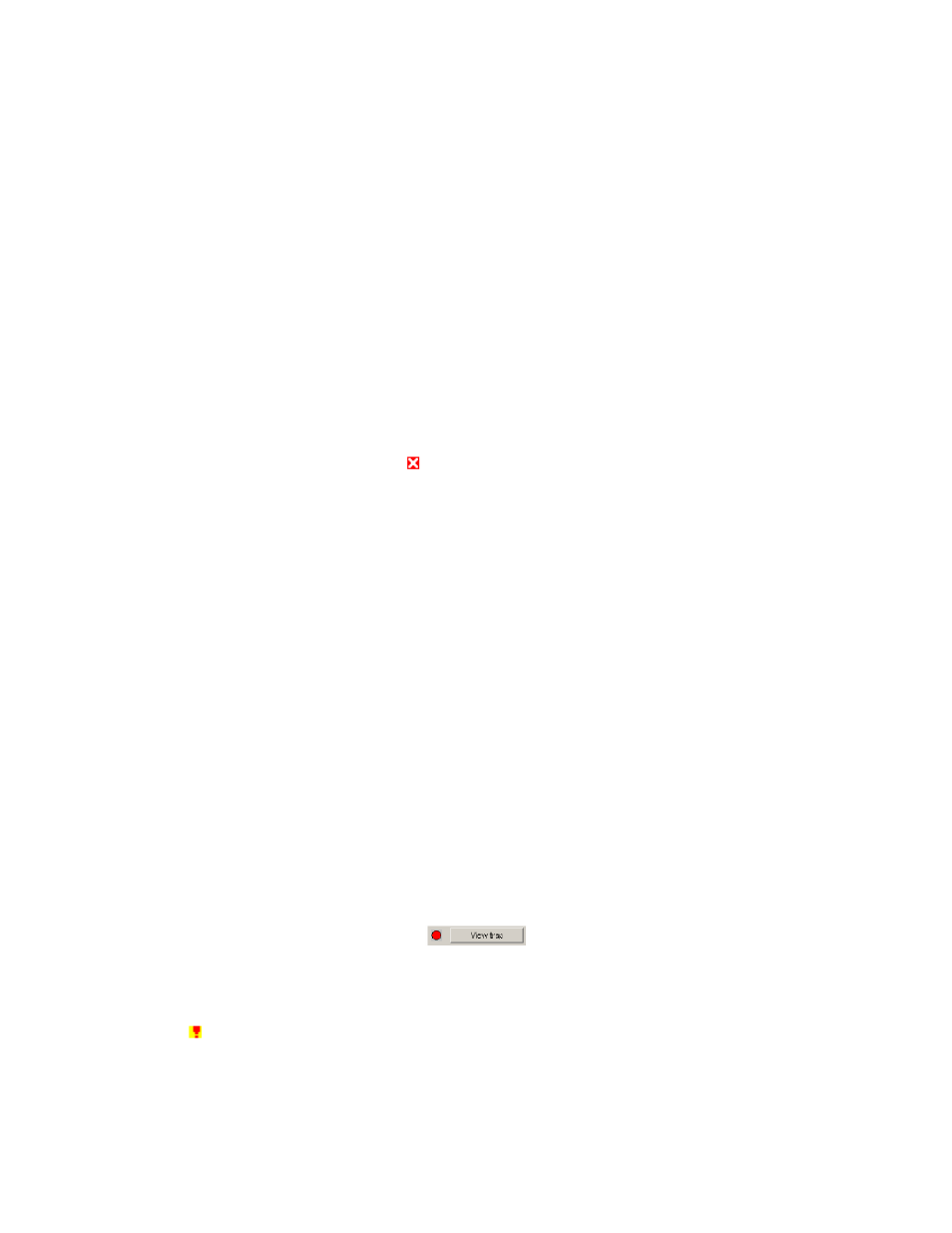
freeConnect Smart G2400 User’s Manual
9
• Protocol version: The version of the Utility protocol.
• Product Name: The Switch’s product name.
• System Name: The appointed device system name.
• Location: Where the device is located.
• Trap IP: The IP where Traps are to be sent.
• Subnet Mask: The Subnet Mask of the device.
• Gateway: The Gateway of the device.
6.3 Monitor
List
To monitor a Switch, it needs to be added to the Monitor List. You will be able to manage and view
trap events for the Switches in this list.
System word definitions in the Monitor List:
• S: The status of the Switch; an icon (
) before the switch name indicates that the switch is off or
not accessible.
• IP Address: The current IP address of the device.
• MAC Address: The Switch’s MAC Address.
• Protocol version: The version of the Utility protocol.
• Product Name: The Switch’s product name.
• System Name: The appointed device system name.
• Location: Where the device is located.
• Trap IP: The IP where Traps are to be sent.
• Subnet Mask: The Subnet Mask of the device.
• Gateway: The Gateway of the device.
View Trap: The View Trap function allows you to view events that occur on the Switch.
The icon beside the “View Trap” button indicates if there is a new trap that has not been viewed yet.
When the icon is green, there are no new traps available. When the icon is red, there are new traps
waiting to be viewed (Figure 8).
Figure 8: Trap Indicator
When the “View Trap” button is clicked, a Trap Information window will appear showing the trap
information including the Time, Device IP and the Event that occurred (Figure 9).
The symbol “ ” represents traps that have not been viewed yet. This symbol will disappear after you
review and click on the event record.
