FujiFilm FinePix A600 User Manual
Page 91
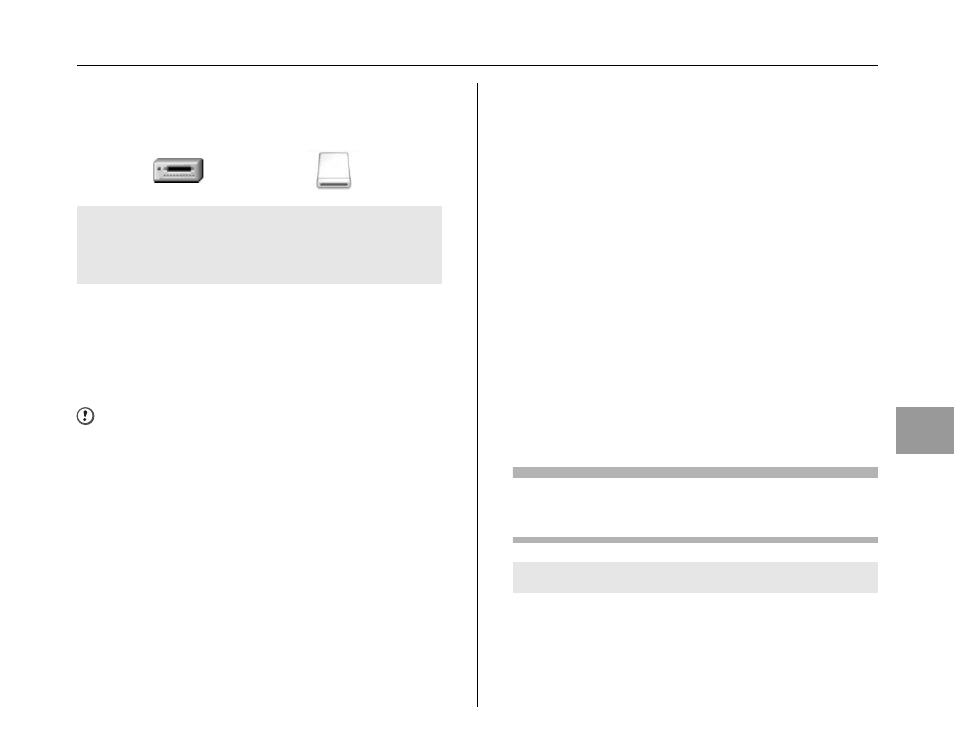
91
Softw
are Installation
• A removable disk icon appears and you can use your
PC to transfer files to and from the camera.
Windows XP
A The “Found New Hardware” help message appears in
the bottom-right corner of your screen. This message
will close when the settings are completed. No action
is required.
CAUTION
This step is not required for subsequent connections.
B Specify the settings in the “AutoPlay” dialog box.
• When FinePixViewer is included in the list of
actions to perform
Select “Viewing images using FinePixViewer” and then
select the “Always do the selected action” checkbox.
This checkbox may not be shown in some cases.
Click the [OK] button to launch FinePixViewer.
• When FinePixViewer is not included in the list of
actions to perform
Select “Take no action” and then select the “Always do
the selected action” checkbox. This checkbox may not
be shown in some cases.
Click the [OK] button and launch FinePixViewer
manually.
C A new removable disk icon appears in the “My
Computer” window.
FinePixViewer automatically starts up and the Save
Image Wizard window (Save Image dialog box)
appears. Follow the instructions provided on screen to
save the images. To proceed without saving the
images, click the [Cancel] button.
Regarding the icons
The next time you connect the camera, the removable disk
drive icon’s name changes to the “FinePix” icon and name.
If the above operations do not occur, you do not have the
required software programs or drivers installed on your
PC. Complete the required PC setup procedures. Then
reconnect the camera to your PC.
Windows
Macintosh
Proceed to “Using FinePixViewer” (
➝p.93).
