4■ connecting with the usb cable, Connecting with the scsi cable, Setting the scsi id – FUJITSU Fi-6240 User Manual
Page 9
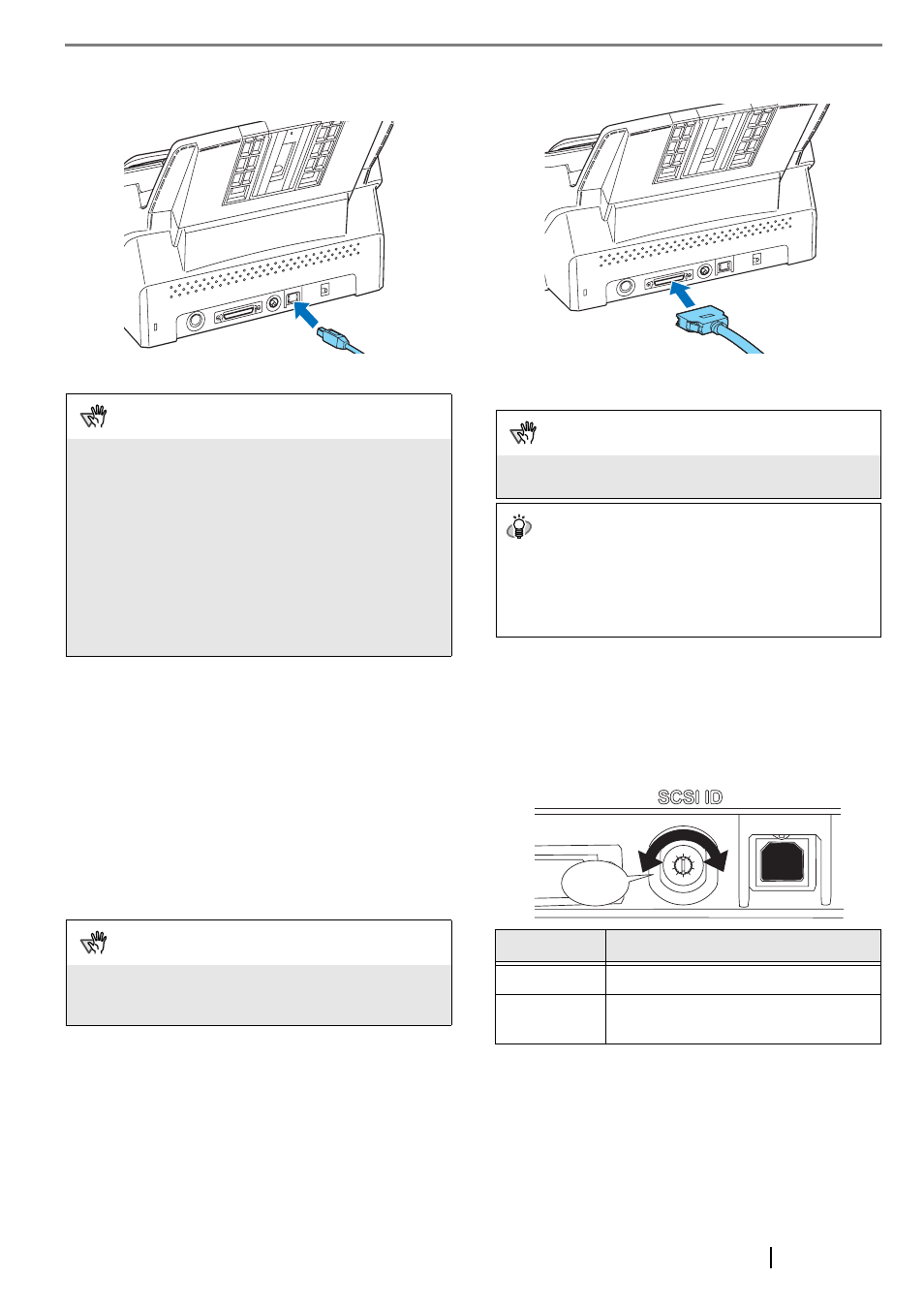
fi-6140/fi-6240 Image Scanner Getting Started
4
■ Connecting with the USB Cable
1.
Connect the USB cable to the USB connector.
2.
Connect the other end of the USB cable to the PC.
■ Connecting with the SCSI Cable
When using the scanner with a SCSI interface, the following
SCSI cable and SCSI card must be purchased.
•
SCSI cable:
Use a cable which complies with a 50 Pin Contact
Shielded High-Density SCSI Device Connector for
Ultra SCSI.
•
SCSI card:
Find the recommended SCSI card information in the
Fujitsu web site (FAQ).
http://imagescanner.fujitsu.com/
1.
Insert the SCSI cable into the SCSI connector of the
scanner until both sides click.
2.
Connect the other end of the cable to your
computer.
■ Setting the SCSI ID
The factory initial setting for SCSI ID is [5].
1.
Press the Power button at least for two seconds to
turn off the scanner.
2.
Set the SCSI ID using the SCSI ID switch on the
back of the scanner.
3.
Press the Power button to turn on the scanner.
When the scanner is turned ON, the SCSI ID set at
Step 2 is enabled.
ATTENTION
•
Be sure to use the USB cable which comes as an
accessory with this scanner.
Scanning operation with commercially available cables is
not guaranteed.
•
When connecting to an USB hub, use the first stage USB
hub that is closest to the computer. If you use the second
or later hub stages, the scanner may not operate
correctly.
•
If you connect the scanner with USB 2.0, it is required
that the USB port and Hub are compliant with USB 2.0.
The scanning speed may slow down if it is connected
with USB1.1.
ATTENTION
•
After connecting the SCSI cable, turn the scanner on.
•
In a SCSI daisy chain formation, connect the scanner so
that it is the terminated device.
ATTENTION
Be careful not to bend the pins of the SCSI connector when
connecting to the scanner.
HINT
The SCSI ID initially set at the factory is [5]. If the SCSI ID of
another SCSI device is set to the same ID, either change the
scanner's SCSI ID or SCSI ID of the other SCSI device. For
details on how to change the SCSI ID, refer to "Setting the
SCSI ID" in this section (D page 4).
ID No.
Description
0 to 7
Can be set as the ID
8, 9
Works with the factory default value
(SCSI ID = 5).
5
4
3
2
1
0
9
8
7
6
Click
