3 operator panel, 3 operator, Panel – FUJITSU Fi-6240 User Manual
Page 7: 2■ removable parts, Indications on the function number display
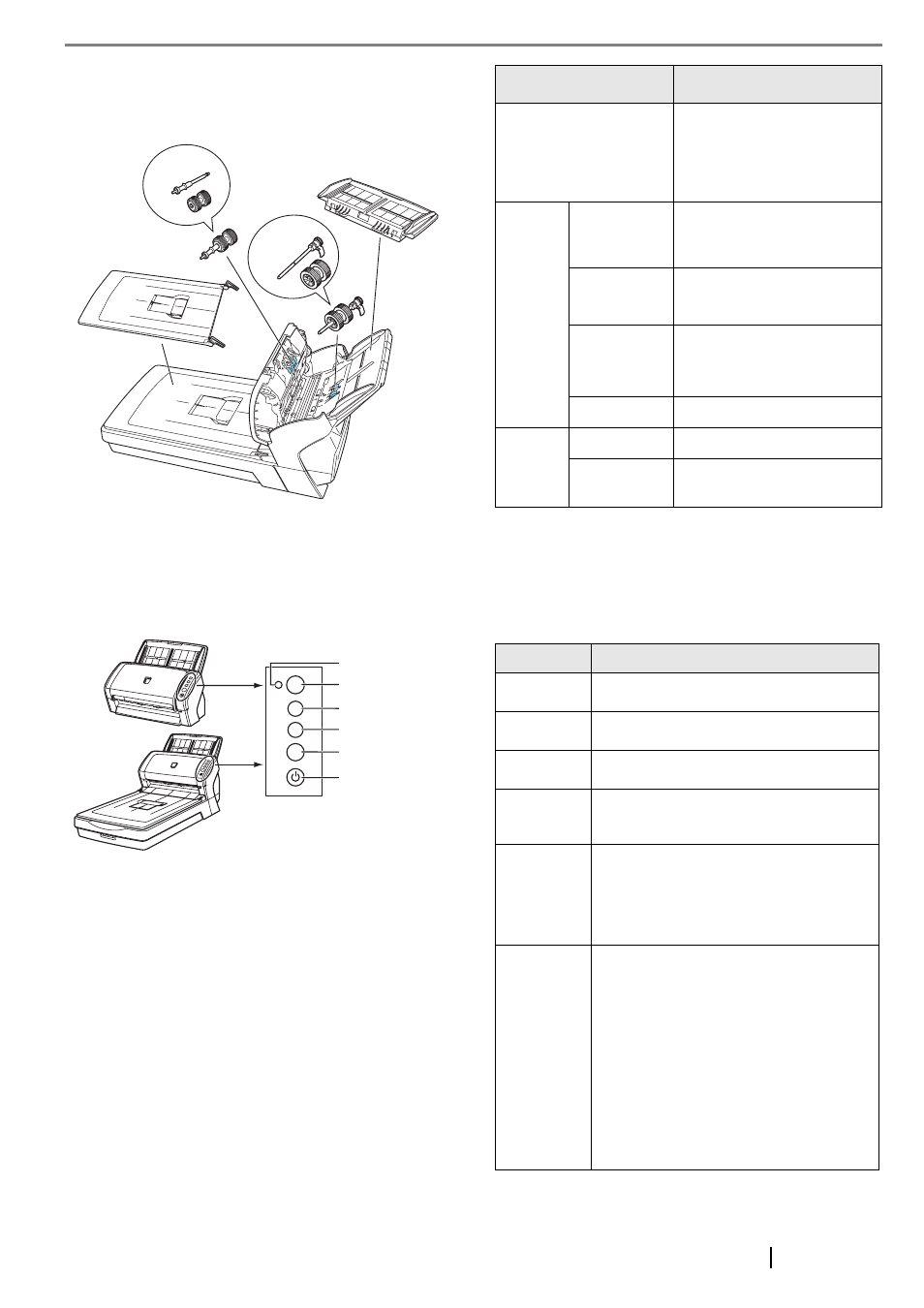
fi-6140/fi-6240 Image Scanner Getting Started
2
■ Removable Parts
The following shows the parts that can be removed from the
scanner.
1.3 Operator Panel
The operator panel is located on the right side of the scanner.
This panel is comprised of a Function Number Display, four
buttons, and a LED.
*) About the settings on the launcher, refer to FUJITSU
TWAIN32 scanner driver help and the "fi-6140/fi-6240
Operator’s Guide" in the Setup CD-ROM.
■ Indications on the Function
Number Display
Brake roller
Can be
removed
Can be
removed
ADF paper chute
Document cover
Pick roller
[fi-6240 only]
Check
Function Number
Display
Function button
Send to button
Scan/Stop button
Check LED
Power button/LED
Function
Send to
Scan
/Stop
Power
Name
Function
Function Number Display
Indicates the Function
Number and error status.
For details, refer to
"Indications on the Function
Number Display" below.
Buttons
Function
Changes the Function
activated by the Send to
button (*).
Send to
•
Launches the linked application
software (*).
•
Resets an error.
Scan/Stop
•
Launches a linked application
software.
•
Resets an error.
•
Cancels ongoing scanning.
Power
Turns on and off the scanner.
LED
Check
Blinks to indicates an error.
Power
Stays illuminated when the
scanner is turned on.
Indication
Descriptions
8
Lights only one time upon turning on the
scanner.
P
Indicates that the scanner has been turned
ON and is being initialized.
0
Indicates that initialization will soon be
completed.
1
Indicates that initialization has been
completed successfully.
This status is called "Ready Status."
J
U
Indicates that a recoverable error occurred
during scanning with the image scanner.
"U" or "J" and an "error number" is
displayed alternately. When an error is
indicated, press the [Scan] or [Send to]
button to return to the Ready Status ("1").
E
F
C
H
A
L
Indicates that an abnormality (alarm)
occurred in the image scanner during its
initialization or during scanning.
"E", "F", "C", "H", "A", or "L" and an
"alarm number" is displayed alternately.
When the alarm number is displayed, press
the [Scan] or [Send to] button to return to
the Ready Status.
When an alarm is indicated, turn off the
scanner once, and then turn it on. If the
alarm persists, contact your service
engineer, the store where you purchased
the scanner, or an authorized service
provider.
