Modifying a team – FUJITSU PG-FCS102 User Manual
Page 88
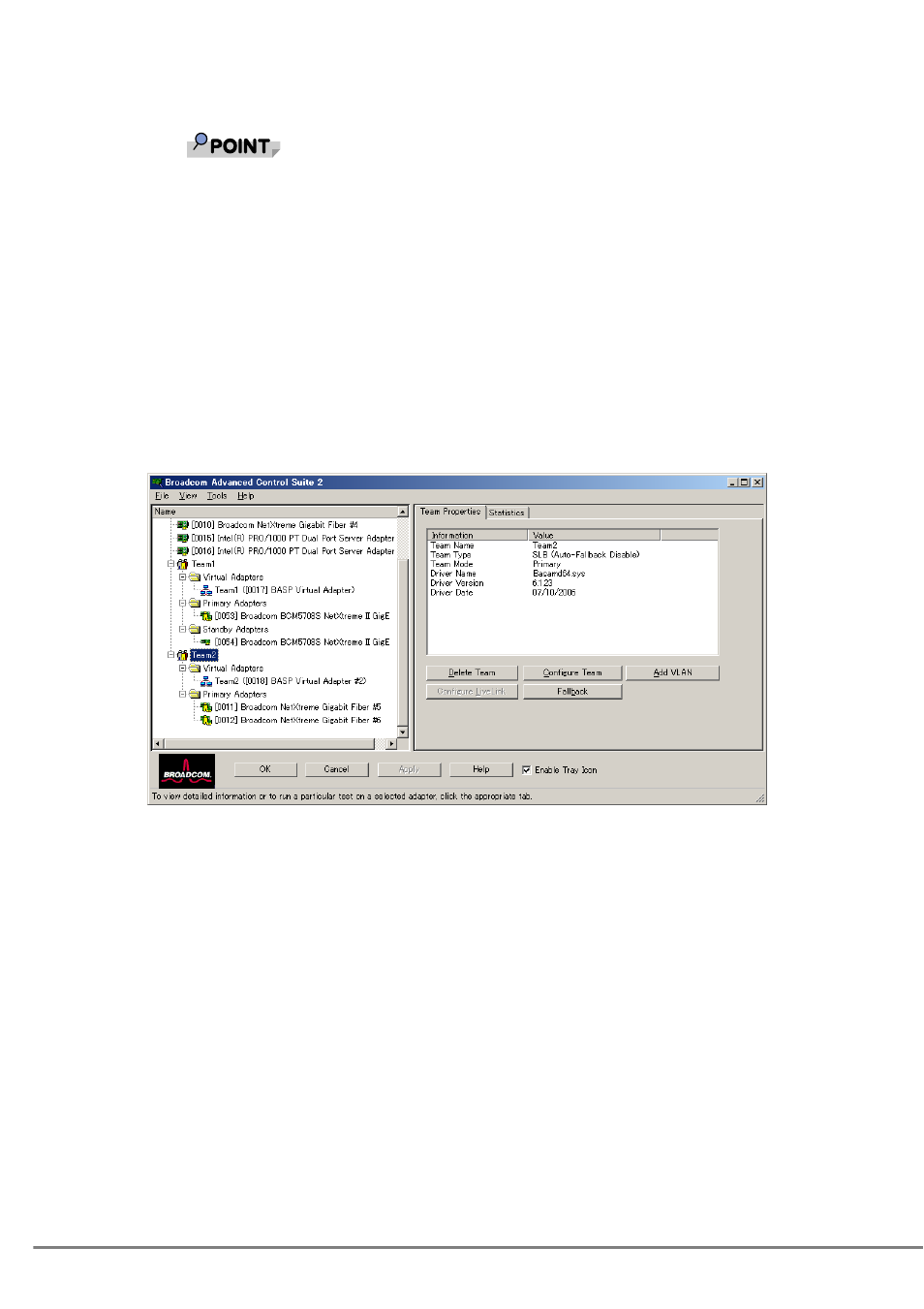
188
6
Click [Yes] when the message is displayed indicating that the
network connection will be temporarily interrupted.
`
The team name cannot exceed 39 characters, cannot begin with spaces, and
cannot contain any of the following characters: & \ / : * ? < > |
`
Team names must be unique. If you attempt to use a team name more than once,
an error message is displayed indicating that the name already exists.
`
The maximum number of team members is 8.
`
When team configuration has been correctly performed, a virtual team adapter
driver is created for each configured team.
• When you create Generic Trunking and Link Aggregation teams, you cannot designate a
standby member.
Standby members work only with Smart Load Balancing and Failover and SLB (Auto-
Fallback Disable) types of teams.
• For an SLB (Auto-Fallback Disable) team, to restore traffic to the load balance members
from the standby member, click the Fallback button on the "Team Properties" tab.
7
Configure the team IP address.
1. Click "Control Panel"
→ "Network Connections".
2. Right-click the name of the team to be configured, and then click "Properties".
3. On the "General" tab, click "Internet Protocol (TCP/IP)", and then click
"Properties".
4. Configure the IP address and any other necessary TCP/IP configuration for the
team, and then click [OK] when finished.
Modifying a Team
After you have created a team, you can modify the team in the following ways:
• Change the type of team
• Change the members assigned to the team
• Add a VLAN
• Modify a VLAN (using Expert Mode)
• Remove a team or a VLAN (using Expert Mode)
