4 checking scanner driver operation, Checking the operation of the scanner driver – FUJITSU FI-5530C2 User Manual
Page 19
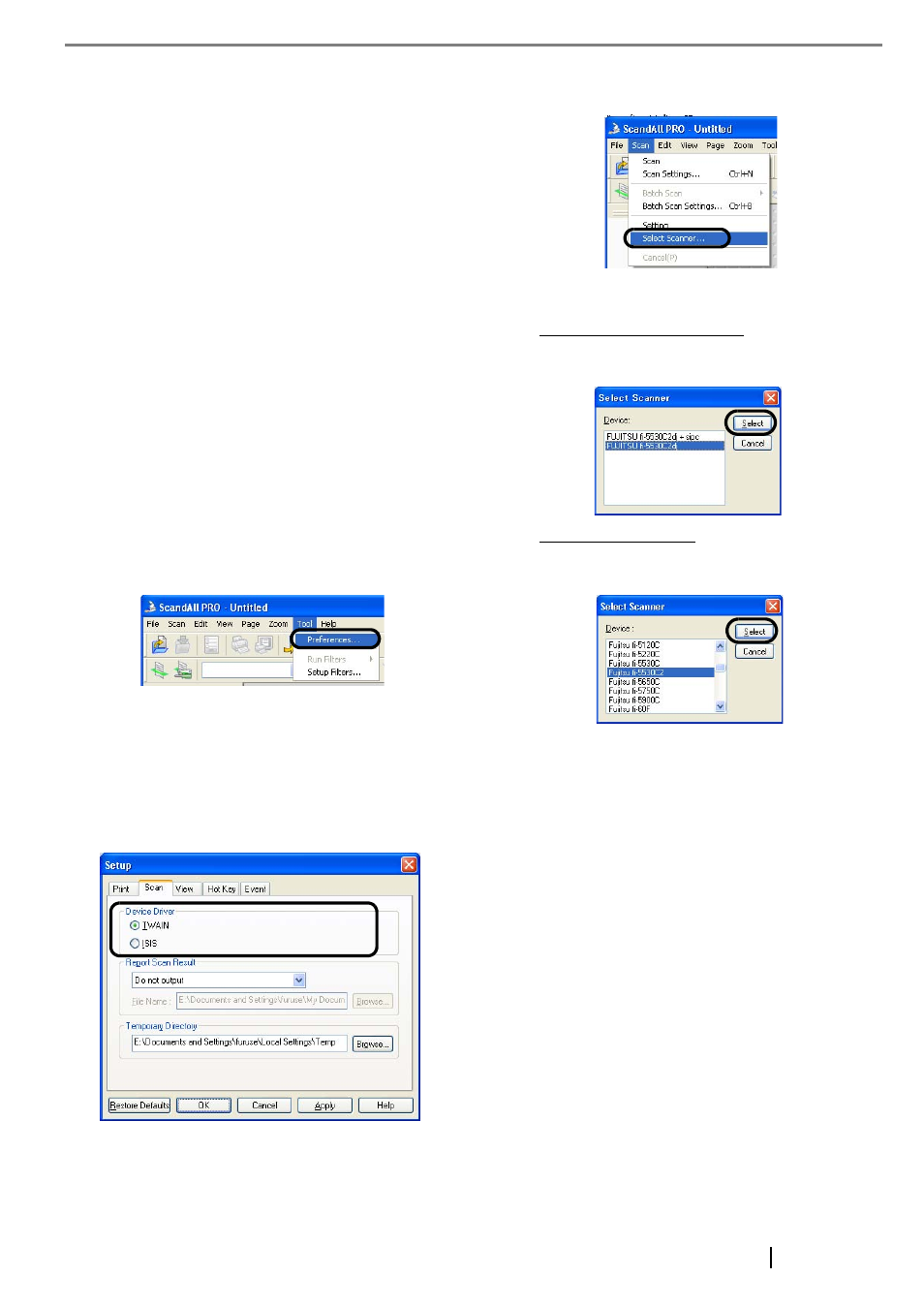
fi-5530C2 Image Scanner Getting Started
11
2.4 Checking Scanner Driver
Operation
This section explains how to check the operation of the
installed scanner driver by using ScandAll PRO.
Make sure that the scanner driver is installed properly,
following the procedure below.
■ Checking the Operation of the
Scanner Driver
1. Load the document on the scanner.
For information about how to load the document,
refer to section 1.2 in fi-5530C2 Operator's
Guide.
2. Launch ScandAll PRO.
From the [start] menu, select [All Programs] ->
[Fujitsu ScandAll PRO] -> [Fujitsu ScandAll
PRO].
⇒
ScandAll PRO starts up.
3. In ScandAll PRO, select [Tool] on the menu,
and then select [Preferences].
⇒
The [Setup] dialog box appears.
4. On the [Scan] tab, select a driver.
To check the operation of FUJITSU TWAIN 32,
select [TWAIN].
To check the operation of FUJITSU ISIS, select
[ISIS].
5. Click the [OK] button to close the [Setup] dialog
box.
6. In ScandAll PRO, select [Scan] on the menu,
and then select [Select Scanner].
7. Select a scanner in the displayed dialog box.
To use FUJITSU TWAIN 32:
Select [FUJITSU fi-5530C2dj], and then click the
[Select] button.
To use FUJITSU ISIS:
Select [Fujitsu fi-5530C2] and then click the
[Select] button.
8. Select [Scan] on the menu, and then select
[Scan Settings].
