4 nav data, heading sensor setting – Furuno NETCONTROLLER B042-008 User Manual
Page 35
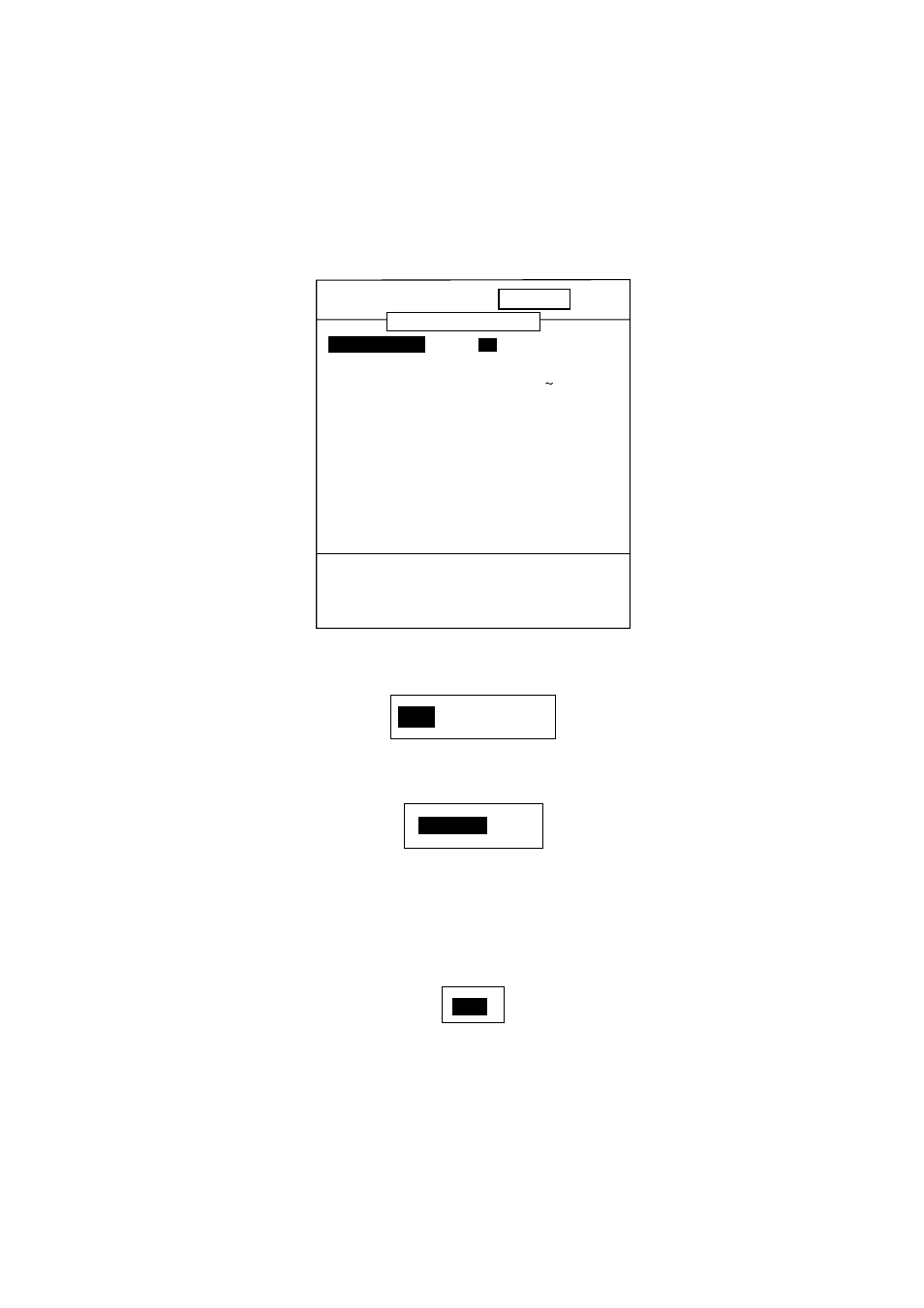
3. INITIAL SETTINGS
3-9
3.4
Nav Data, Heading Sensor Setting
Select navigator and heading sensor used as below.
1. Turn on the power and turn the [FUNCTION] switch to the MENU position.
2. Press [
!
] and [+] to select SYSTEM at the top of the screen.
3. Press [
"
] to select NAV DATA SETTING, and then press [+] to open that menu. (If a
heading sensor is connected but not a navigator, go to step 18.)
DISP ALM TX/RX E/S SYSTEM
Select speed unit.
[-/+]: Change set, [EXIT]: Exit
NAV DATA SETTING
SPEED UNIT
:
kt
SPEED INPUT
: SENSOR
SPEED ADJUST
: +0% (-50 +50)
SPEEDOUTPUT
: ON
SPEED INFO
: OFF
NMEA VERSION
: Ver 2.0
NAV DATA
: AUTO
COURSE
: TRUE
TLL OUTPUT
: OFF
NAV DATA SETTING menu
4. The cursor is selecting SPEED UNIT; press [+] or [-] to open the dialog box.
kt
km/h MPH
5. Use [-] or [+] to select the speed unit, and then press [
!
] or [
"
] to close the dialog box.
6. Press [
"
] to select SPEED INPUT, and then press [+] or [-] to open the dialog box.
SENSOR
NMEA
7. Use [+] or [-] to select the source of speed data, and then press the [
!
] or [
"
] to close
the dialog box.
SENSOR: Speed/temperature
sensor
NMEA:
Speed data input from the equipment connected.
8. Press [
"
] to select SPEED ADJUST, and the press [+] to open the dialog box.
+0.0
9. You may offset speed data to further refine its accuracy. This is not possible when the
speed input is “NMEA”.
a)
Watch the speed sensor readout on the monitor (if it is not displayed set SPEED INFO
to ON) and compare it with known value.
b)
Use [+] or [-] to enter the difference found in a) above. For example, if the indication of
the FCV-1100L is +5 % faster than the actual value, enter –5.
