Setup – Hitachi P50V701 User Manual
Page 73
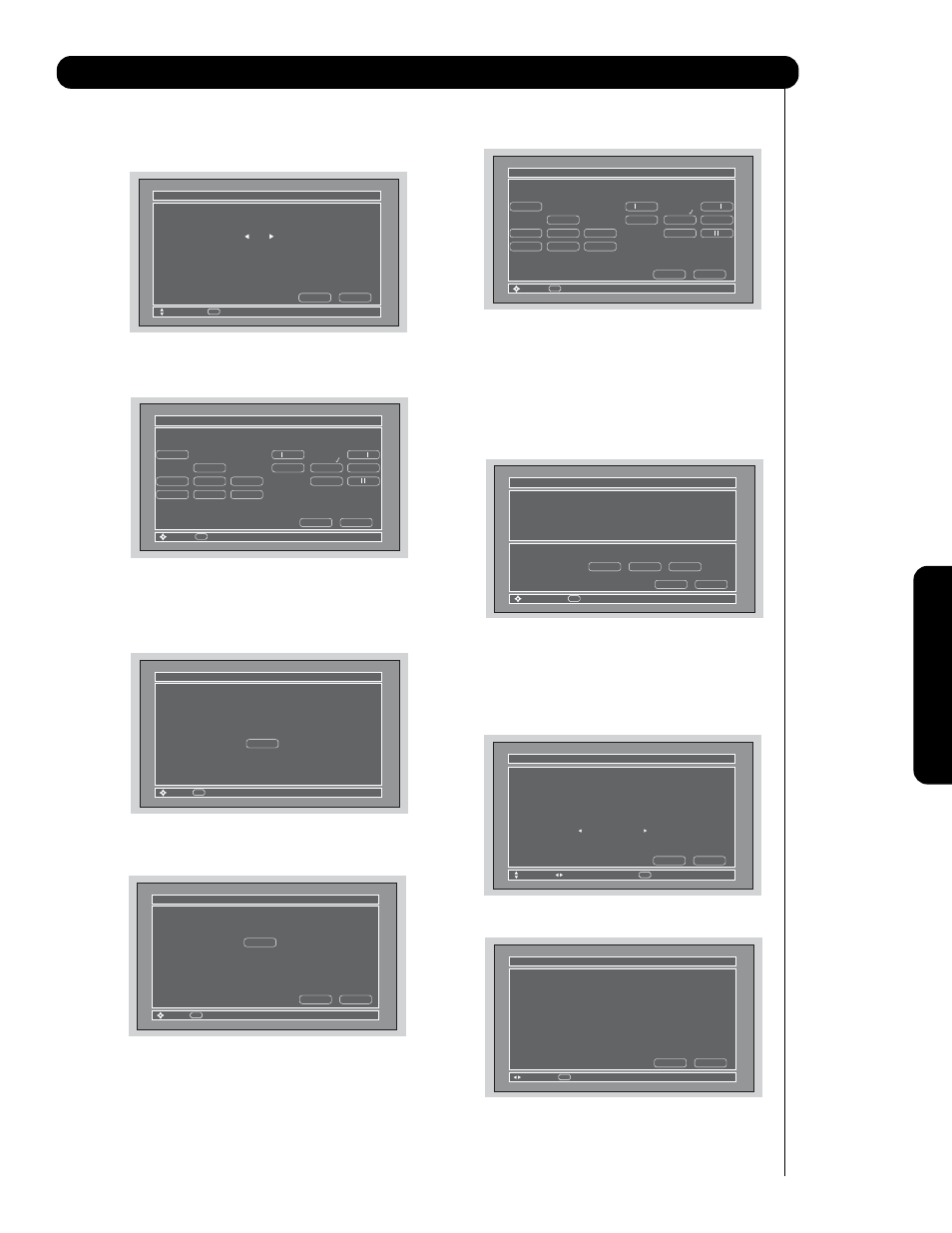
73
O
n
-S
c
re
e
n
D
is
p
la
y
Setup
7.
Use the CURSOR PAD
̇ or ̈ to choose the
device you wish to learn. (Example: DVD 3)
8.
Select NEXT to continue.
9.
Select the DVD 3 softkey to learn.
(Example: PLAY
̈ button).
10.
Select Done to continue.
11.
Press and hold the
̈ “Play button” of the DVD
remote control while pointing directly at the
learning AV NET sensor of the Plasma TV
(located at the lower right corner of the screen)
at a distance of 3.2 feet or 1 meter maximum.
12.
If the IR Code transfer was successful, the
screen below appears, then select “OK” to
continue setup.
13. Select another softkey to learn or select
“DONE” to move on to the next screen.
14.
Select the Test button
̈ “Play button” to
check the response of the device to this
command.
Please choose the device you wish to learn.
Custom settings
AV Net Setup Wizard : Custom Settings
Move
Custom Device
DVD3
Next
Back
SEL
Select
Select the DVD3 softkey to learn?
TV Softkeys
AV Net Setup Wizard : Custom Settings
Move
Select
Back
Done
POWER
MENU
̇̇
̈̈
SELECT
̆
̈
̇̇
̈̈
̈
EXIT
̄
̇
SEL
AV Net Setup Wizard : Custom Settings
Move
SEL
Select
̈
Please wait while AV NET
Learns the command....
Press and hold desired button to transfer the
command to AV NET.
AV Net Setup Wizard : Custom Settings
Move
SEL
Select
̈
Transfer was successful.
Press OK to store and continue.
Cancel
OK
Select the DVD3 softkey to learn?
TV Softkeys
AV Net Setup Wizard : Custom Settings
Move
Select
Back
Done
POWER
MENU
̇̇
̈̈
SELECT
̆
̈
̇̇
̈̈
̈
EXIT
̄
̇
SEL
DVD3 Settings
IR Code Set
Test Button
Transmission Test
Custom
Brand Name
Custom
AV Net Setup Wizard : Device Settings
Move
IR Out
Back
Next
POWER
̈
SEL
DVD3 Settings
IR Code Set
Inputs settings
Custom
Brand Name
Custom
AV Net Setup Wizard : Device Settings
Move
Change Source
Select
Back
Next
SEL
Video Input
Not Connected
Audio Input
Not Connected
DVD3 Settings
IR Code Set
All settings are complete!
Custom
Video Input
Not Connected
Audio Input
Not Connected
Brand Name
Custom
AV Net Setup Wizard : Device Settings
Move
Select
Back
Next
SEL
Test Buttons will show you first learned keys
with a maximum of 3.
15. Use the CURSOR PAD
̇, ̈, ̆ and ̄ to
highlight NEXT, then press the SELECT button
to move on to the next SETUP screen.
16.
Use the CURSOR PAD
̇ or ̈ to select the TV
Input that connects to the video and audio
output of the DVD.
17. Use the CURSOR PAD
̇, ̈, ̆ and ̄ to
highlight NEXT, then press the SELECT button
to move on to the next SETUP screen.
18.
Confirm all settings, then press the SELECT
button to move on to the next SETUP screen.
