HP mp3320 User Manual
Page 58
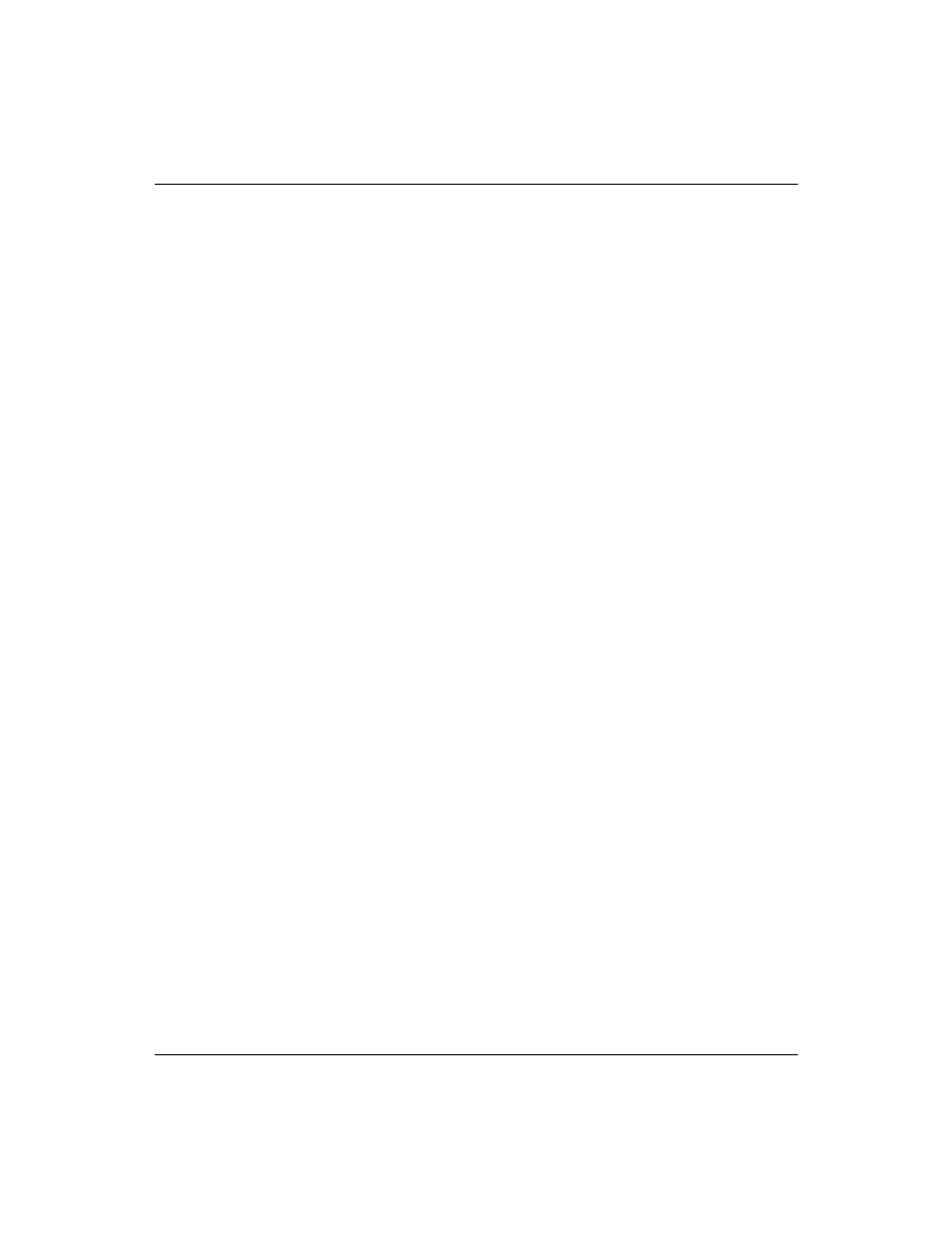
58
User’s Guide
Fixing Problems
If the image is out of focus:
❏
Be sure the lens cover is open.
❏
While displaying the on-screen menu, adjust the focus ring. (The
image size should not change; if it does, you are adjusting the
zoom not the focus.)
❏
Ensure the projection screen is 1.2 to 12 m (4 to 40 ft) from the
projector.
❏
For a computer connection, set the display resolution on the
computer to 1024 x 768 pixels. If the computer has multiple
monitors, adjust the resolution of the monitor assigned to the
projector.
❏
Check the projection lens to see if it needs cleaning.
If an upside-down or reversed image is displayed:
❏
The projector has been set to the wrong position setting. Open the
on-screen menu, select Setup > Projector position, and select
the correct setting.
If the image is too small or too large:
❏
Adjust the zoom ring on top of the projector.
❏
Be sure the projector is 1.2 to 12 m (4 to 40 ft) from the
projection screen.
❏
Open the on-screen menu and select Adjust picture > Adjust
picture mode > Aspect ratio. Try the different settings.
❏
For a wide-screen picture, open the on-screen menu and select
Adjust picture > Shape settings and try setting Widescreen
input to Yes.
If the image has slanted sides:
❏
As much as possible, reposition the projector so that it is centered
on the screen and below the bottom or above the top of the
screen.
❏
Open the on-screen menu and select Quick choice > Keystone.
Adjust the setting as needed.
