Picture problems – HP mp3320 User Manual
Page 57
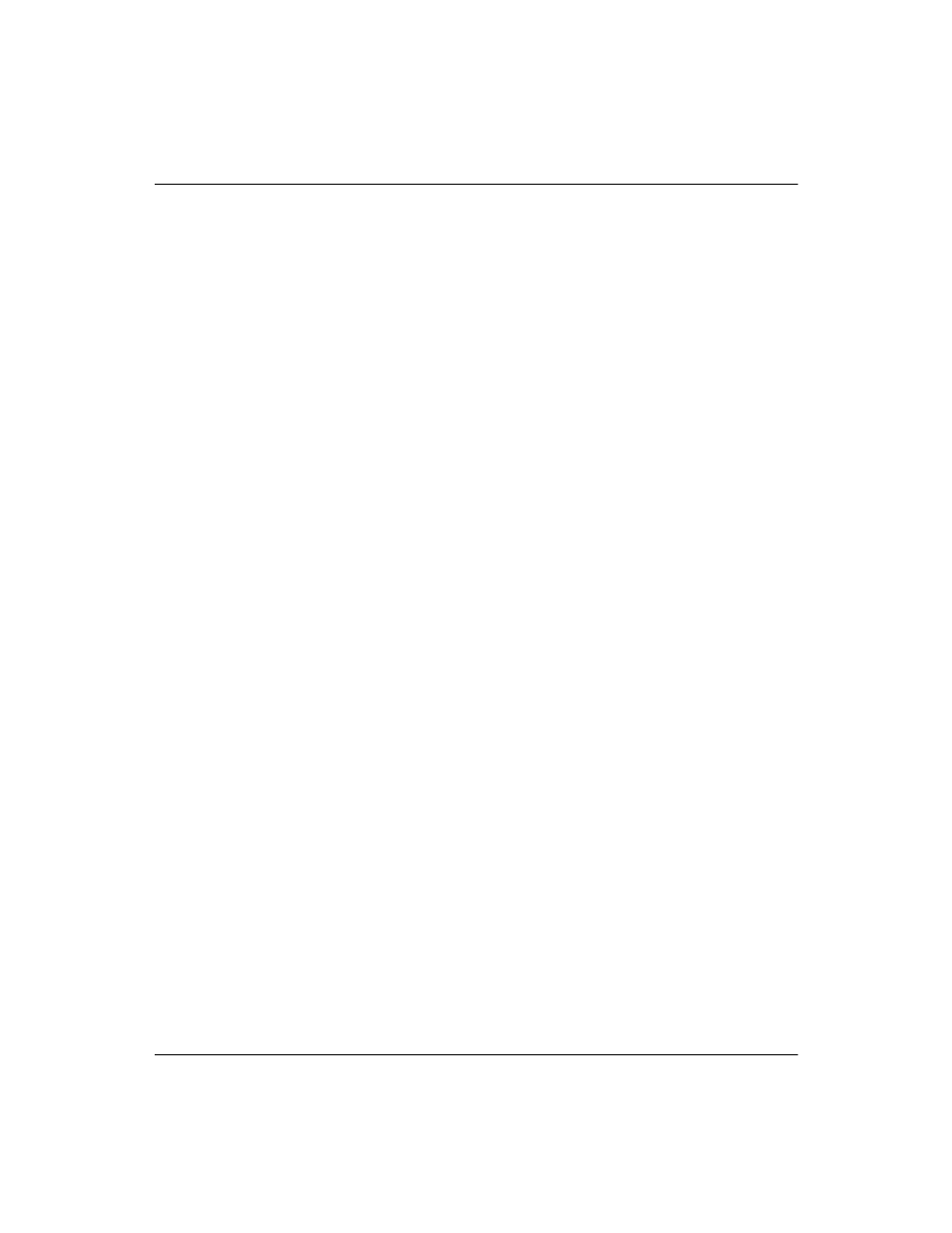
User’s Guide
57
Fixing Problems
Picture problems
If the image is not displayed on the screen, but the HP startup screen
is displayed:
❏
Press the source button on the projector or remote control.
❏
Turn off or disable the notebook or desktop computer screen
saver function.
❏
For a computer connection, ensure your notebook computer’s
external video port is turned on. See the video port card shipped
with the projector. On some notebooks, for example, press the
Fn + F4 function keys to turn on the external video port.
❏
Verify that the right input source is connected. Open the
on-screen menu and go to Select input. Then set the correct input
port where the equipment is connected.
❏
Verify that auto search is enabled. Open the on-screen menu and
go to Select input > Auto-scan sources.
If the wrong input source is displayed:
❏
Press the source button on the projector or the remote control to
select another active input source.
❏
Verify that the right input source is connected. Open the
on-screen menu and go to Select input. Then set the correct input
source.
❏
Verify that the projector is enabled for auto-searching. Open the
on-screen menu and go to Select input > Auto-scan sources.
❏
If the input source might turn off and on, open the on-screen
menu and go to Select input. Set Auto-scan sources to Off and
select the correct input source.
