Getting started with the web pages, 1 accessing the web pages – Huawei ADSL2+Broadband Router Aolynk DR814 User Manual
Page 12
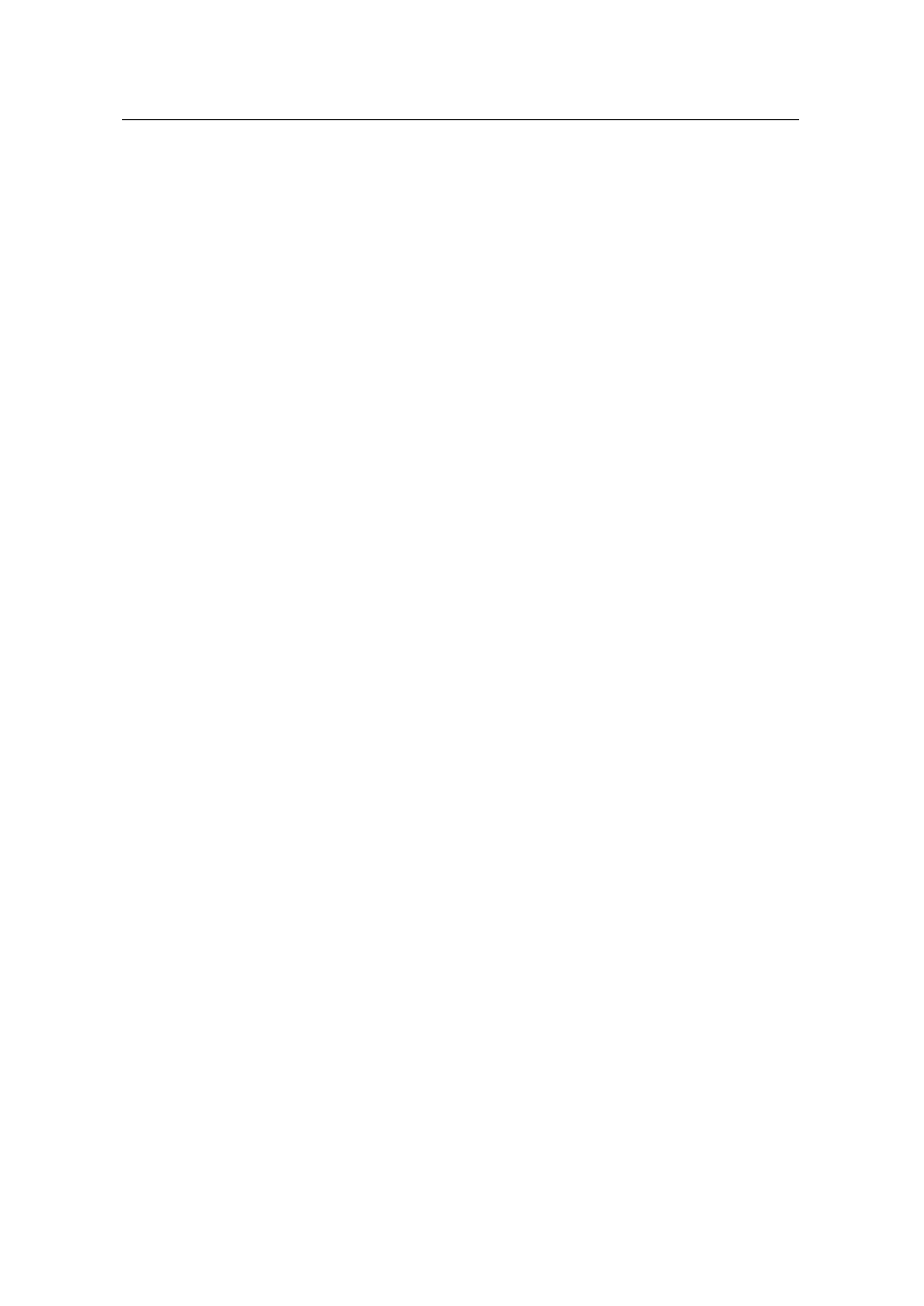
User Manual
Aolynk DR811/DR814 ADSL2+Broadband Router
3 Getting Started with
the Web Pages
9
3
Getting Started with
the Web Pages
The ADSL router provides a series of web pages that function as an interface for
managing the device. These web pages enable you to configure the device to meet the
needs of your network. You can access them through your web browser from any PC
connected to the device via
the LAN or USB port.
3.1 Accessing the Web Pages
To access the web pages, you need the following:
l
A PC or laptop connected to the LAN or USB port on the device.
l
A web browser installed on the PC. The minimum browser version requirement is
Internet Explorer v5.0 or Netscape v4. For the best display quality, use Internet
Explorer v6, or Netscape v6.1.
1. The default IP settings for the ADSL router are as follows:
IP address: 192.168.1.1
Subnet mask: 255.255.255.0
Before performing the above configurations on the ADSL router, first have the computer
set in the same subnet with the router. To do so, first install and enable the TCP/IP
protocol (refer to 5.1 Configuring Ethernet PCs), and then set an IP address and a
subnet mask, for example, 192.168.1.100 and 255.255.255.0. Make sure the IP
settings place the computer in the same subnet as the router.
2. If the browser software on the computer you are using is configured to use
a proxy server for Internet access, it is necessary to first disable the proxy
connection.
In Windows Internet Explorer, you can check if a proxy server is enabled using the
following procedure:
l
In the Explorer Window, select and click on Tools->Internet Options to enter the
Internet Options window.
