Advanced functions, Step four – setting channel output levels manually – Harman-Kardon AVR 245 User Manual
Page 52
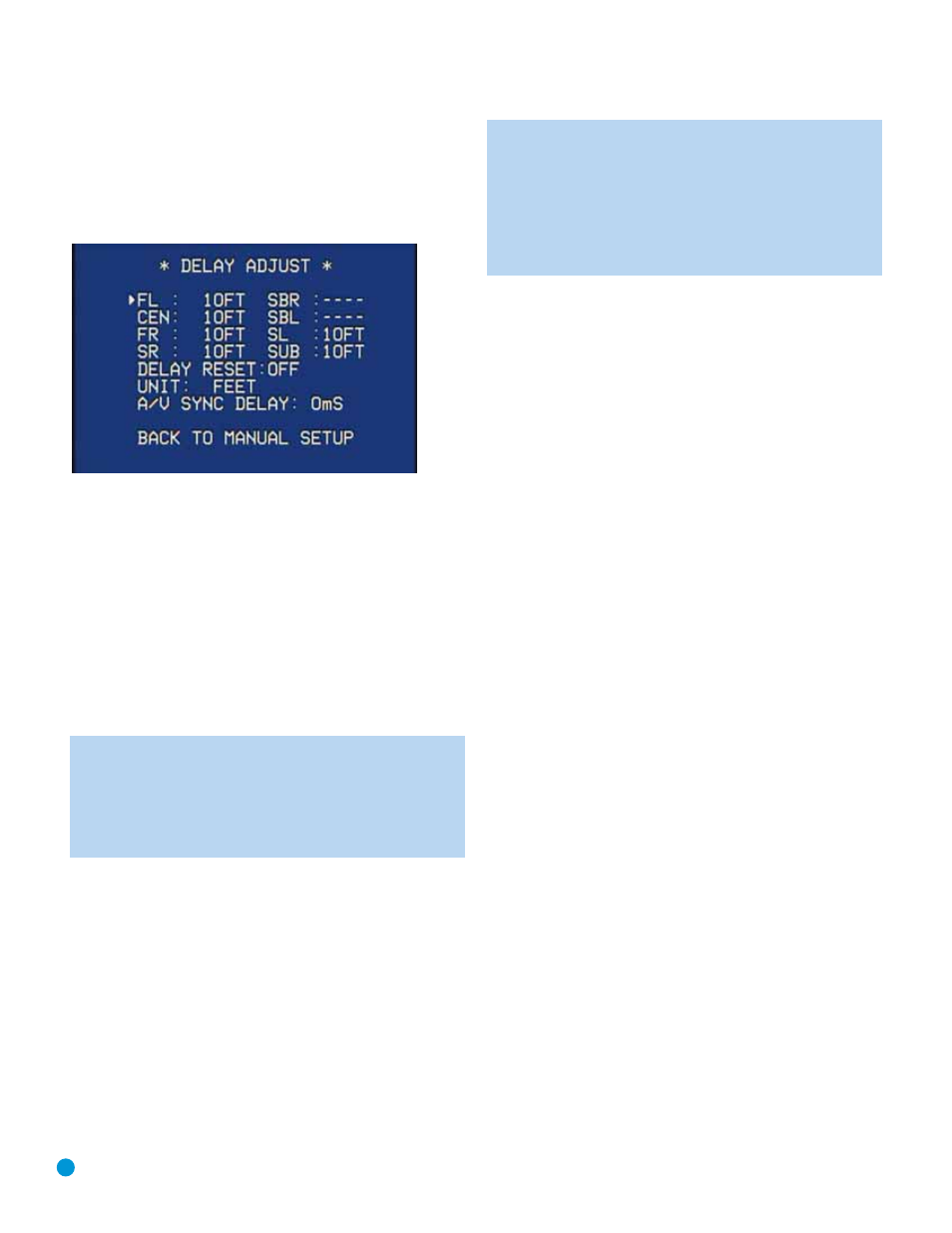
52
ADVANCED FUNCTIONS
Even if all of your speakers are placed the same distance from the
listening position, you should not skip this menu.
On the Manual Setup menu, move the cursor to the DELAY ADJUST
line and press the Set Button to display the Delay Adjust menu. See
Figure 84.
Figure 84 – Delay Adjust Menu Screen
This menu requires you to enter the distance from each speaker to the
listening position, which you measured in Step Two – Measure Speaker
Distances and noted in Table A3 in the appendix.
The default unit of measurement is in feet. If you wish to change the unit
to meters, move the cursor down to the UNIT line, and use the
‹/›
Buttons to change the unit to METER.
Use the
⁄
/
¤
Buttons to move the cursor to the FL (front left) line;
then use the
‹/› Buttons to change the measurement as needed.
Use the
⁄
/
¤
Buttons to move to each speaker in turn – CEN
(center), FR (front right), SR (surround right), SBL (surround back left),
SBR (surround back right), SL (surround left) and SUB (subwoofer).
NOTE: When the multiroom system is in use, the surround
back channels are automatically assigned to the multiroom
system, as mentioned earlier. In that situation dashed lines
will appear next to the SBR and SBL channels as shown in
Figure 84, and you will not be able to adjust the delay settings
for these channels.
DELAY RESET: This line is used if you wish to reset all of the speaker
delay settings to the factory default of 10 feet (3.0 meters) at once. Use
the
‹/› Buttons to change the setting of OFF to ON. If you change
any speaker’s setting, this line will automatically revert to OFF.
A/V SYNC DELAY: This line allows you to compensate for a situation
in which one of your source devices, or your video display, introduces
a significant amount of video processing that causes the audio and
video parts of the signal to lose synchronization. This is known as a
“lip sync” problem. You may delay the audio for all channels by up to
80 milliseconds to compensate.
NOTE: We recommend that you adjust the A/V Sync Delay
using the Delay Button on the remote, rather than in this menu,
so that you can view the picture while adjusting the audio delay.
With the program playing, press the Delay Button, and the A/V
SYNC DELAY message will appear on the front panel and in the
semi-OSD display. Press the Set Button to display the current
delay setting, and use the
⁄
/
¤
Buttons to adjust the setting
until the picture and sound are back in sync.
Move the cursor to the BACK TO MANUAL SETUP line and press the
Set Button to return to the Manual Setup menu.
You may adjust the delay settings without using the on-screen menu
system. Select a surround mode that uses all of the speakers in your
system. Press the Delay Button on the remote to display the A/V SYNC
DELAY message. If you wish to adjust A/V Sync Delay as described in
the above note, press the Set Button to select it. Otherwise, use the
⁄
/
¤
Buttons to scroll through the list of all loudspeakers in your
system. Press the Set Button when the speaker you wish to adjust is
displayed, and use the
⁄
/
¤
Buttons again to change the setting.
Press the Set Button to return to the previous display, or wait a few
seconds for the AVR to return to normal operation on its own.
Step Four – Setting Channel Output Levels
Manually
For a conventional 2-channel receiver, the balance control enables the
user to control the stereo imaging by adjusting the relative loudness of
the left and right channels, as heard at the listening position.
With up to seven main channels plus a subwoofer, imaging becomes
both more critical and more complex. Unlike the rotary balance control,
the goal of the AVR 245’s channel output adjustment process is to
examine the output level of each channel independently and ensure
that each is heard at the listening position with equal loudness.
If you ran EzSet+, then the output levels were set automatically at that
time. However, if you prefer to make these adjustments manually, the
AVR 245’s Channel Adjust menu allows you to do so, either using the
system’s test tone or while playing source material.
You may use a handheld SPL meter (available at most electronics
stores) set to the C-Weighting, Slow scale, or you may set the levels
“by ear.”
1. Make sure all speakers have been connected correctly.
2. Adjust the size, crossover and delay for each speaker in your system
as described in Step Three.
3. If you are using a handheld SPL meter with source material, such
as a test disc or another audio selection, play it now and adjust the
AVR’s master volume control until the
meter measures 75dB.
