Advanced functions – Harman-Kardon AVR 245 User Manual
Page 51
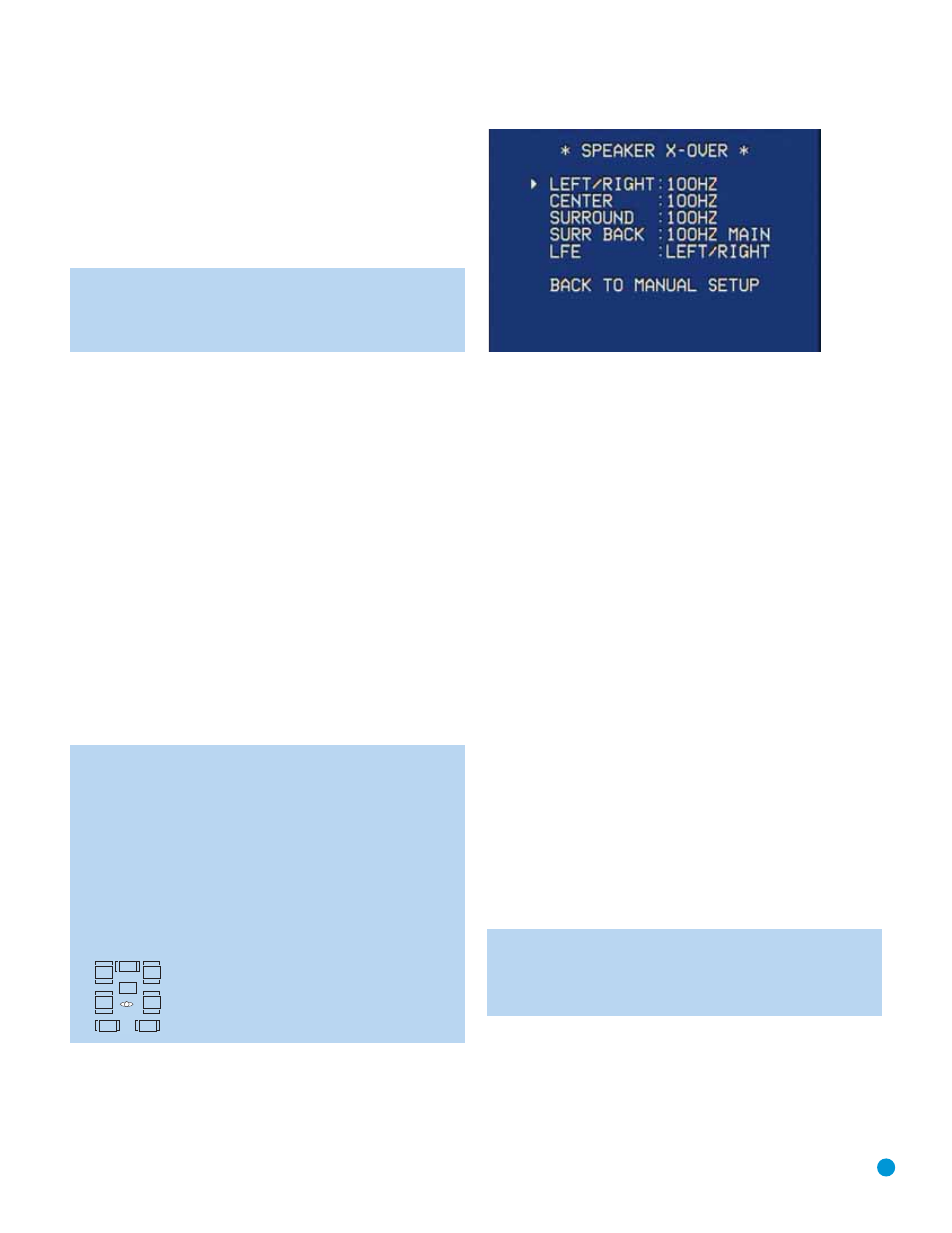
51
ADVANCED FUNCTIONS
• LFE: This setting plays low-frequency information contained in the
left and right program channels to the front speakers, and directs
only the LFE channel information to the subwoofer.
• NONE: This setting steers all low-frequency information to the front
speakers, and no information to the subwoofer output. Use this
setting if you have a passive subwoofer, or a powered subwoofer
that you connected to the front speaker outputs.
NOTE: If you are using a Harman Kardon HKTS speaker
system, select the SMALL setting for the LEFT/RIGHT, CENTER,
SURROUND and SURR BACK lines, and the subwoofer will
automatically be set to SUB.
BASS MGR: This advanced setting is used if you wish to configure your
speakers differently for different sources. For example, you may prefer to
set your speakers to LARGE while listening to CDs from your CD player.
By changing this setting to INDEPENDENT, you may have different
settings for your CD player and your DVD player or other devices. We
recommend that you leave this setting at its factory default of GLOBAL
until you have more experience with the AVR.
Move the cursor to the BACK TO MANUAL SETUP line and press the
Set Button to return to the Manual Setup Menu.
The speaker sizes may also be configured without using the on-screen
menu system. Press the Speaker Setup Button on the remote, and
use the
⁄
/
¤
Buttons to select the desired speaker group (Front
Speakers, Center Speaker, Surround Speakers, Surround Back Speakers,
Subwoofer). Press the Set Button to display the current setting for the
speaker group, and use the
⁄
/
¤
Buttons again to change the setting.
Press the Set Button to return to the previous display, or wait a few
seconds for the AVR to return to normal operation on its own.
To access the setting for the Surround Back speakers, make sure to
turn off the multiroom system using the Multiroom Setup menu.
NOTE: The Speaker/Channel Indicators on the front panel of
the receiver (see Figure 82) will display the speaker size set-
tings as follows. For each speaker configured as SMALL, a sin-
gle box will appear in the position for that speaker. For each
speaker configured as LARGE, a double box will appear in its
position. If a speaker is configured as NONE, no box will appear.
The subwoofer will be indicated by a single box, or no box if no
subwoofer has been configured. The letters inside the boxes
appear when a digital signal is being received that has that
channel discretely encoded. The letters flash when the signal is
not present, such as when a DVD is paused. See Figure 82.
Figure 82 – Speaker/Channel Input Indicators
Speaker Crossover Menu
On the Manual Setup menu, move the cursor to the SPEAKER X-OVER
line and press the Set Button to display the Speaker Crossover menu.
See Figure 83.
Figure 83 – Speaker Crossover Menu Screen
Setting the Speaker Crossover menu correctly ensures that your speakers
are properly used so that they sound their best. Although you could skip
this step the first time you use the receiver, we recommend that you
take the few extra minutes to enter the correct crossover settings.
You may select from seven possible settings: 40Hz, 60Hz, 80Hz,
100Hz, 120Hz, 150Hz or 200Hz. Depending upon the frequency
response of your speakers which you recorded in Step One –
Determine Speaker Size, for each speaker group select the number
that matches or is just above the low end of your speaker’s frequency
response. You may record the speaker crossover settings in Table A5
in the appendix.
The LFE line sets the frequency for a low-pass filter that determines
what information is sent to the subwoofer for playback. Since the sub-
woofer output combines low-frequency information for all channels, in
order to make sure that no information is lost due to different speakers
having different capabilities, the subwoofer filter should be matched to
the highest crossover frequency used for any speaker group.
Examine each of your speaker-group settings in this menu, and deter-
mine which group is set to the highest frequency. Move the cursor to
the LFE line, and use the
‹/› Buttons to select that speaker group.
If all speaker groups have the same setting, you may leave the LFE
filter at its factory default of the LEFT/RIGHT speaker group.
Move the cursor to the BACK TO MANUAL SETUP line and press
the Set Button to return to the Manual Setup menu.
It is not possible to adjust the speaker crossover settings without using
the on-screen menu system.
NOTE: Although the MAIN or MULTI indication appears next to
the SURR BACK line to indicate whether the surround back
channels are being used for multiroom operation, you will not
be able to change this setting from this menu.
Delay Adjust Menu
As explained above in Step Two – Measure Speaker Distances, some-
times the speakers are placed at different distances from the listening
position, which can muddy the sound, as sounds are heard earlier or
later than desired.
L
C
LFE
R
SL
SR
SBL
SBL
