Advanced functions – Harman-Kardon AVR 245 User Manual
Page 44
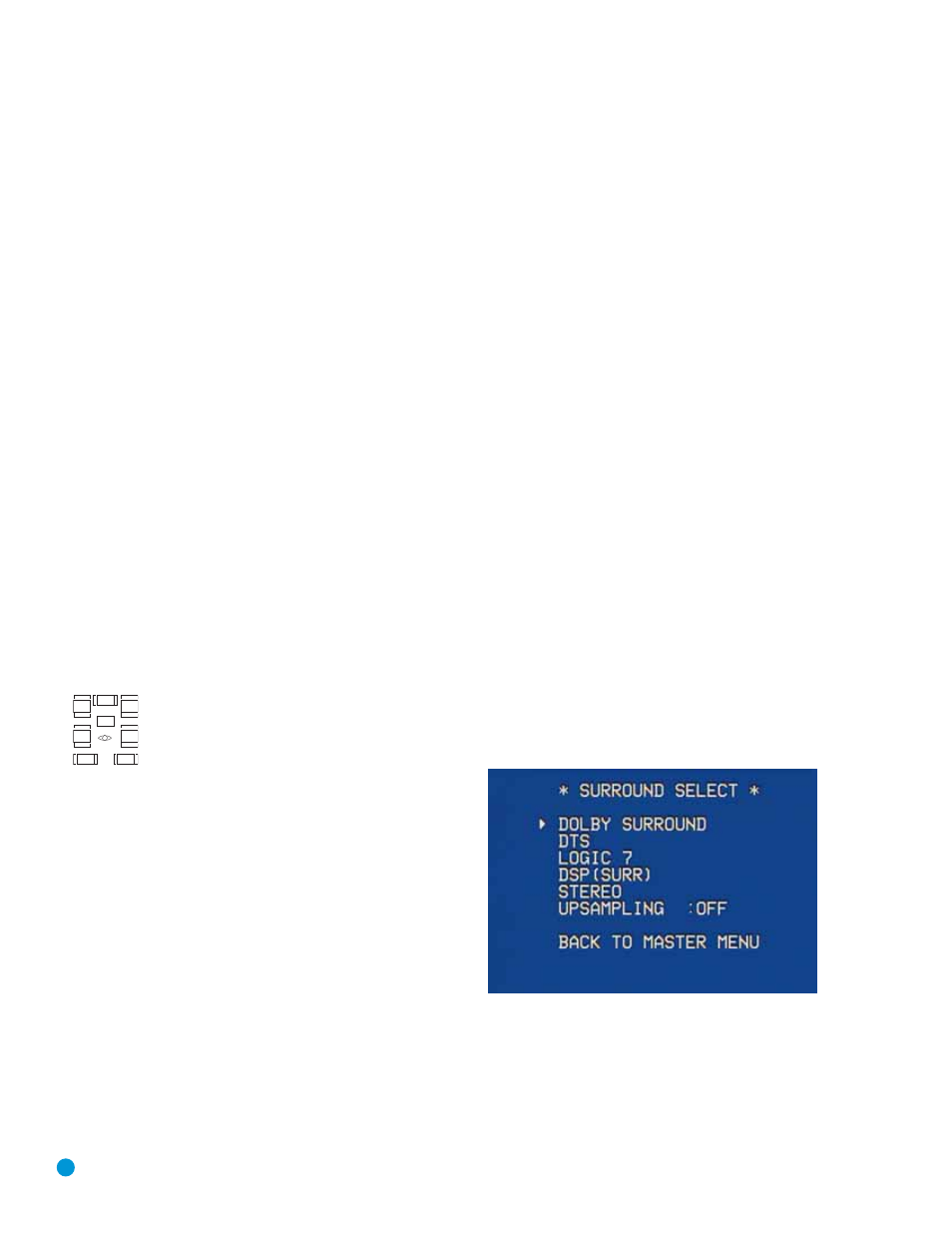
44
“3” is used with DTS-ES bitstreams to represent the presence of the
discrete surround back channel in addition to the side surround left and
right channels.
The third number is used for the LFE channel:
“0” indicates no LFE channel.
“.1” indicates that an LFE channel is present.
The 6.1-channel signals – Dolby Digital EX and DTS-ES Matrix and
Discrete – each include a flag meant to signal the receiver to decode
the surround back channel.
For Dolby Digital EX materials, the incoming bitstream will be displayed
as 3/2/.1 EX-ON. For older discs, the display may show EX-OFF, but
you will still be able to select the Dolby Digital EX mode manually by
pressing the Dolby button on the remote repeatedly, or using the front-
panel controls.
For DTS-ES materials, the incoming bitstream will be displayed as
3/3/.1 ES-ON.
Please refer to Table 6 for more information on which surround modes
are available with different bitstreams.
When a PCM signal is received, the PCM message, followed by the
sampling rate of the signal (44.1kHz, 48kHz or 96kHz), will scroll once
across the front-panel display.
In addition, the Speaker/Channel Input Indicators will indicate the
number of channels discretely encoded in the signal by displaying a
letter inside that channel’s speaker box. The letters flash when no signal
is present, such as when a DVD is paused. See Figure 77.
Figure 77 – Speaker/Channel Input Indicators
Even when only two channels – left and right – are present in the sig-
nal, the analog surround modes may be used to decode the signal into
the remaining channels.
Surround Modes
As mentioned in the Introduction to Home Theater section, surround
mode selection is dependent upon the format of the incoming audio
signal, as well as personal taste. There is no harm in experimenting with
all of the modes available with any given source material. Table 6 offers
a brief description of each mode the AVR 245 is capable of using, and
also indicates the types of incoming signals or digital bitstreams the
mode may be used with. Additional information about the Dolby and
DTS modes is available on the companies’ Web sites: www.dolby.com
and www.dtsonline.com.
When in doubt, check the jacket of your DVD for more information on
which surround modes are available on the disc. Usually nonessential
sections of the disc, such as trailers, extra materials or the disc menu,
are only available in Dolby Digital 2.0 (2-channel) or PCM 2-channel
mode. If the main title is playing and the letters in the Speaker/Channel
Input Indicators are not lit for all speaker locations, look for an audio
setup section in the disc’s menu. Also, make sure your DVD player’s
audio output is set to the original bitstream rather than just PCM. Check
the DVD player’s output setting by stopping play of the disc and checking
the DVD player’s menu system.
As indicated in Table 6, different surround modes may only be available
with certain input signals or bitstream formats. For any incoming signal,
only a limited number of surround modes are available. Although there is
never a time when all of the AVR 245’s surround modes are available,
there is usually a wide variety of modes available for a given input.
There are three methods of manually selecting one of the available
surround modes:
1. From the front panel, press the Surround Mode Button until the
desired mode group (Dolby, DTS, DSP, Stereo, Logic 7) is selected,
and the last-used mode from that group will be activated. Then press
the Surround Select Button repeatedly to scroll through the modes
available within that group.
2. Using the remote, press the button for the desired mode group:
Dolby Surr for Dolby modes
DTS Sur for DTS Digital modes
DTS Neo:6 for the DTS Neo:6 modes
Logic 7 for the Logic 7 modes
Stereo for the Stereo or Surround Off modes
Surr for the DSP Surround modes (Hall 1, Hall 2, Theater)
Press the mode button repeatedly to scroll through the modes available
within that group.
3. The full-OSD menu system allows access to submenus for each of
the mode groups through the Surround Select menu. See Figure 78.
Figure 78 – Surround Select Menu Screen
Navigate to the line for the desired surround mode group, and press the
Set Button to access the submenu for that group. In most cases, the
submenu consists of only two lines:
1. MODE: Displays the currently selected mode. Use the
‹/› Buttons
to scroll through the available modes.
L
C
LFE
R
SL
SR
SBL
SBL
ADVANCED FUNCTIONS
