Installation, Step nine – turn on the avr 245 – Harman-Kardon AVR 245 User Manual
Page 28
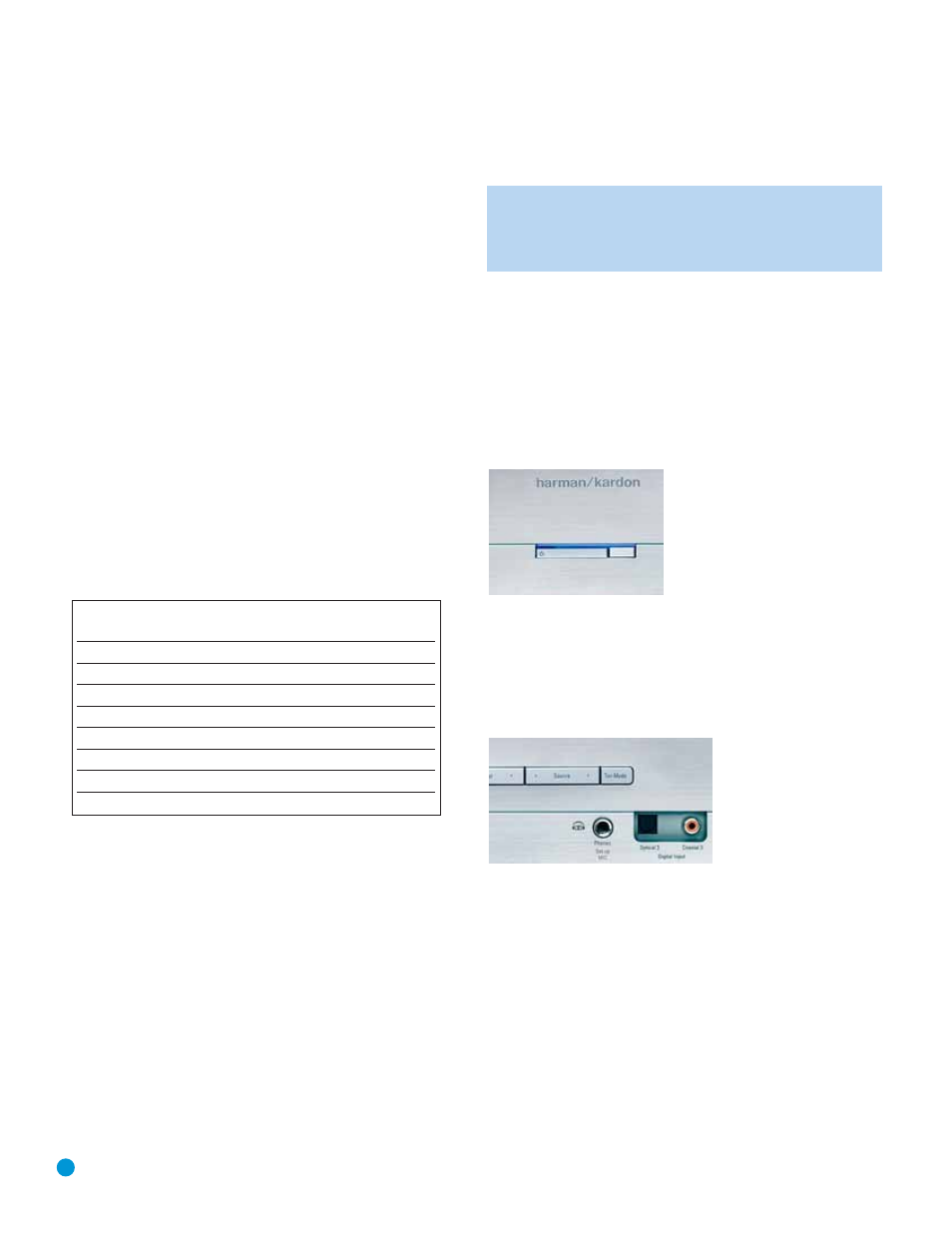
28
INSTALLATION
4. Enter a code from Step 1, above.
a) If the device turns off, then press the Input Selector again to accept
the code; it will flash. The remote will exit the Program mode.
b) If the device does not turn off, try entering another code. If you
run out of codes, you may search through all of the codes in the
remote’s library for that product type by pressing the
⁄
or
¤
Button repeatedly until the device turns off. When the device turns
off, enter the code by pressing the Input Selector, which will flash.
The remote then exits Program mode.
5. Once you have programmed a code, it’s a good idea to try using
some other functions to control the device. Sometimes, manufacturers
use the same Power code for several different models, while other
codes will vary. You may wish to repeat this process until you’ve
programmed a satisfactory code set that operates most of the
functions you frequently use.
6. You may find out which code number you have programmed by
pressing and holding the Input Selector to enter the Program mode.
Then press the Set Button, and the LED will flash in the code
sequence. One flash represents “1”, two flashes for “2”, and so forth.
A series of many fast flashes represents “0”. Record the codes
programmed for each device here.
Table 3 – Remote Control Codes
If you are unable to locate a code set that correctly operates your
source device, it will not be possible to use the AVR remote to control
that device. However, you may still connect the source to the AVR 245
and operate it using the device’s original remote control. Alternatively,
you may wish to consider purchasing Harman Kardon’s optional TC 30
activity-based remote, which is programmed by accessing a large data-
base of product codes on the Internet. The TC 30 is also capable of
“learning” codes from your device’s original remote.
Most of the button labels on the remote describe the button’s function
when used to control the AVR 245. However, the button may perform a
very different function when used to control another device. Refer to the
Remote Control Function List, Table A8 in the Appendix, for a list of
each button’s functions with the various product types.
If you wish, you may program Macros, which are preprogrammed code
sequences that execute many code commands with a single button
press. You may also program “punch-through” codes, which allow the
remote to operate the volume, channel or transport controls of another
device without having to switch the remote’s device mode. See pages
56–57 for instructions on these advanced programming functions.
NOTE: The AVR 245 remote is preprogrammed to operate the
transport controls of Harman Kardon DVD players when the AVR
or the Video 2 (cable/satellite) or Video 3 (TV) source is selected.
You may change this punch-through programming at any time.
Step Nine – Turn On the AVR 245
Two steps are required the first time you turn on the AVR 245.
1. Gently press the Master Power Switch until the word OFF is no longer
visible. The Power Indicator above the two power switches should
light up in amber, indicating that the AVR is in Standby mode and is
ready to be turned on. See Figure 37. Normally, you may leave the
Master Power Switch in the ON position, even when the receiver is
not being used.
Figure 37 – Power Switches
2. There are several ways in which the AVR 245 may be turned on from
Standby mode.
a) Press the Standby/On Switch on the front panel. See Figure 37.
b) Press the Source Select Button on the front panel. See Figure 38.
Figure 38 – Source Select Button
c) Using the remote, press any one of these buttons: AVR, DVD/CD,
TAPE/The Bridge, HDMI 1/2, VID1, VID2, VID3, VID4, XM, AM/FM
or 6/8CH. See Figure 39.
Source Input
Product Type
Remote
(circle one)
Control Code
Video 1
VCR, PVR
Video 2
Cable, Satellite
Video 3
TV
Video 4
TV
HDMI 1
Any
HDMI 2
Any
DVD
DVD
CD
CD, CDR
