Building the samples, Compiling the sample programs, Building the samples -8 – Hand Held Products Dolphin 7200 User Manual
Page 44: Compiling the sample programs -8, Microsoft, Borland
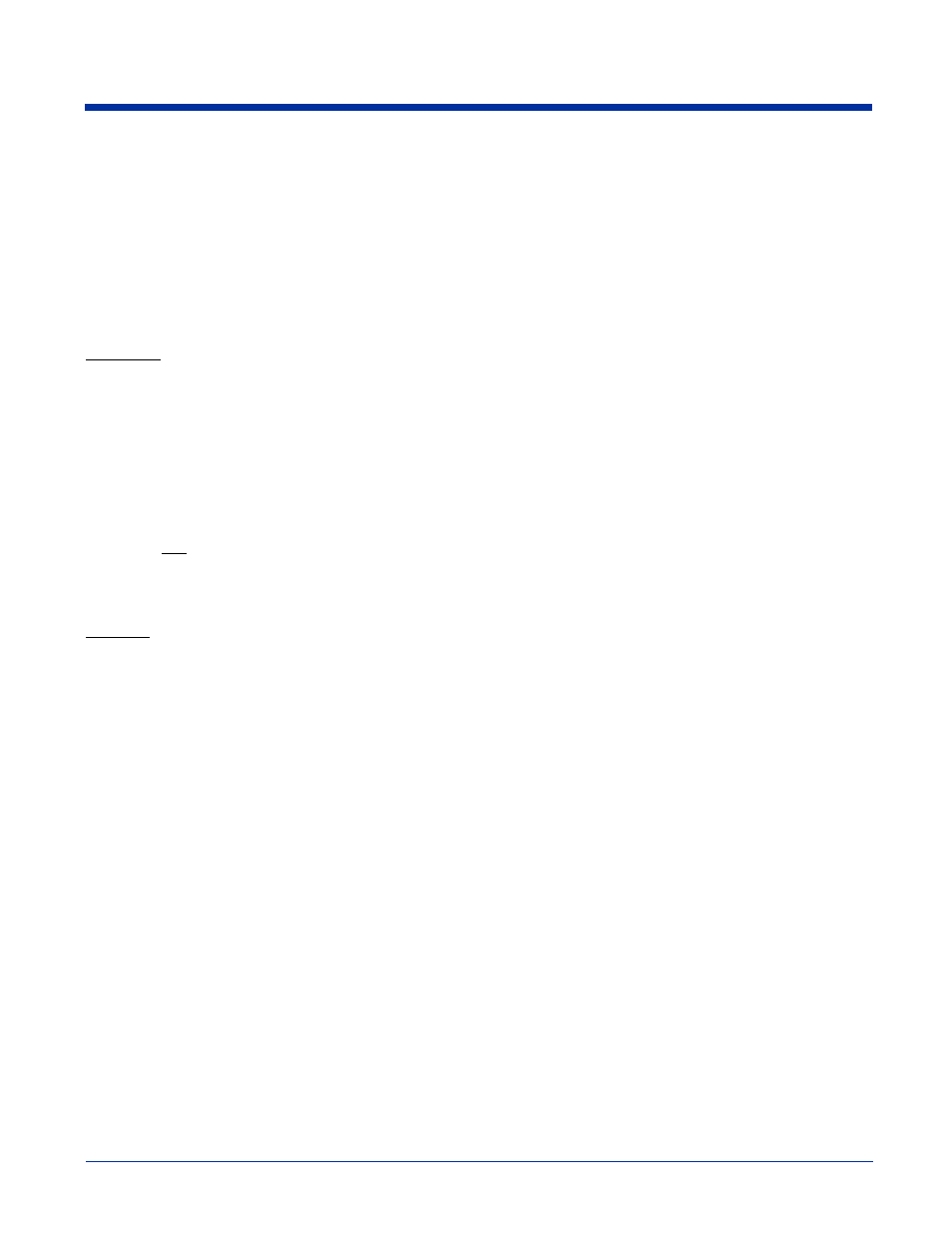
6 - 8
Building the Samples
There is one Microsoft Visual C\C++ version 1.52 project file (*.mak) for each sample application. There is also a Borland C++
version 5.0 project file, samples.ide. This project file will rebuild all sample applications. Consult the documentation for your
compiler for information on the use of project files.
Compiling the Sample Programs
Note: See the Development API Help file (DAPI.HLP) for complete information regarding the Dolphin Development Libraries,
Samples and Compiling instructions.
Microsoft
In order for an application to use Dolphin's unique features, you must add a Dolphin library to the application's project. There are
four libraries located in
c:\dolphXX\lib\msvc
named dolphinx.lib where x is s, m, c, or l, corresponding to the memory
model.
To Add dolphinx.lib to an Application's Project:
1. Select the menus Project > Edit.
2. Change List Files of Type: to Library (*.lib). Browse into
c:\dolphXX\devtools\lib\msvc
. Select dolphinx.lib
corresponding to the memory model.
3. Click the
Add button.
4. The Include Files Path must be modified, so the compiler will search for include files in
c:\dolphXX\devtools\include
.
Borland
For an application to use Dolphin's unique features, you must add a Dolphin library must be added to the application's project.
There are five libraries are located in
c:\dolphXX\devtools\lib\Borland
directory. They are named dolphinx.lib
where x is t, s, m, c, or l, corresponding to the memory model.
To Add dolphinx.lib to an Application's Project:
1. Right click on the .exe file in the Project Window.
2. Select Add node from the pop-up menu.
3. When the Add to Project List dialog box is displayed, change Files to Type: to Libraries (*.lib).
4. Browse to
c:\dolphXX\devtools\lib\borland
.
5. Select the dolphinx.lib library corresponding to the memory model. Click the Open button.
6. The Include Files Path must be modified, so the compiler will search for include files in
c:\dolphXX\devtools\include
.
