Vox Adio Air GT 2x3" 50W Bluetooth Guitar Amplifier User Manual
Page 14
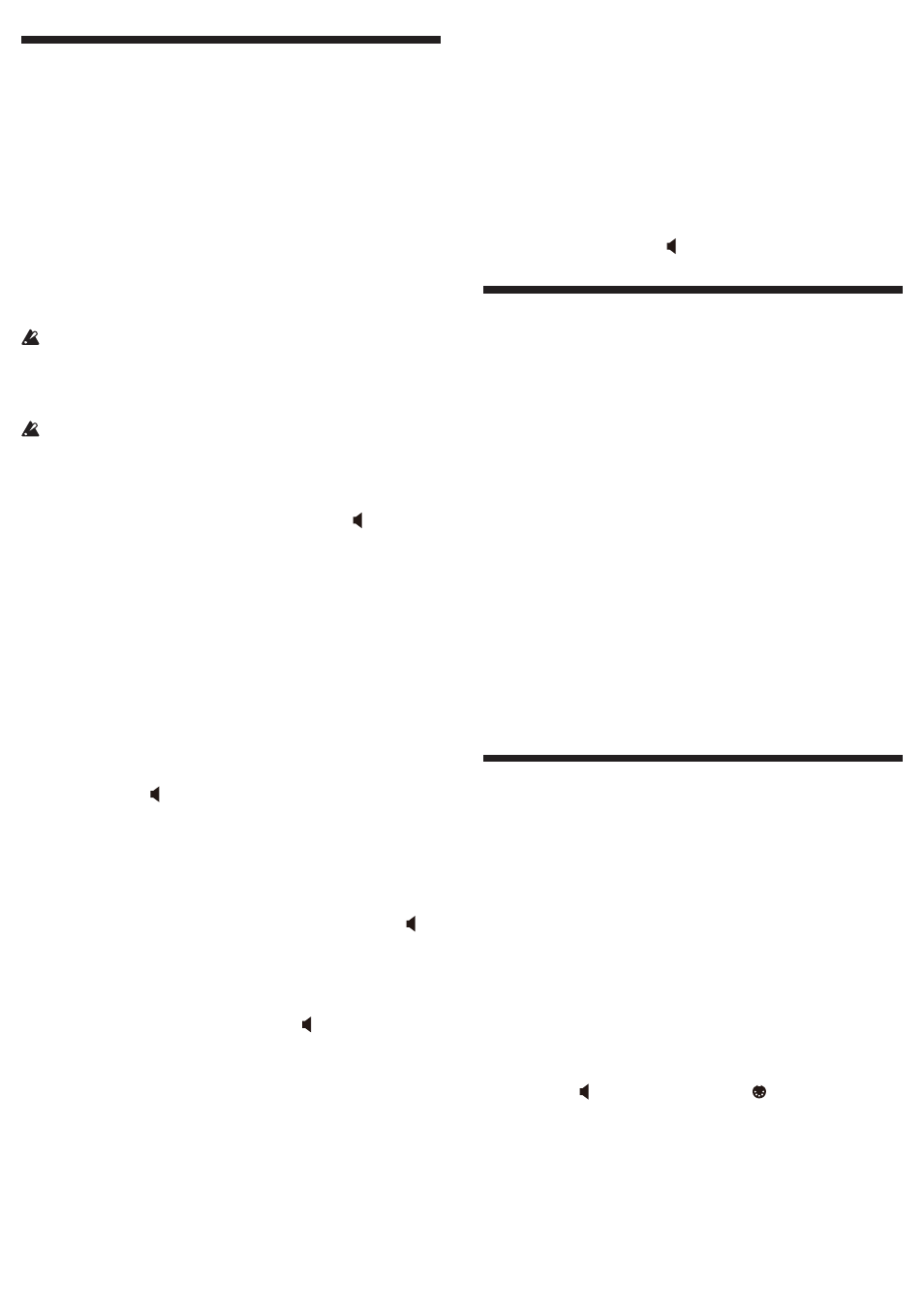
14
Using as wireless speakers (Bluetooth audio)
[Adio Air GT only]
If a computer, tablet, smartphone, audio player, etc.,
compatible with Bluetooth audio is connected via Blue-
tooth, this amp can be used as wireless speakers.
Tip
Multiple devices cannot be connected at the same time.
< Connecting a new device (pairing) >
When a new device is connected, “pairing” (mutually
registering connection information) must be performed.
Tip
The information for up to eight paired devices can be stored.
When a ninth device is paired, the information for an existing
device is deleted so that the new information can be stored.
Even if pairing failed, the information for that device may be
stored on the amp. If the information for eight devices has
already been stored, the information for an existing device is
deleted.
In order to reconnect to the device whose information was
deleted, delete the amp’s information from that device, and
then perform pairing again.
1.
Press the BLUETOOTH button on this amp. The amp
enters a waiting for pairing mode, and the (Bluetooth
audio) LED blinks.
2.
Turn on the Bluetooth function for the device to be
connected to, and then select “Adio Air GT Speaker”
from the list of options on your device.
3.
When a message appears, requesting permission for
pairing, allow pairing. When a passkey is requested,
enter “0000”.
Tip
The passkey may also be called a PIN code,
password, etc.
4.
If pairing is successful, the amp enters a connection ready
mode, and the (Bluetooth audio) LED changes to lit.
Tip
If no connection is established within 1 minute,
the waiting for pairing mode is canceled (LED
turns off).
< Reconnecting to a paired device >
1.
While the amp is in the waiting for pairing mode (
(Bluetooth audio) LED is blinking), press the BLUE-
TOOTH button to try to reconnect with a previously
connected device (LED blinks quickly).
2.
If the connection is established, the (Bluetooth audio)
LED changes to lit.
Tip
If no connection is established within 10 seconds, the
reconnection is stopped (LED turns off).
Tip
A reconnection can also be made by selecting “Adio Air GT
Speaker” in the Bluetooth settings screen on the device to
be connected to.
Tip
If the reconnection is performed using operations on this
amp, a connection will be re-established automatically in
the future simply by turning on the amp. To set the amp so
that it does not automatically reconnect, press the BLUE-
TOOTH button while the LED is blinking quickly in step 1
to cancel automatic reconnection.
Tip
If the reconnection cannot be established from the amp, try
making the connection from the other device, or try
pairing again.
< Cutting the connection >
To cut a Bluetooth audio connection, press the BLUE-
TOOTH button while the (Bluetooth audio) LED is lit.
The connection is cut, and the LED turns off.
Using Tone Room via a wireless connection (Bluetooth MIDI)
[Adio Air GT only]
If the amp is connected to a Windows or Mac computer or
iOS or Android device compatible with Bluetooth MIDI
(MIDI over Bluetooth low energy), the editor/librarian
software “Tone Room” can be used via a wireless connec-
tion. For details on making the connection, refer to the
document included with Tone Room. For details on down-
loading, refer to http://www.voxamps.com/Toneroom.
Tip
In order to use Tone Room via a Bluetooth MIDI connec-
tion, a device compatible with Bluetooth 4.0 is required.
Compatible operating systems are Windows 8.1 or later, OS
X 10.10 or later, iOS 8 or later, and Android 6.0.1 or later.
Tip
In order to make a Bluetooth MIDI connection with a
Windows computer, the VOX BLE-MIDI Driver must be
installed. Refer to the document included with the VOX
BLE-MIDI Driver.
Tip
Multiple devices cannot be connected at the same time
.
Tip
When a Bluetooth MIDI connection is made, the Bluetooth
MIDI LED lights up.
Troubleshooting a Bluetooth connection
Depending on the settings for the other device and timing
of the operations, a connection may fail to be established
several times, or the Bluetooth function on this amp may
become unstable. If either of these occur, check the settings
for the other device, and follow the procedure described
below to reset the Bluetooth function on this amp.
Tip
When this procedure is performed, both the Bluetooth
MIDI and Bluetooth audio connections will be cut.
Tip
Even after this procedure is performed, information for other
devices, which is stored on this amp, will not be deleted.
1.
Hold down the BLUETOOTH button for at least 3
seconds.
2.
After the (Bluetooth audio) and
(Bluetooth MIDI)
LEDs begin to blink, release the BLUETOOTH button.
3.
When resetting is completed, the LEDs turn off.
Tip
If the problem is not resolved, even after resetting,
delete the connection information for this amp from
the other device, and then perform pairing again.
