Backing up of sound packs, Exchanging sound packs, The layer browser – Applied Acoustics Systems Chromaphone 3 Upgrade Acoustic Object Synthesizer Plug-In (Download) User Manual
Page 26
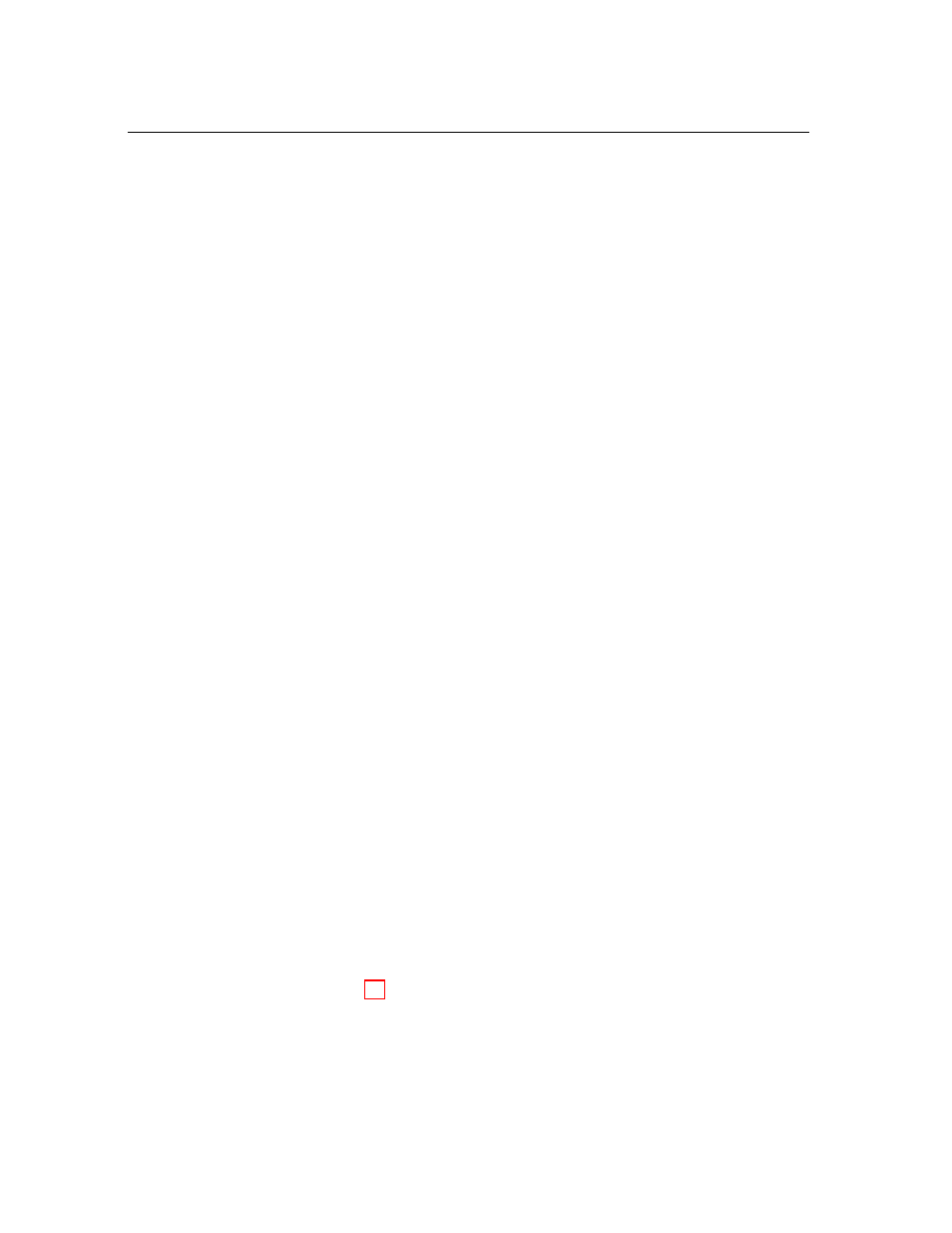
26
The Browser View
sound. The destination pack is then selected by clicking on its image and the sound copied by
using the
Paste
command. A sound can also be moved to another pack by selecting it and then
dragging and dropping it onto the image of a pack. Be careful however as this command, unlike
the copy command, copies the selected sound to the destination pack but also deletes it from the
original pack. This is only true however for sounds from user packs. AAS Packs can not be edited
so drag and dropping sounds from these packs to a user pack is equivalent to a
Copy
command.
Note that the
Copy
,
Delete
, and
Move
commands can be applied on single sounds or multiple
selections.
Sounds can be deleted from a user pack by using the
Move to Trash
command. This deletes
the sounds from the pack but creates a safety copy in the so-called
Trash
pack which appears in the
lower left corner of the browser. This might be useful when a sound has been deleted by mistake.
This pack can be emptied from time to time by selecting it and deleting its sounds.
4.4
Backing up of Sound Packs
User packs are stored on disk as files which contain all the information corresponding to the sounds
they include. These files can be displayed directly from
Chromaphone 3
by opening the sound
browser and using the
Show Pack Folder
command as explained above. The simplest way to
create a backup of your packs is to make a copy on an external media of the above mentioned
folders. Individual packs can be backed-up by making copies of individual pack files.
4.5
Exchanging Sound Packs
Sounds can easily be shared with other
Chromaphone 3
users. This operation simply involves the
exchange of the above mentioned user pack files. When a new pack file is copied to the pack folder
on the destination computer, it is automatically available in
Chromaphone 3
.
Note that individual sounds can not be exported. Sounds always appear inside a pack file. If
you only wish to share a few sounds, create a new pack, copy the sounds you wish to exchange to
this pack and share the corresponding pack file.
4.6
The Layer Browser
Sounds in
Chromaphone 3
consist of one or two layers, each layer corresponding to one instance of
the
Chromaphone 3
synthesis engine. Sounds can be modified by changing individual parameters
in the
Synth
section of each layer but they can also be changed by loading presets for the entire
synthesis engine corresponding to each layer. Presets for each layer slot are loaded using the
Layer Browser
, shown in Figure 19. It is opened by clicking on the
Browse
command revealed by
clicking on the ellipsis icon to the right of each layer name in the layer mixer.
Layer presets from library sounds are browsed by pack. The list of layers included in the
selected pack are displayed on the right of the pack list. Layers are organised in sound categories
