The home view, The browser view – Applied Acoustics Systems Chromaphone 3 Upgrade Acoustic Object Synthesizer Plug-In (Download) User Manual
Page 13
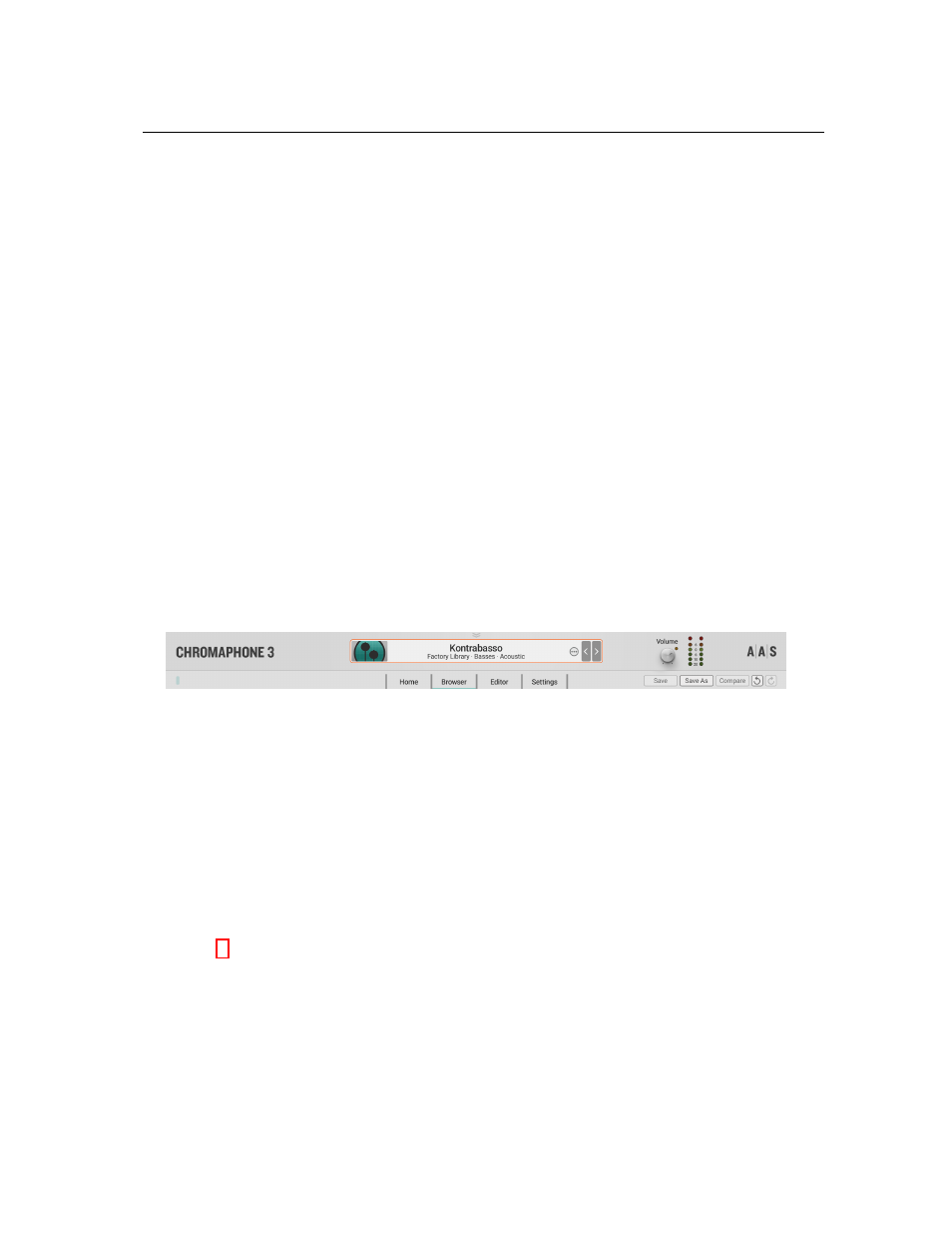
2.3
Interface
13
The center element of this section is a small sound browser which displays the currently loaded
pack and sound. One can navigate through the pack by using the left and right arrows which appear
to the right of the sound name. The computer keyboard arrows can also be used to navigate through
sounds but this control must first be selected by clicking on the arrows or the sound name. The
arrows then become surrounded by an orange line.
This section of the interface includes a MIDI LED located on the left of this section. This LED
is is activated when the synthesizer receives MIDI signal. On the right of this section, one finds the
master volume knob and a VU meter allowing one to monitor the level of the output signal from
the synthesizer. Just below are buttons for the
Compare
,
Save
,
Save As
, and
History
commands.
The interface of the synthesizer is divided into four different views. Each one is accessed by
clicking on the tabs labelled
Home
,
Browser
,
Editor
, and
Settings
respectively. We give a brief
overview of these different views which will be followed by a more detailed description in the
following chapters.
The size of the interface can be adjusted by click-dragging the lower right corner of the interface
or by choosing specific size ratios in the
Settings
view. This is useful to find the optimal size of the
interface depending on your display and its resolution.
In the lower part of each view is a clickable seven octave virtual keyboard allowing one to
trigger sounds directly from the interface which is useful when no MIDI keyboard is connected
to the computer. For sounds using the split-keyboard feature, the range of the different layers is
indicated by a colored line just above the keys of the keyboard.
Figure 4: The
Utility
section.
2.3.1
The Home View
This is the main view for auditioning sounds and playing. The principal elements on this view are
four controls allowing one to easily adjust high-level qualities or characteristics of the sound being
played and modify it. These knobs, labelled
Modulation
,
Timbre
,
Envelope
, and
Effect
, control
macro parameters in each layer which are mapped to specific synthesis parameters affecting the
same characteristic of the sound. In other words, these controls add dimension by allowing one to
obtain many different variations of a given sound. Controls on this view will be described in details
in Chapter 3
2.3.2
The Browser View
Clicking on the
Browser
tab reveals the sound browser. This view gives complete information on
the sound library and this is where management tasks on sounds and sound packs can be carried
