Moza Slypod Pro Master Kit User Manual
Page 9
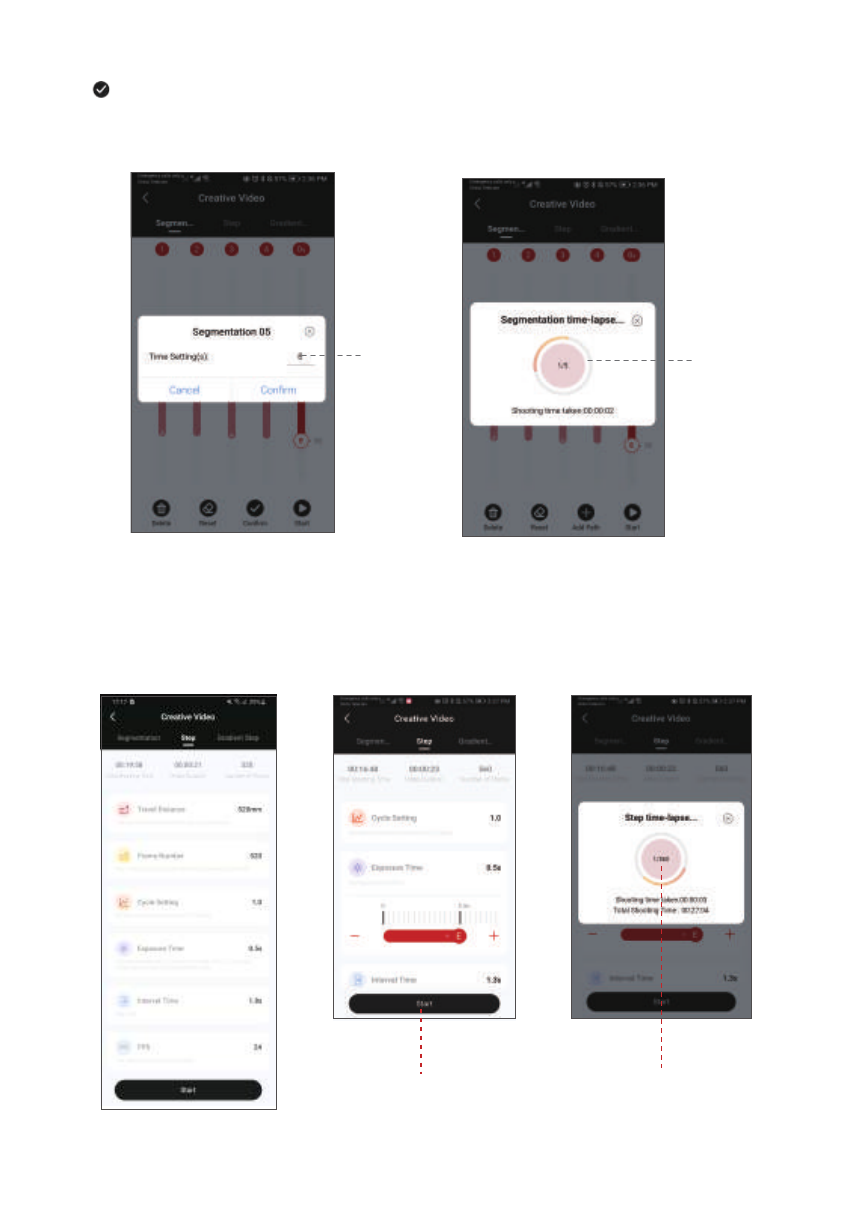
8
Set path
running time
Tap to confirm the path and set the running time. After confirming the first path, another path can
be added. Tap Confirm and the SLYPOD PRO will run according to programed movement. Using
Segmentation mode and the camera connection cable the SLYPOD Pro will activate the camera’s
shutter for a motion controlled time-lapse.
Tap on the red
circular area,
the SLYPOD PRO
can control the
camera to
take pictures
● Step Time-Lapse
Select Step mode to set Travel Distance, Frame Number, Cycle Setting, Exposure Time, Interval
Time and FPS. Click “+”“-” to adjust the parameter, click to start, the SLYPOD PRO will run
according to the set parameters, the interface will display Shooting Time Taken, Total Shooting
Time, Total number of photos. Enter the Step Time-lapse interface, click on the red circular area,
the SLYPOD PRO can control the camera to take pictures. (SLYPOD PRO needs to be connected
to the camera with the camera control cable)
Tap Start, the SLYPOD PRO
will run according to
the setting
Tap on the red circular area,
the SLYPOD PRO can control the
camera to take pictures
