Using vocal harmony (psr-s970) – Yamaha PSR-S770 User Manual
Page 91
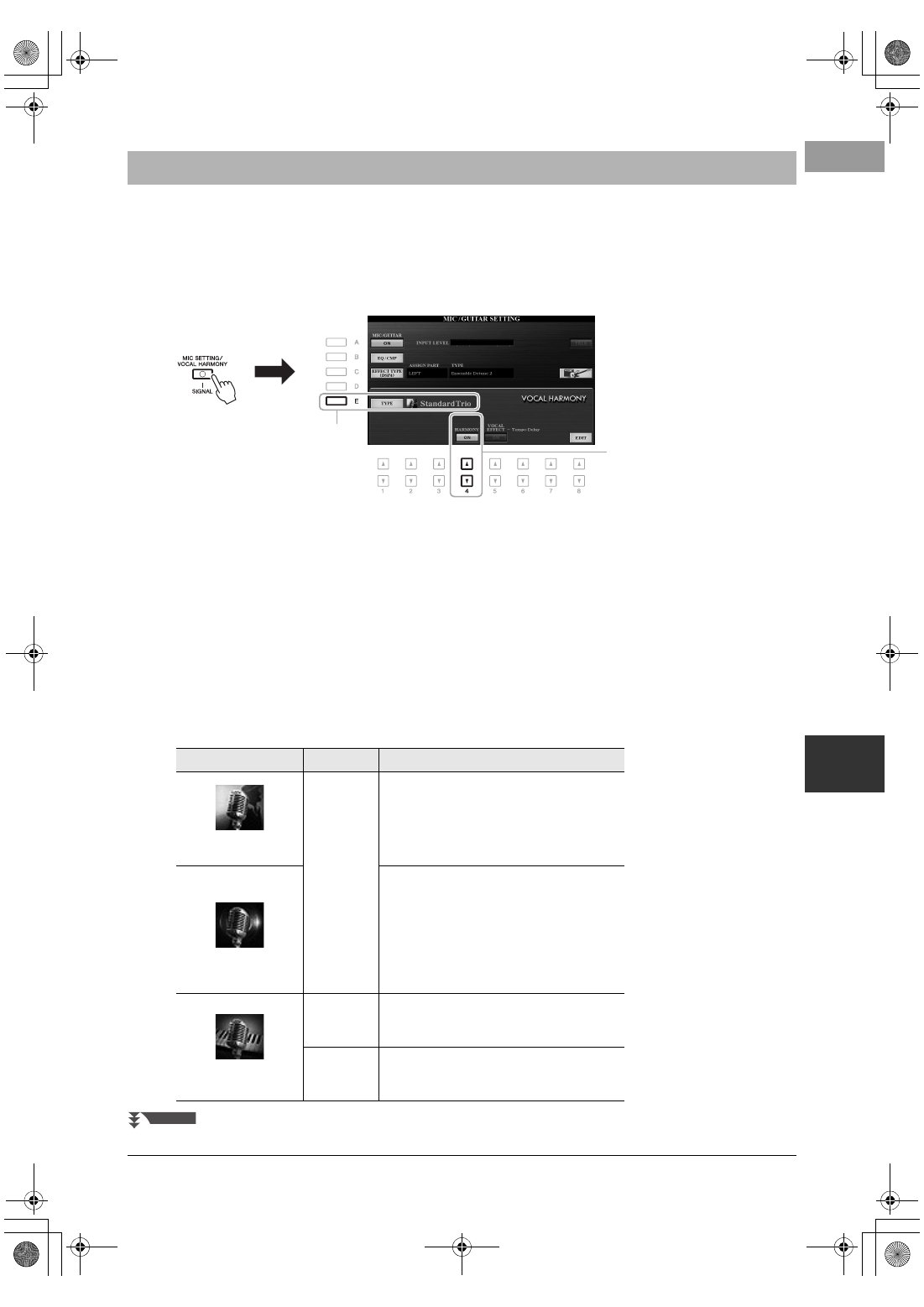
PSR-S970/S770 Owner’s Manual
91
Mic
ro
p
hon
e/
Gu
it
ar
Inp
ut – Usin
g a
M
icr
op
hone
or Gui
tar wi
th
the
I
nst
rument
–
8
This section covers the Vocal Harmony Effects that can be applied to your voice via the microphone.
1
Connect the microphone to the instrument (page 88).
2
Press the [MIC SETTING/VOCAL HARMONY] button to call up
the MIC/GUITAR SETTING display.
3
Make sure that the [A] (MIC/GUITAR) button is set to ON.
4
Press the [E] (TYPE) button to call up the Vocal Harmony Type
Selection display.
5
Use the TAB [][] buttons to select the VOCAL HARMONY tab.
6
Press one of the [A] – [J] buttons to select the desired Vocal
Harmony type.
To call up the other display pages for further selections, press one of the [1 ] –
[5 ] buttons.
The Vocal Harmony features three different modes which can be selected
automatically by selecting a Vocal Harmony type.
Using Vocal Harmony (PSR-S970)
4
7
Icon
Mode
Descriptions
(Microphone and
man/woman)
Chordal
The harmony notes are determined by the chords
you play in the chord section (with [ACMP]
turned on), the left hand section (with [ACMP]
turned off and [LEFT] turned on) or the chord
data of a Song.
(Microphone)
The harmony notes are determined in the same
way as in Microphone above. However, effects
such as Vocal Doubler and PokerPhaser are
applied. Harmony may or may not be applied
depending on the selected type. (If harmony is
not applied, the [4 ] (HARMONY) buttons
in the MIC/GUITAR SETTING display is set to
OFF.)
(Microphone and
keyboard)
Vocoder
The microphone sound is output via the notes
you play on the keyboard or via the Song play-
back notes.
Vocoder
Mono
Same as the Vocoder mode basically. In this
mode, only single-note melodies or lines can be
played back (with last-note priority).
NEXT PAGE
12psrs970_en_om.book Page 91 Friday, June 26, 2015 3:33 PM
