H3C Technologies H3C WX6000 Series Access Controllers User Manual
Page 133
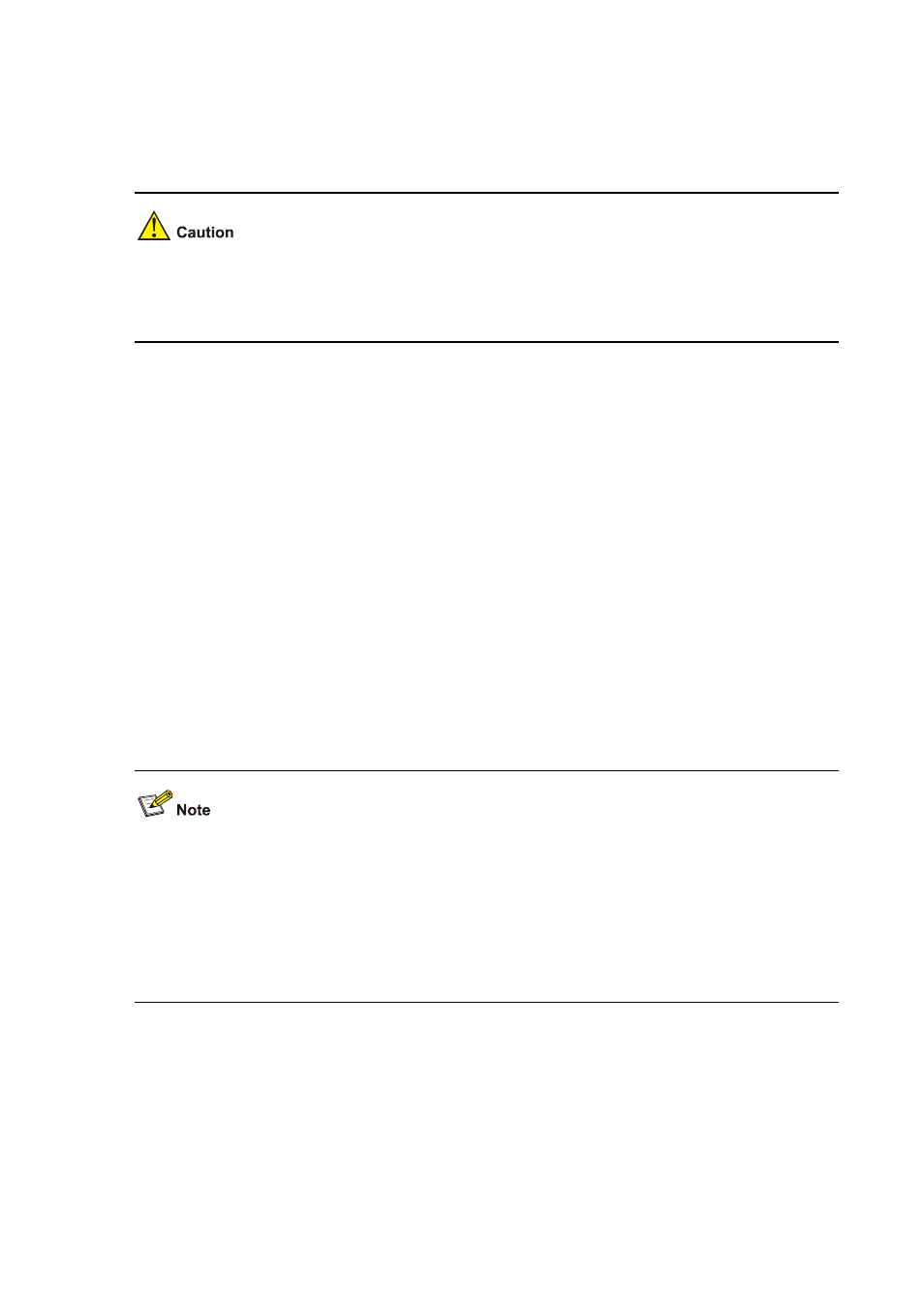
10-19
# Disable the output of log, trap, and debugging information of all modules on channel loghost.
[Sysname] info-center source default channel loghost debug state off log state off trap state
off
As the default system configurations for different channels are different, you need to disable the output
of log, trap, and debugging information of all modules on the specified channel (loghost in this example)
first and then configure the output rule as needed so that unnecessary information will not be output.
# Configure the information output rule: allow log information of all modules with severity equal to or
higher than informational to be output to the log host.
[Sysname] info-center source default channel loghost log level informational state on
2) Configure the log host
Step1 Log in to the log host as a root user.
Step2 Create a subdirectory named AC under directory /var/log/, and create file info.log under the AC
directory to save logs of AC.
# mkdir /var/log/AC
# touch /var/log/AC/info.log
Step3 Edit file /etc/syslog.conf and add the following contents.
# AC configuration messages
local5.info /var/log/AC/info.log
In the above configuration, local5 is the name of the logging facility used by the log host to receive logs.
info is the information level. The Linux system will record the log information with severity level equal to
or higher than informational to file /var/log/AC/info.log.
Be aware of the following issues while editing file /etc/syslog.conf:
z
Comments must be on a separate line and begin with the # sign.
z
No redundant spaces are allowed after the file name.
z
The logging facility name and the information level specified in the /etc/syslog.conf file must be
identical to those configured on the AC using the info-center loghost and info-center source
commands; otherwise the log information may not be output properly to the log host.
Step4 After log file info.log is created and file /etc/syslog.conf is modified, you need to issue the following
commands to display the process ID of syslogd, kill the syslogd process, and restart syslogd using
the -r option to make the modified configuration take effect.
# ps -ae | grep syslogd
147
# kill -9 147
