Fm final limiter (clipper) (basic tab) – Omnia Audio Omnia.11 User Manual
Page 77
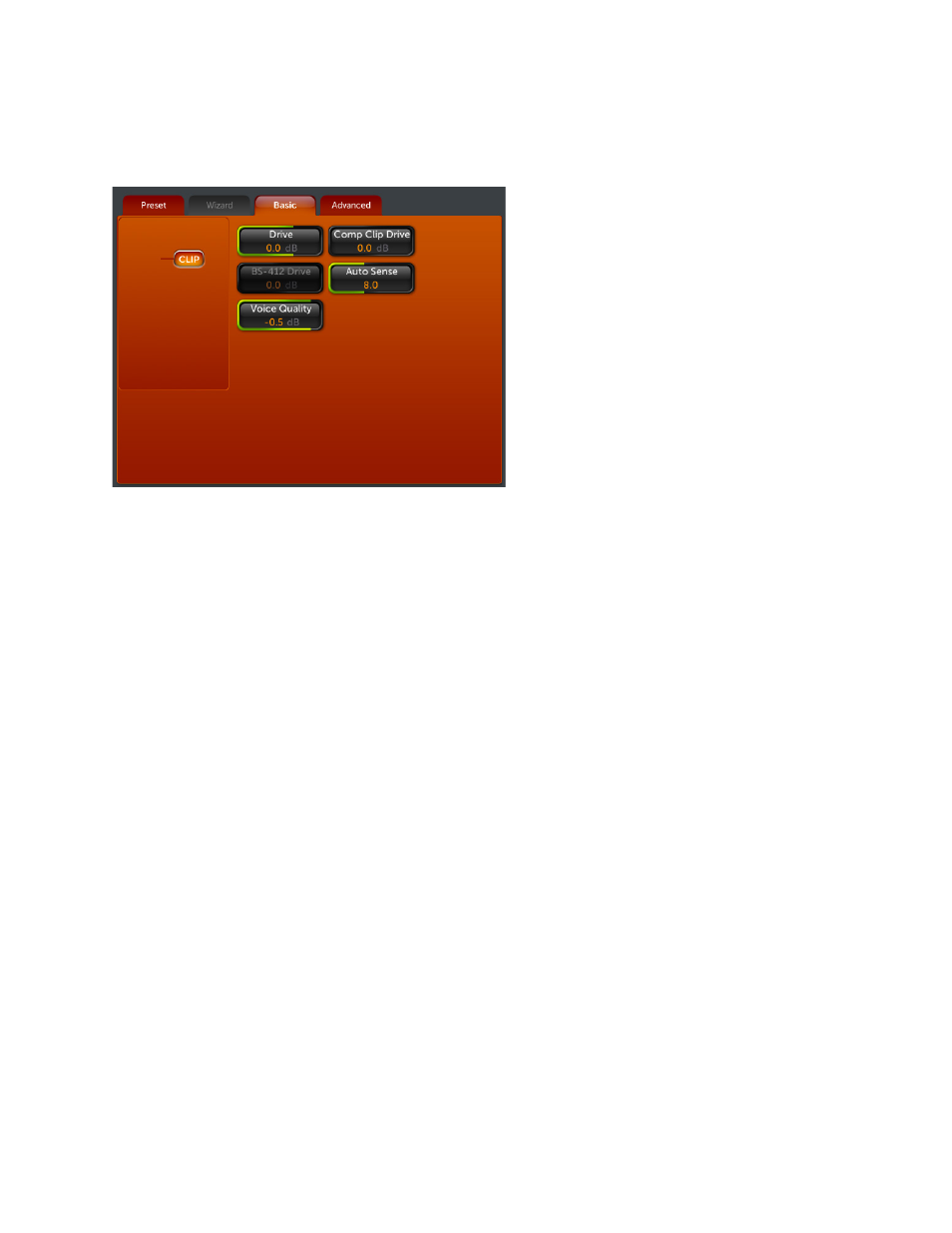
61
FM
FM Final Limiter (Clipper) (Basic Tab)
The Ultra LoIMD main clipper is the Omnia.11’s
final limiting stage for the analog FM channel.
Here is where the Omnia.11’s loudness and quality
advantage is most evident! This new extremely
powerful new algorithm utilizes a great amount of
DSP power and is designed to reduce clipper-
induced IM distortion to the bare minimum across
the entire audio bandwidth, providing new,
previously unheard of levels of clarity and
loudness with minimal side-effects.
Touch the FM icon button to access the 5 variable
controls located here: Clipper Drive, Auto Sense,
Comp Clip Drive, Voice Quality and BS-412
Drive.
Clipper Menu (Basic Tab)
The clipper Drive control (which also appears in the Quick Setup tab as Clipper Drive) adjusts the depth of
clipping of the pre-emphasized audio in precise 0.1dB steps over a +/-6 dB range. This is the primary control over
the “loudness vs. distortion” tradeoff. It is advisable to make minor changes, primarily as the 'loudness fine tuner'.
Be careful! There is a lot of available power here!
Note: If this control is grayed-out, go to the FM Options submenu of the Output menu and ensure that the BS-412
control is turned off.
We suggest that each time you try a new factory preset, you adjust the Clip Drive as follows: Start by turning the
Auto Sense control all the way down to 0.0. Then adjust the clipper Drive control down in 0.5dB steps until the
loudness just falls off too much, then bring it up a bit from there. That is the correct setting for you for the currently
selected preset. On some presets, you may need to turn it up instead of down. This is OK too. Adjust it up in the
same 0.5db steps until you achieve the loudness required or the sound becomes too distorted, whichever comes first.
If the distortion comes first, you probably need to start with a more aggressive preset.
Finally, turn up the Auto Sense until about 0.5 to 1.0 dB of activity can be seen on the Auto Sense meter.
NOTE: If you are turning up the Clip Drive to increase loudness and you reach a point where the loudness and
distortion do not seem to be increasing as you would expect, you have likely run into the Auto Sense ceiling. Try
turning down the Auto Sense control a little. (See below) This will allow more clipping to take place.
More about Auto Sense: This special algorithm senses the “duty cycle” of the clipper by watching for excessive
clipper activity that may cause distortion. A setting of “0.0” turns Auto Sense off. Higher settings will automatically
detect excessive clipping and reduce the clipper drive when needed.
Hint: It can be helpful, especially when tuning the processing for maximum loudness, to initially set Auto Sense
down to “0.0”, adjust the clipper Drive to the lowest possible setting that provides the loudness needed, then finally
turn the Auto Sense control up until the Auto Sense meter just starts to deflect (about 1dB on peaks). NOTE: Try
experimenting with the balance between Clipper Drive and Auto Sense for your best loudness vs. distortion
compromise. Try not to let the Auto Sense average gain-reduction exceed about 2dB though. Short-term peaks
above that are fine.
